


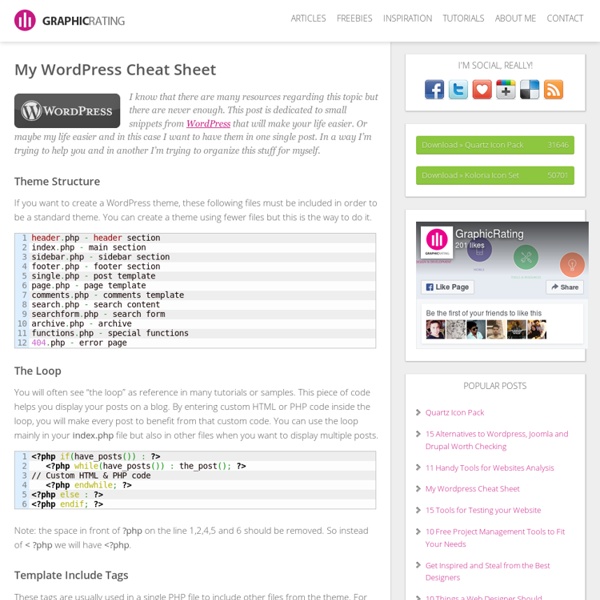
So you want to create WordPress themes huh? 1000+ Sound Effects Download Free and Premium Sound effects or audio effects are artificially created or enhanced sounds, or sound processes used to emphasize artistic or other content of films, television shows, live performance, animation, video games, music, or other media. In many cases people don’t pay much attention to sounds effects but still they may have a significant effect on emotions and impressions. It has become increasingly popular to produce videos for sales pages, opt-in pages, blog posts etc. and using high quality sound effects for these productions may improve their ability to catch visitors attention better and maintain it. In fact low budget videos may feel a lot more professional if the sound part rocks. For this article I have found 35 websites where you can download free and premium sound effects for your video productions. Advertisement 1. The Recordist presents a collection of free sound effects in MP3 format. 2. 3. 4. Great Sound Effect Download site since 1997. 5. 6. 7. 8. 9. 10. 11. 12. 13. 14. 15. 16.
11 Non-Traditional Uses of WordPress Get the FlatPix UI Kit for only $7 - Learn More or Buy Now WordPress is probably the most popular blogging platform and it can also be used as a CMS to power other types of websites, such as a portfolio site. However, with some creativity and a growing number of available resources, WordPress’s limits seem to be expanding constantly. In this article we’ll take a look at a combination of tutorials, plugins and themes that can help you to use WordPress in non-traditional ways. 1. Last year Chris Cagle wrote a tutorial, How to Use WordPress as Membership Directory, at WPDesigner. Update: Chris has posted a follow up to this tutorial since the release of WP 2.7 – The New and Improved Way to Turn WordPress 2.7 into a Membership Community. 2. The Business Directory Plugin for WordPress accomplishes a similar end result as the tutorial above. 3. Assualt Blog has an interesting tutorial where Tim shows how he built a Ffffound clone on WordPress. 4. RecruitPress is a fee job board option. 5. 6.
How WordPress Themes Actually Work [INFOGRAPHIC] WordPress developer and all-around web geek Joost de Valk has just graced the Internet with a highly useful infographic. For a medium that leans toward the amusing, infographics can occasionally be enlightening or even helpful for later reference. This one serves as a sort of "cheat sheet for how your blog works" and takes the reader through the basics of a normal WordPress theme. It's a posts-to-plugins look at the anatomy of a typical WordPress theme. Have a look, and let us know what you think in the comments. Click to see original.
Internet Resources - Writers Resources - Writing Links & Writers Links for Writers - Word Stuff Unsorted [/writers] James Patrick Kelly - Murder Your Darlings - "When time comes to make that final revision, however, you must harden your heart, sharpen the ax and murder your darlings." Greda Vaso - Determining the Readability of a Book - includes formulas for Gunning's Fog Index, Flesch Formula, Powers Sumner Kearl L. Kip Wheeler - Literary Terms and Definitions L. Kip Wheeler - Comp - Lit - Poetry - Links - more Style - Grammar - Errors in English [/writers]American Heritage - Book of English Usage - free download Band-Aid AP StylebookPaul Brians - Common Errors in EnglishCJ Cherryh - Writerisms and other Sins The Chicago Manual of Style FAQ Gary N.
35 Awesome User Interface Design Tutorials Pro Blog Design 35 Awesome User Interface Design Tutorials On Mon 6th Apr | In Resources | By Narendra.s.v There are more different styles of design out there than we could ever hope to master. But as designers, we never want to become locked into one way of doing things. Below we have collected 35 of the best tutorials for all aspects of User Interface design, with a very wide variety of styles. Most of the tutorials are full web pages, so by the end you’ll be more than able to start making your own designs in that theme. Old Paper Layout Professional Modern Web Layout Photography portfolio Design Professional header design for your website Glossy-Style Carbon Fibre Navigation Buttons Photoshop Paper Texture from Scratch then Create a Grungy Web Design with it! Volkswagen Inspired Navigation Creating A Glossy 3D Button Royal Interface – Design Tutorial Design Watercolor Effect Menu Tutzor web 2.0 style design Black Website Design How to Create a Simple & Sleek Web 2.0 Site Footer Website Design Studio
How To Create WordPress Themes From Scratch I’m going to show you how to create a wordpress theme from scratch in these 3 parts of tutorial series. I will cover from Structuring, designing in Photoshop, slicing, coding into fully css based html, and finally wordpress implementation. Table Of Content Below is the index of the topics that we will go through: Structuring This is a very important part in designing a web layout. HeaderPosting areaSidebarSingle pageCommentFeedbackSearching fieldPage menuRSSArchives, Links and About Page Something we need to keep in mind. Display too many things in one single page.Use too many colors and font type. In this sample, I also try to make is as simple as possible because the purpose of this series of tutorial is to give an example on how to create a wordpress theme. Final Result Photoshop Step 1 Create a new document with 1024px X 768px as we are going to create a layout which suit for 1024px resolution. Step 2 Grab the rectangle tool and draw a header for it. Step 3 I use Myriad Pro. Step 4 Step 5
15 Movies from Your Childhood to Rewatch with Your Kids | Live Simply article | Free online articles and how-to's for busy families Watching movies with your kids is a great way to bond, not to mention introduce them to some of your favorite and most beloved films from when you were their age. It’s a win-win: they get the joy of watching something they've never seen before while you can bask in a nice dose of nostalgia. Here are 15 movies we loved when we were younger that we'd eagerly rewatch with our own children. 15. Hook (1991) A fun twist on the well-known Peter Pan story, Hook explores what would happen if the boy who never grew up actually did. 14. This movie is a handy little lesson about the importance of looking after your siblings. 13. Your kids will get a kick out of this monster mashup. 12. The original movie starring Gene Wilder is a little on the trippy side, but kids will enjoy seeing the magical wonders of Willy Wonka's chocolate factory. 11. Every kid has fantasized about having the house all to himself so he can eat whatever he wants and watch countless hours of television. 10. 9. 8. 7. 6. 5. 4. 3.
101 Techniques for a Powerful CMS using WordPress | Noupe May 05 2009 This is the first article in the three-part series, “The Comprehensive Guide for a Powerful CMS using WordPress”. Throughout this article, we’ll be focus on many WordPress Theme hacks, ideas, tips and useful tutorials you need to have ready in hand when developing WordPress websites. The Comprehensive Guide for a Powerful CMS using WordPress – Part 2 The Comprehensive Guide for a Powerful CMS using WordPress – Part 3 There are some technical stuff we have to get out of the way first. WordPress CMS Hacks and Tricks 1. By default, a WordPress home page shows chronological blog post entries — with the most recent post at the top. How To » In your admin area, just go to Setting » Reading. Points to take care » First problem you may run into when you make a static page your home page is that the link to that page now appears in the main site navigation. 2. Adding too many pages to a WordPress blog that has a navigation bar in the header can really make your WordPress blog a mess. 3.
The Ultimate WordPress Cheat Sheet Messing around in WordPress is a pure knowledge thing. It really has nothing to do with skill since all you really have to do is learn what all the different tags do, mean and what their possibilities are. There is no other way to get to that information than to check the tags out and try them for yourself or read up about each one of them. It’s a mammoth job to know everything about WordPress, and I think few people do. However, that shouldn’t stop you from completely immersing yourself into the world of WordPress. It so happens that after the huge success of Techking‘s HTML 5 infographic, they set out on a mission to create one of the most complete (if not THE most complete) WordPress Cheat Sheets you can lay your hands on, and it is completely free. So if you’re a theme creator or a WordPress modifier and blog owner, you can step up your game with this ultimately useful sheet.
10 Certifications to Improve Your IT Career IT is constantly changing as new technologies are implemented. Certifications are one way IT professionals can keep up with current trends in IT technology, build their IT resume and open new doors of opportunity. Which certifications are right for you depends on your career path. A certification in your current line of work will certify your skills and increase your value in your present position. Certifications should be looked at for what they can do for you now and in the future. 10 Career Building Certifications Below in no particular order are 10 certifications that can certify and improve your present skills and add valuable stops on your IT career path. ITIL V3 Foundation Certificate in IT Service Management ITIL v3 is a best practice framework for IT Service Management that is being adopted by IT departments around the world. For more information on ITIL V3 certifications visit the ITIL website. CCA – Cisco Certified Architect MCTS – Microsoft Certified Technology Specialist
WordPress: Fixing PNG transparency issues in IE | Cypris' lookout Tuesday, May 30, 2006 I’m using WordPressto blog this. I usually prefer to use PNG images over GIF for their ability to have variable alpha-channel transparency that makes them look good over any background. PNGs are a much greater improvement over the old GIF’s single-colour transparency mask. The issue is that while 8-bit PNG are similar to GIF images and display well in Internet Explorer 5.5 and 6, full-colour PNG with transparency do not: they are drawn with an opaque grey or coloured background where they should be transparent. This has been a major pain for web designers trying to make their site look nice and a lot of hacks have been invented to get around the problem. Note: Before implementing the solution described here, have a look at the references added on 31AUG2008 to the bottom of the article as they may offer more modern alternatives. A solution The behavior is loaded using a directive in your normal style sheet. That’s all! Resources Modification on 30NOV2006
WordPress Cheatsheet: What You Need To Know In One Sheet Today, we are glad to provide free a WordPress Cheat Sheet for WordPress theme designers or developers. It's created by Paul Maloney a UK based web designer or developer exclusively for Onextrapixel's readers. He particularly enjoys using and working with WordPress and has a keen interest in typography. WordPress Cheat Sheet WordPress is one of the very best content management systems available, it has won numerous awards, has a huge community and following with a number of high profile users. The Content Management System (CMS) has moved away from being a blogging CMS to being a pretty compete solution to nearly every niche you can imagine, with plugins such as Buddypress you can even build a social network on WordPress. So given its obvious success and attraction, designers and developers are getting up to speed with WordPress theme development, and producing themes for personal use, themes to sell and for their clients projects. Conclusion
Cut MP3 Files Online