


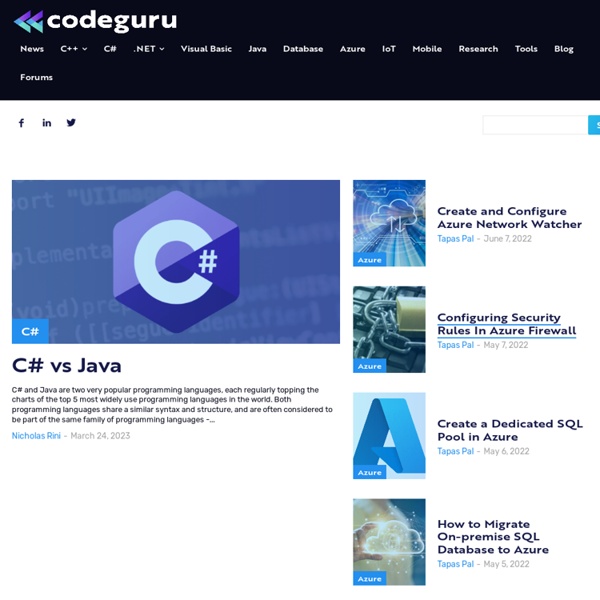
Complex SharePoint Web Part Properties - Wesley Bakker Complex SharePoint Web Part Properties Web part properties not always consist of strings and integers. Sometimes your properties are a little bit more complicated. And sometimes your property is a list of complicated properties. Such as a list of Virtual Earth pushpins for your Virtual Earth Maps control. This post is the starting post for my series "How to create a Virtual Earth Maps Web Part for SharePoint" in which I'll demonstrate how you can make modifying complex properties simple. First things first I'll start by laying the groundwork for our Virtual Earth Maps web part by creating a Virtual Earth Pushpin class and a Virtual Earth class. These two classes form the basis for everything else. // <copyright file="VirtualEarthPushpin.cs" company="motion10"> // Copyright (c) motion10. // </copyright> using System; namespace Motion10.SharePoint2007.WebControls.WebParts { public class VirtualEarthPushpin { private static readonly VirtualEarthPushpin _motion10 = new VirtualEarthPushpin() { get {
Back in the Zone with ZoneTabs I’m back after a long break from posting to announce the availability of a new web part that you may find helpful. Zone Tabs 2.0 is a new version of a tab web part I previously released on GotDotNet that helps reduce clutter on a web part page by allowing you to attach the other web parts in a zone to tabs. (A web part zone is one of those rectangular areas where you can drop your web parts on a page.) For example, a web part zone might contain 10 web parts, but instead of scrolling to see them all, the user clicks different tabs to show a subset of related web parts at any one time. As you can see in the screen shot, it’s possible to use more than one set of Zone Tabs on a page so long as they’re each in their own zone. To download the web part as a WSS Solution Package as well as full source code, please visit the new MSDN Code Gallery at Creating Tabs with CSS The first thing I wanted to do was to make the tabs look better than they did previously. else
SharePoint Fix: AJAX enable Zone Tabs Web part in Sharepoint 1. Install Zone Tabs web part from All credit goes to Bob German who developed this wonderful web part: Installation steps:a) Add Solution: (assuming you copy the .wsp file in C drive)stsadm.exe –o addsolution –filename “C:\ EasyTabParts.wsp” b) Deploy Solution:stsadm.exe –o deploysolution –name “EasyTabParts.wsp” –url “ –allowgacdeployment –immediate c)This feature has now been installed at your site collection specifiedActivate this feature for your Site Collection. Add this web part to any of your pages in web part zones i.e Left, Right, Middle, Bottom etc. Works wonderfully well, but refreshes the whole page when you click on respective Tabs, our task is to make it AJAX driven, thereby causing only partial post-backs and not full page refreshes. 2. 3. 4. 5. document.forms[0]. 6.
SharePoint 2010 Cookbook: Programmer's Guide to the Filter Web Part If you take a look at our SharePoint List Filters Collection, you will see that several of the most useful filters are made available on WSS, allowing users access to the same easy, flexible filtering systems available in MOSS via list filters for Choice, Current User, Date, Query String, and Text. With list filters such as these, you can easily provide end users with a simple system to temporarily and non-destructively adjust the way Web Parts consume data. Challenge The SharePoint List Filters Collection connects to Web Parts which contain one or more sets of data and provides users with the ability to change the view of the data. Solution This article describes how a filter such as the Bamboo Text Filter can be created. Get started with the UI: Create a simple Web Part, and design the UI as follows: The textbox name: valueTextControl (TextBox) The Apply filter, Clear filter name: lkbtnApply and lkbtnClear (LinkButton) That's about it for the UI. Below, I will describe common steps using C#: