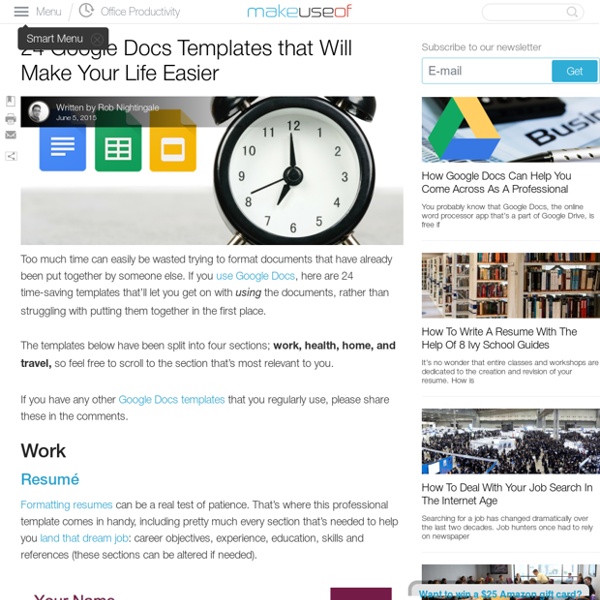Create a Google+ Page | Google Plus Page for Blogger/Business
Description: A Step-by-Step Guide to Create a Google+ Page. Have you own blog or business? Google plus page can drive traffic to your blog. Advertisement Do you want to create a Google+ page for your blog? Good news for having a Google+ page is that now you can create collections for your page similar like in your Google+ profile. Sign into your Google Plus account, and click here on Create a Google Plus Pages. Now, you may share your posts to your Google+ page, and share it with your your Google+ profile connections. You have successfully created your Google+ page.
Comment ajouter un disque dur de 1 To sur La Box de Numericable - DegroupNews : DegroupNews
La Box de Numericable est certainement la box Internet qui surclasse de loin ses concurrentes. Box Tout en un (modem+décodeur), présence de quatre tuners qui permettent d’enregistrer deux programmes et d’en regarder deux autres en simultané, fluidité de la navigation, ergonomie très bien pensée, présence d’applications comme Facebook et Twitter, accès à YouTube et Dailymotion, LaBox de Numericable ne souffre d’aucun défaut. Pourtant, à l’usage il faut admettre que Numericable a sous dimensionné son disque dur. Lassés de devoir trop souvent trier nos programmes enregistrés pour libérer de la place, nous avons décidé de remplacer le disque dur fourni par Numericable par un disque dur de 1 To. La première étape consistera à extraire le rack en plastique du disque dur de la box. Maintenant vous pouvez remettre le disque dur dans le rack en plastique et l’insérer dans la box. Sur votre interface TV, le disque dur apparaîtra comme disponible.
Google Drive , comment ça marche?
Si vous êtes possesseur d’une adresse Gmail, sachez que vous avez également accès à Google drive …. Mais c’est quoi Google Drive ? et comment s’en sert-on? hé oui!, beaucoup de gens ne savent pas qu’ayant une adresse Gmail, ils rentrent dans la famille « Google » . Aujourd’hui l’application qui nous intéresse c’est Google Drive … Si vous avez déjà entendu parler du CLOUD et bien Gdrive (ou google drive c’est la même chose) c’est votre « Cloud Made in Google » . Derrière ce mot Anglais qui signifie « Nuage » se cache encore une idée de Steve Jobs … vous avez dit visionnaire ? Pour faire simple, Une fois vos données enregistrées sur un serveur distant, le cloud vous permet d’y accéder (comme par exemple vos photos,vos documents Word, Excel ) sur n’importe quel ordinateur ou smartphone relié à Internet, et ce, partout sur la planète ! Vous avez deux possibilités pour utiliser GD (Google Drive). La première est de passer par votre portail Gmail . 2- De « Partager avec moi » à « Récent » .
Google Tutor: Tutorials and Tips for Google Users
Recruitment, Resumes, Interviews: How the Hiring Process Favors Elites
As income inequality in the U.S. strikes historic highs, many people are starting to feel that the American dream is either dead or out of reach. Only 64 percent of Americans still believe that it’s possible to go from rags to riches, and, in another poll, 63 percent said they did not believe their children would be better off than they were. These days, the idea that anyone who works hard can become wealthy is at best a tough sell. This growth in inequality has also sparked a national fascination in the so-called 1 percent. So who gets those jobs and how do they do it? “Hiring is one of the most consequential status sorts that people face—not only are people's salaries on the line, but people's livelihoods are on the line,” says Rivera. I recently spoke with Rivera about her research. Bourree Lam: You spent a lot time with the gatekeepers of elite jobs. Lam: Do these elite firms only recruit from elite schools? Rivera: It's an interesting situation. Rivera: It varies.
6 Steps to Add Voice Comments to Google Docs
Here is a step by step guide to show you how you can add " Voice Comments " within your Google Docs. This application is developed by 121 Writing. Here is how you can do it : 1- Head over to your Google Docs and click on " Create". scroll down to the bottom and click on "connect more apps " 2- Type in the word " voice " in the search panel then click on connect in front of " voice comments " 3- Go back to your Google Docs and right click on the document you want to add voice comments to then select open with voice comments 4- The document will open in a new window, click on the record button as shown in the screenshot below. 5- To share your voice feedback click on " share with collaborators ". You and your collaborators can access it Google Docs via the "Comments" button on the top-right corner beside the Share button.
untitled
5 étapes pour libérer de l'espace de stockage sur Google Drive
Google vous propose 15 Go d’espace libre dans Google Drive. C’est une bonne affaire, surtout si vous la comparez aux 2 Go de Dropbox ! Mais il y a un hic. Cette limite de 15 Go comprend non seulement votre Google Drive, mais aussi votre compte Gmail (messages et pièces jointes) et les photos Google+. Au fil du temps, vous commencez à avoir de moins en moins de place. Étape 1 : Trouver le problème Pour découvrir ce qui prend de la place sur votre Google Drive, aller sur la page de l’espace de stockage Google Drive. Comme vous pouvez le voir sur cette capture d’écran, la majorité de mon espace Google Drive est occupée par les messages et les pièces jointes Gmail. Sur cette page, vous pouvez également voir la quantité de stockage total que vous avez (y compris les bonus que vous avez peut-être gagné), et vous pouvez mettre à jour votre forfait : à 1,99 $ / mois pour 100 Go ou 9,99 $ / mois pour 1 To. Étape 2 : connaître les fichiers pris en compte ? Étape 3 : nettoyer Drive
Interactive Google Tutorial & References
What We Learn from Making
What are the real benefits of a maker-centered approach to learning? It’s often described as a way to incubate STEM skills or drive technical innovation — and it is probably both of these. But as a new report from Project Zero’s Agency by Design concludes, the real value of maker education has more to do with building character than with building the next industrial revolution. In a white paper [PDF] marking the end of its second year, Agency by Design (AbD) finds that among the benefits that may accrue along the maker ed path, the most striking is the sense of inspiration that students take away — a budding understanding of themselves as actors in their community, empowered “to engage with and shape the designed dimensions of their worlds.” The report offers a glimpse of the emerging findings of AbD’s multiyear research initiative, exploring the promises, practices, and pedagogies of maker-centered learning. New Tools Students choose a system and ask: What are the parts of the system?