


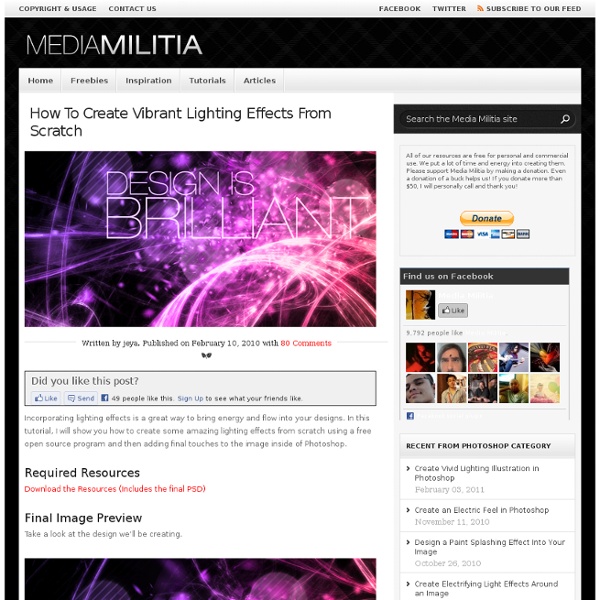
Taking Type to the Next Level with Alternate Characters Are you sick of your type looking plain and boring? Many OpenType fonts have alternate characters built into them that can transform your type into a beautiful piece of art. By using these alternate characters you can add things like flourishes and flair to your type with ease. Some type faces have alternate characters that can help out with legibility at smaller sizes. How do you tell what fonts have alternates? Ligatures – This is where two or more characters are linked together. Logotypes – This is where a word is stylized as a logo to be included in your type. Biform characters – These alternate characters can make capital letters have a lowercase look or lowercase letters with capital letter look while keeping the same size and weight. Swash characters – This is where a certain letter can have a fancy look to them. To gain a better understanding of how you can benefit from using alternate characters, we should first look at how you can access them. Step 1 Step 2 Step 3 Step 4 Step 5
3D Text Shatter Effect – Tutorial I’m going to show you how to make a 3D text shatter effect. This effect is made in two programs, Cinema 4D and Photoshop.If you haven’t heard of Cinema 4D before it is a relatively easy to use 3d application, it is quite similar to 3dsMax or Maya. I will go pretty in depth with the Cinema 4D part, for all the inexperienced users, so bare with me if I go too slow. Required Resources In this tutorial we will be using some resources you will want to download before starting: (Optional) Cinema 4d material *NEW* – We just released a font that you can download that creates a similar effect. Final Image Preview Step 1: Creating the basic text Open up Cinema 4D and make a text object Write “Media Militia” in the text object Now rotate your text object: 90* on the X axis and -90* on the Y axis Create an Extrude NURBS object And drop your text in it Change the object properties of the Extrude NURBS to 0 / 0 / 35 Now take your ExtrudeNURBS object and hit “C” (this makes your object editable) Make a floor
External Tip – 12 Tutorials and Instructions For After Effects In this category we want to give you an advice to other great sites, where you can get a lot of very useful information, inspirations and materials. Here I collected 12 great tips and tutorials for After Effects, which can help you to expand your skills. Coin Stack Text Effects Tutorial Creating Additional Graphical Interface Elements Create an Ethereal Morphing Letter Canvas Grow From Young To Old In 2.5 Seconds Light Glow Magic Tracking Blast Wave After Effects CS5: Roto Brush After Effects CS5: Color Finesse Mechanical Mania Human Perfection
Dem bones, dem bones, dem light bones - Page 12 Photographer Darren Pearson, aka Darius Twin, creates some of the most stunningly detailed light paintings we've ever seen. Designer by day, light painter around Los Angeles, California, by night, Darius Twin produces pieces of light art that fire our imaginations while at the same time leaving us scratching our heads as to how he does it. We technically do know how — he moves a torch like a paint brush in front of an open camera shutter — but the depth of detail shown in his work is just incredible. So we asked him. The images are created by using a long exposure: setting the camera up on a tripod and leaving the shutter open at night.The characters are made by a light pointed toward the lens during the exposure. But with each exposure only taking around five to seven minutes, the skill that he demonstrates with each painting — which date all the way back to 2006 — is just superb. For those who want to get out and try it for yourself, he explains the technical details in the video below.
Free Photoshop Filters That Resemble the Look of Instagram Photos Want to mimic the look of Instagram’s filters using Photoshop? We’re happy to announce that we have a set of Photoshop files that allow you to do just that. Designed exclusively for PetaPixel by Eric Öhman of Skellefteå, Sweden, the pack comes with 20 filters that imitate the look of the popular mobile photo sharing app. Let’s get started! Download the Files Click here to download the 16MB zip file. Using the Curve Presets Some of the filters can be applied as simple curve presets (others require some additional layers). Using the .psd Files The more complicated filters are recreated using .psd files. The adjustment layers are the ones that do the magic. We might add additional filters in the future, and if we do we’ll simply update the download file in this post to include them. Have fun playing around with these free filters! Download the Filters for Photoshop [MediaFire] Update: We’ve added 12 more filters to the pack. Update: The filters have been taken offline for some reason…
Create a Cool Ribbon Style Logo Graphic in Illustrator Follow this step by step Illustrator tutorial to create a cool ribbon style logo graphic with gradients and effects in Adobe Illustrator. We’ll create the graphic as a vector design to allow scalability as a logo and add flat and mono versions to keep the logo versatile. Usually a logo project would involve lots of research in order to develop a brand that reflects the company, but for this tutorial we’ll focus just on the practical task of building a cool looking graphic in Illustrator. The design we’ll be creating features a continuous ribbon style shape wrapping to form a spiral. View the final ribbon style logo design Open up Adobe Illustrator and draw a long thin rectangle on the artboard. Press CMD+C to Copy then Paste in Front (CMD+F) a duplicate of the rectangle then select the top two points of the overlapping rectangle with the Direct Selection tool. Select both rectangles and hit copy, then paste in front a duplicate. Download this file
How To Create a Movie Style Photo Effect in Photoshop Everyone loves photo effects, especially those that are super easy to create and really transform your photos. Today we’re going to take a look at retouching a photo to create a cool cinematic movie effect with high contrast and blueish tones. Seeing as we’re going for a cinematic movie effect, a typical action movie style stock photo makes a great base for this tutorial, but the steps can be applied to any image. We all have imperfections in our skin, but one of the wonders of Photoshop is these blemishes can be zapped away in seconds. Use the Spot Healing Brush tool to zap any tiny pimples on the skin. Selecting the Sample All Layers option in the header and working on a new layer maintains a non-destructive workspace. A common step in photo retouching is to smooth out the skin to further remove blemishes. This young lady looks lovely enough in the before image, but those simple retouching steps really helps give the photo that movie poster quality. Download the source file
Retro Style Geometric Lines Poster Design Tutorial This post was originally published in 2011 The tips and techniques explained may be outdated. In the recent typography inspiration showcase a design by Jordan Metcalf particularly caught my interest, which reminded me of the design style used in the Mexico 1968 Olympics branding. I decided to combine these inspirations and create my own poster design artwork in a similar style. Follow this step by step tutorial to create a flowing composition of geometric lines based on the retro style of the Mexico 1968 Olympics branding. The design we’ll be creating features a series of flowing striped lines interweaving and looping around the page to form an intriguing composition. View the large scale retro geometric lines design Start work in Illustrator by drawing a long thin rectangle on the artboard. Press CMD+D to repeat the transformation to generate a series of lines, then select each alternate line and change the fill to white, leaving a striped effect. Download this file
Top 10 Best Photoshop Tutorials This Week 008 « Tutorialstorage | Photoshop tutorials and Graphic Design Dec302011 It’s time to present you a Top 10 selection of Best Photoshop Tutorials. If you want to share with us your photoshop or illustrator tutorial, your work, design or photography send us a mail or via Twitter using #tutorialstorage in the end of the tweet. The stunning work that forms the basis for this tutorial was created by Rob Shields for a new exhibition called Episodes, put together by Designers Against Child Slavery. Time to complete At least 10 hours Software Adobe Photoshop AuthorRob Shields Based in Philadelphia, self-taught digital artist Rob Shields pursues a wide variety of commercial and self-initiated projects. Tutorial Details Program: Photoshop Cs3 Difficulty: Beginner/Intermediate Estimated Completion Time: 1 hour + Resources Tutorial Details Program: Photoshop/Illustrator CS5 Difficulty: Advanced Estimated Completion Time: 3h + In this Photoshop tutorial, I’ll show you how to combine stock images and typography into a beautiful conceptual composition. About the Author:
38 Best Photoshop Tutorials of 2012 Waseem is on holidays, so I’m filling in for him. You’ll see him back in just a couple of days. Today I’ve got for you a collection of some of the very best Photoshop tutorial work done this year. I might be a touch early in making this posts since even September hasn’t started yet, but if the world does end on 21st December (although I doubt it), I might not get time to make a “best of 2012″ post at all… so it is better to be early than to being too late! Jokes apart, this post is serious stuff. Photo Manipulation Typography Design/Effects Advertisement