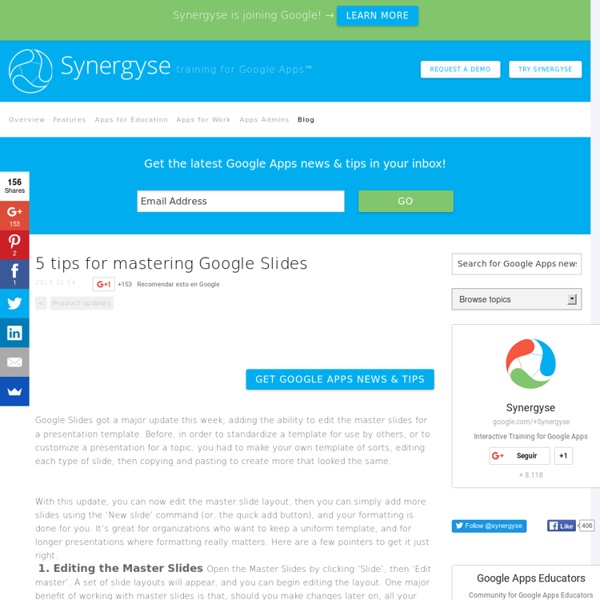5 tips for mastering Google Slides
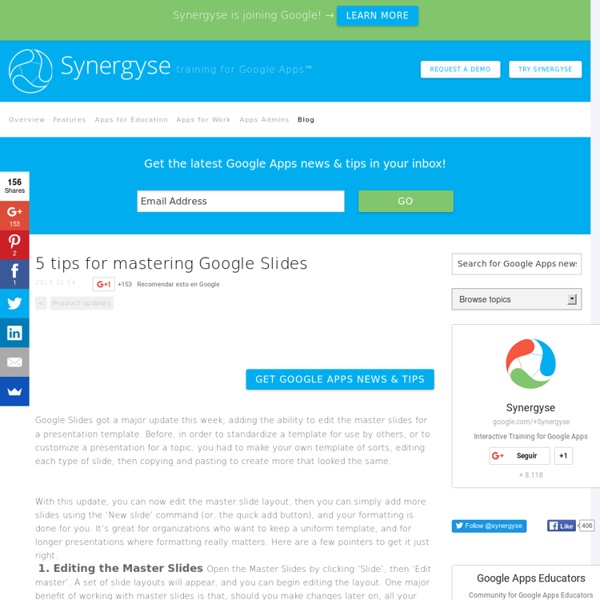
Related:
Related: