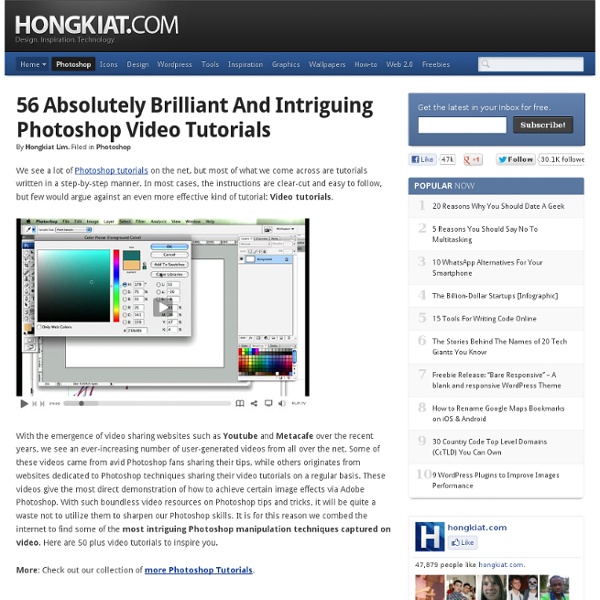9 Great blogs that regularly publish Photoshop tutorials | Free Design Resources
By Jobey Buya - Thursday, June 19, 2014 - No Comments Its always great to see incredible Photoshop tutorials and learn something new everytime while following one, Here's 9 great Blogs that makes regularly cool tutorials with valuable Photoshop tips . Share This: Like1Tweet0+2Pin it0 I'm Jobey. an alien who decided to go as a human in EARTH.
Photoshop Android: Mech Spines
Being a massive Cyberpunk fan I was naturally drawn toward biomech and PostHuman art. Photoshop is an excellent tool for realising fantastic concepts, particularly sci fi enhancements and robotic elements. In the new Photoshop Android walkthrough series we’ll be looking at a selection of photo manipulation techniques for creating Sci-Fi body modifications, with todays issue focusing on Mech Spines! Splinter I’d seen a load of great cyberpunk pieces on DeviantArt, and obviously I wanted to give it a crack.. Because I knew I couldn’t properly articulate the organic beauty of the legendary cyber-artists such as MichealO, I decided to stray off into a different direction; creating a more hostile aesthetic. The techniques used to create the spines are actually quite simple, read on for the skinny! The Stock I had a dig around in my old stock archives to find a suitable (unused) image to use for the walkthrough and found a goodun. A bit of Prep Following the Form Lets build Spines Cutting Sections
High Speed Motion Trail Effect
Written by Steve Patterson. In this Photo Effects tutorial, we’ll learn how to add a sense of speed to an object using an easy to create motion blur effect! This "speed trail" effect is very popular in sports photography since it’s a great way to add motion, direction and excitement to an image, creating the illusion that an athlete, for example, is blazing past the competition at super human speed. Of course, this effect works just as well with a photo of your kids running in the backyard, or people dancing at a party, or any image where the subject should appear to be moving. Here’s the image I’ll be using: The original image. Here’s how the image will look after giving the racecar a high speed motion trail: The final “motion trail” effect. Let’s get started! Step 1: Select The Object You Want To Apply The Motion Blur To In many of our photo effects tutorials, the first step is to protect our original image from harm by creating and then working on a duplicate of the Background layer.
Core Skills: Selecting Stock Photography
Stock Photography constitutes the lions-share of raw materials used in photo manipulation, being more selective when choosing your resources can improve your work immediately. The old adage ‘Garbage in, Garbage out’ rings very true in this instance; you will achieve a finer finish to your work if your photographic resources are of high quality. The following article will outline a few key points to consider when selecting stock photography. The Right Sources First and foremost; It’s not really acceptable to use images sourced from search engines / image search or copyrighted material from websites etc. ..You get the idea Resolution One of the benefits of getting your materials from the correct sources is that more often than not the quality will be a lot higher than if ripped straight from Google. So how do you determine if your selected stock image is of the right resolution? Great model, poor lighting :( Lighting & Clarity Useage Terms All stock sites vary in their useage terms. Stock Sites
Unlock The Full Power Of Basic Selections In Photoshop
Written by Steve Patterson. In this Photoshop tutorial, we’re going to look at how to get the most out of Photoshop’s basic selection tools, such as the Marquee tools or the Lasso tool. If all you’ve been using them for is to make a new selection every time, you’ve been missing out on their full potential. We’re going to see how you can add to an existing selection, how to subtract an area from an existing selection, and even how to intersect two selections and grab the area that overlaps. Once you become familiar with the full power of basic selections, they’ll seem a whole lot more useful to you. Let’s start by taking a look at how to add to an existing selection. Adding To A Selection To keep things simple, I have a fairly basic shape open in my Document Window: A basic shape in Photoshop. I want to select this shape using the most common selection tool in all of Photoshop, the Rectangular Marquee Tool, so I’m going to grab it from my Tools palette: There we go, looks good.
Making Selections With The Pen Tool In Photoshop
Written by Steve Patterson. When it comes to making selections in Photoshop, there's really two types of people - those who know how to use the Pen Tool, and those who struggle. Most people put off learning how to use the Pen Tool for as long as possible, while others never get around to learning it, believing it's just too confusing, too complicated, and just plain unnatural. Ultimately, their work in Photoshop suffers for it, since they're stuck relying on the Lasso Tool for just about everything they can't select with the Rectangular or Elliptical Marquee Tools. Now, when I say "easy", I don't mean you're going to read this tutorial and be instantly transformed into a Pen Master. One of the great things about the Pen Tool is that it's not something that's exclusive to Photoshop. Where Do I Find The Pen Tool? Before we start talking about what the Pen Tool is or how to use it, we should look at where to find it in Photoshop first. Photoshop's Pen Tool Why Is It Called The "Pen" Tool?
Photoshop Training & Tutorials "FREE"
MORE THAN 117000 STUDENTS HAVE ENROLLED ALREADY 110+ PHOTOSHOP LESSONS " Making Photoshop Fun & Easy " LATEST COURSE UPDATE - 20 August 2015 500+ 5 Star Reviews from really happy & satisfied studentsAll Work Materials are provided & ready for you to download No Prior Photoshop knowledge needed "Guaranteed" Full lifetime access to the complete course All future & additional lectures will always be free of charge No illustrator, plugins or other software is needed "You only need Photoshop" --------------------------- " Then this course is for you " ------------------------------- What This Course Entails: I will teach you how to get into photoshop, so don't worry if you don't have prior experience with photoshop or other plugins. All my photoshop instructions form part of a comprehensive guide that can help you to accomplish your goals by applying these skills. The idea is to make photoshop fun and easy! Whether you have previous experience with photoshop or not, it doesn't matter.
Best Design Options for Designers