


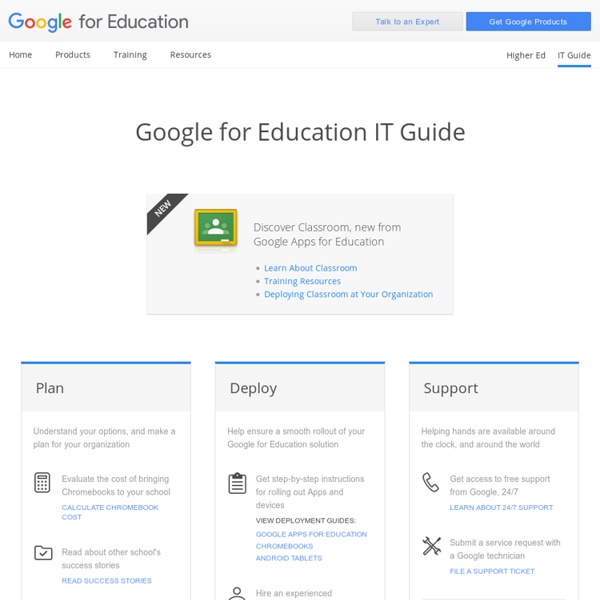
for Education: Save time and stay connected For Education Spark learning with G Suite for Education A suite of free productivity tools to help students and teachers interact seamlessly and securely across devices. Get G Suite for Education What’s included A full suite of educational tools for your school. Manage your classroom with ease Create classes, distribute assignments, give quizzes, send feedback, and see everything in one place. Administer with confidence Add students, manage devices, and configure security and settings so your data stays safe. Communicate your way Connect with email, chat, and video conference. Collaborate anywhere Co-edit documents, spreadsheets, and presentations in real time. Manage all your tasks Build to-do lists, create task reminders, and schedule meetings. Google Classroom Google Classroom streamlines assignments, boosts collaboration, and fosters seamless communication to make teaching more productive and meaningful. Collaborate anytime, anywhere, on any device Benefits for your institution cloud_done Easy build book
Flippa klassrummet Det är säkert många som har hört talas om Flipping the Classroom. Jag har nyligen startat en Facebookgrupp som heter Flippa klassrummet. Om du är intresserad av att flippa klassrummet så är du välkommen dit för utbyte av tankar och diskussioner i ämnet. Om du är nyfiken av vad ett flippat klassrum innebär så rekommenderar jag dig först att se den här föreläsningen av Salman Khan. Andra bra länkar för att lära sig mer av är Vonsild Skole i Danmark och Daniel Barker blogg. Det flippade klassrummet är INTE: • en synonym för online videos. • att ersätta lärare med videos. • en online-kurs. • elever som arbetar utan struktur. • elever som tillbringar hela lektionen med att stirra på en datorskärm. • elever som arbetar isolerat. Det vända klassrummet ÄR: • ett sätt att öka samverkan och individuell tid mellan elever och lärare. • en miljö där elever tar ansvar för och är medvetna om sitt eget lärande. • ett klassrum där läraren är "guiden vid sidan" istället för "vise på scenen".
Cisco WebEx — Online Meetings and Video Conferencing A Comprehensive Guide of Everything Teachers Need to Know about Google Classroom May 26, 2015 Since its release awhile ago, Google Classroom has been such a hit in the EdTech world with millions of teachers already incorporating it in their daily instruction.With this widespread use of Google Classroom, Google rolled out a host of important updates to improve the functionality of Classroom and to respond to the emerging needs of educators. All of these updates are included in this post. Today’s post is intended to help teachers and educators make the best of Google Classroom by providing them with access to some very useful resources, materials and tips on the use of Classroom in education. 1- What is Google Classroom? 2- How does Google Classroom Work? 3- Understanding the assignment flow Check out this page to learn more about how you can create and collect assignments paperlessly on Google Classroom. Teachers 1- Getting Started2- Creating and Managing Classes3- Creating and Grading Assignments4- Communicating with your Students Students
It-tempen för skola och förskola Puppet Pals 2: School Edition What It Means To Think Critically What It Means To Think Critically by Terry Heick This post has been updated from a 2014 post For educators, as a term critical thinking is similar to words like democracy, global, and organic: You hear people use them all the time, but no one seems to understand exactly what they mean. This kind of etymological opacity lends itself to them being misused, fumbled awkwardly, and abused. If we can, for the purpose of the here and now, agree that critical thinking means something along the lines of thinking to produce judgment, then we’re already two thirds of the way to making some kind of new meaning ourselves here. Critical thinking is among the first causes for change (personal and social), but is a pariah in schools –for no other reason than it conditions the mind to suspect the form and function of everything it sees, including your classroom and everything being taught in it. Of course, critical thinking without knowledge is embarrassingly idle, like a farmer without a field. Intent.
5 Tips to Implement Google Drive in the Classroom - EDUSPIRE If you haven’t used Google Drive to manage student work in the past Google is sure making it difficult to ignore in the future. Why not explore a few of these management tips before the end of the school year so you can make it part of your plan for next year? Name and share a resource folder How? Have students create a folder, name it clearly (such as “Smith, Robert – English 9), then students share it with team members and their teacher.Why? Allows easy access and location for allWhat? ALL materials for the project go in the folder and are automatically shared with all necessary parties immediatelyUpload any file from any device to Google Drive on iPads in the Drive app tap +, tap “Upload Photos or Videos” or “Upload Files” depending upon needupload directly from an app to Google Drive by tapping the export icon then select Drive from the list of apps on laptops When logged in to Google Drive select “New,” upload an individual file or an entire folder of materials
A Must Have Google Drive App for Teachers May 8, 2014 Since the introduction of add-ons to Google Drive a few weeks ago, I tried several of these extensions on my Google Drive and I am really impressed by the great service some of them offer. Today, I am sharing with you one of my favourite apps to use on Google Sheets. This add-on is called Doctopus. Doctopus is a handy Spreadhseet script which allows teachers to make copies and hand out google Drive files to students listed in a Google Sheet. Doctopus also allows teachers to keep track of their shared documents with the possibility of providing timely feedback to students right in the spreadsheet itself. Watch the video below to learn more about how to use Doctopus on your Google Sheets. Videoscribe Under våren hittade jag appen Videoscribe. En app där man kan göra egen animerad film. Du kan skapa filmer där man ser en hand som ritar och skriver olika saker. Den finns också att använda på datorn men är då mycket dyrare att köpa. Appen kostar 45:- i Appstore. Det kan vara lite svårt till att börja med att få till det som man vill ha det så jag rekommenderar att först titta på instruktionsfilmerna som Sparkol har gjort. Det finns många bilder med i programmet och det är också lätt att lägga till egna bilder/foton från kamerarullen eller till exempel Dropbox. När jag har gjort en del presentationsfilmer har jag lagt till berättarröst. Provade att använda den tillsammans med mina elever i åk 1-3 i våras. Läs gärna Lena Gällhagens recension på Skolappar för fler tips.
The 21st Century Writing Process Aditi Rao always has great ideas for sharing technology in the classroom. She is a technology resource specialist from Houston, TX and a graduate from Johns Hopkins University. She is really passionate about technology in education, both for students in classrooms and teachers outside of classrooms. She hopes that her blog will help educators discover interesting new tools to use in their own classrooms! Below is the list of ideas and resources I compiled based on the writing process: PREWRITINGDRAFTINGPractice sequencing through comic stripsREVISINGRevise overall content and word choice with word cloudsHave students edit their diction with the online Visual ThesaurusEDITING/PROOFREADINGPUBLISHING
Google for Education: Google Classroom: Basics Students have an entirely different view of Classroom than teachers. But it is equally as easy to use. Students can join classes, communicate with their teachers, turn in assignments, and even revise work that has already been turned in. Add a class A teacher can directly add a student to a class, or give them the class code to join themselves. To add yourself to a class with a course code: Sign in to Classroom at classroom.google.com. The class stream will open. Note: At this time, only the teacher of a class can change the image in the class stream. View assignments You can view assignments in the class stream and on the Assignments page. To view assignments on a specific class page: Sign in to Classroom at classroom.google.com. When you select a specific assignment, you can choose to see the Assignment Details with all of the information about the assignment that your teacher has provided or My Assignment with the buttons to add, create, and turn in your work for the assignment.
Kaizena · Give Great Feedback TeachBytes