


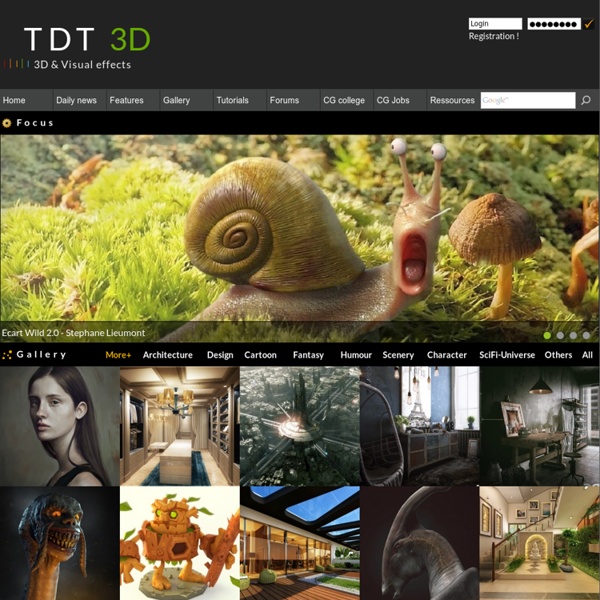
Thrausi Description : after the X-Breaker fracturing script I developed a more fully-fledged plugin called Thrausi . Features of Thrausi include: - Fracturing in a voronoi pattern (still in beta stage), - Using Splines to control the cuts - Cut command to use polygonal objects to make cuts (parametric as well) - Baking of MoDynamics into keyframes System : Win and Mac 32,64 bit Cinema4D : R11.5 , R12 , R13 , R14 – R15 Version : Studio,Broadcast , r11.5 need have module Mograph 2.0 Avalable Verion : 1.22 Video Tutorials : Click Here How Install : Unzip the File and put the new folder in maxon/cinema4d/plugins Download R12 - R13 - R14 - R15 Click here for the Thrausi 1.36 ( Donationware ) Review all rights reserved Tutorials Make better textures, optimising, 'power of two' and correct sizes : KatsBits TUTORIAL There are a couple of fundamental 'rules' applicable to making content for any sort of interactive media or 'game' that need particular attention paid to them. Whilst ignoring them won't always or necessarily 'break' a game the content is going in to, doing so will effect performance detrimentally, and to varying degrees, depending on how poorly implemented they are. The following tutorial will discuss one of the core 'rules', that of texture size, their dimensions and how that relates to a form of texture optimisation, something commonly called the "power of two" rule. What type of games use this rule ^ All of them, because it's an underlying technology requirement so it's applicable to First Person Shooter (FPS) games as much as it is to Massive Multi-player Online (MMO), Role Playing Game (RPG), or to virtual worlds or 3D chat services. Why do I need to use 'power of two' ^ You don't, but your media most certainly does and that's regardless as to what you do to it. Conclusion ^
Tutoriels Posté le 31 décembre 2011 à 22:12 Maya Pour vous souhaiter la bonne année, voici un « petit » tuto d’introduction au rendu. Dans ce tutoriel vidéo nous verrons qu’est-ce que le rendu, qu’est-ce qu’un moteur de rendu, comment effectuer le rendu d’une image fixe et d’une animation ainsi que les paramètres de bases et on finira par s’intéresser à l’anti-aliasing de Mental Ray afin de pouvoir simplement régler la qualité d’une image. Bonne année et bon tuto ! Posté le 17 décembre 2011 à 18:12 Maya Dans ce tutoriel vidéo encore accès débutants, nous aborderons les ombres dans Maya. Posté le 4 septembre 2011 à 14:09 Maya Dans cette vidéo, je vous montrerais les différents types de caméras ainsi que leurs paramètres de bases. Posté le 3 septembre 2011 à 21:09 Maya Dans ce tutoriel vidéo, nous verrons les différents types de lumières qu’il nous est possible de créer dans Maya, leurs caractéristiques, ainsi que les paramètres de bases de chacune d’entre elles. Posté le 13 mai 2011 à 19:05 Maya
Raccourcis clavier : Cinema 4D Voici une ressource à imprimer et à absolument conserver près de vous à chaque fois que vous ouvrez Cinema 4D : en effet, en production ou la moindre seconde de travail est précieuse, les raccourcis clavier peuvent vous sauver la vie. Hotkeys liés à l’interface :O (lettre) : zoomer sur l’objet sélectionnéS : cadrer les objets actifsH : cadrer la scène entière (sans tenir compte des caméras ou des lumières)Shift+F3 : affiche la TimelineShift+F5 : affiche le Picture ViewerF1 : afficher la vue 1 (par défaut la vue perspective)F2 : afficher la vue 2 (par défaut la vue haut)F3 : afficher la vue 3 (par défaut la vue droite)F4 : afficher la vue 4 (par défaut la vue avant)F5 : afficher toutes les vuesCtrl+R : Faire un rendu dans le visualiseurShift+R : Faire un rendu dans le Picture ViewerCtrl+tab : Mettre la palette survolé en plein écran Hotkeys liés aux transformations dans l’espace : Les « combos » Il s’agit ici d’appuyer sur deux touches successivement pour effectuer une action.
50 tutoriels 3DS MAX et MAYA | 3DMag Le titre est assez explicite, alors venez parcourir les 50 tutoriels 3DS MAX et MAYA sans plus tarder !! Il y en a pour tous les niveaux et pour tous les goûts. Certains datent un peu mais personne ne devrait rechigner à s’entraîner un peu sur son soft préféré. Personnages, créatures fantastiques, architecture, cartoon, véhicules, animations, cuisine et nature morte, tout y passe ou presque. -Parcourir les tutoriels 3D Resources These models are for anybody that uses a 3D software package. Most of the models are in the common .3ds format, which can be read by most 3D programs. Some models, however, are in their original .lwo ... The images and textures here are provided in .jpg and .tif formats in their original resolutions. Find out about the contributors to the repository.
100+ Maya 3D Tutorials For Beginners, Intermediate and Advanced Users When it comes to high-end 3d computer graphics and 3d modeling software package, Autodesk Maya is always one of application to be considered. Maya plays an important role in the 3d visualization and animation industry and they are top choices for many designers on large or small-scale production. Pin it If you are looking to picking up Maya to design your 3d models, this article is for you. For Beginners Flying Butterfly Animation – Tutorial for BeginnersThis tutorial will teach you to make a simple butterfly and animate it. Animate a Logo Forming from Particles in MayaIn this tutorial Abed Ibrahim will walk you through the process of creating an animated logo using particles in Maya, and then reverse the rendered animation in any video editing software of your choice. Create a coin 3D modelThis tutorial will show you how to create very realistic coin using only maya 3d. Flying Arrows This tutorial will teach you how to create flying arrows. Spiral ModelingLearn how to model a spiral.