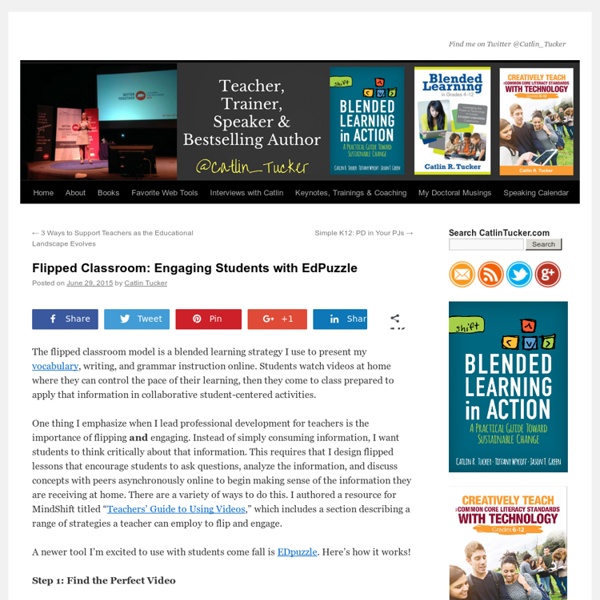54 Flipped Classroom Tools For Teachers And Students | TeachThought
54 Flipped Classroom Tools For Teachers And Students by TeachThought Staff The flipped classroom has continued to enjoy momentum years after its introduction, speaking to its flexible nature, and to the need for a real change in thinking in how we think of time and space in education. Technology has been, more than anything else, the catalyst for the flipped movement. With YouTube now nearly as ubiquitous as the television in many homes, access to video content is more seamless than ever. Further, teachers have taken advantage of not just video channels but a collective video literacy to realize the potential of flipping the classroom. Below is a list 54 flipped classrooms tools for teachers and students–both equally important because in a flipped classroom, both teachers and students are consistently interacting with technology, often independently and asynchronously. 54 Flipped Classroom Tools For Teachers And Students
13 Ways to Use Canva in Your Classroom
No one disagrees with the importance of the visual in communicating. The problem usually is creating it. Most teachers aren’t adept at matching colors, picking fonts and font sizes, and then laying everything out artistically. Canva changes that. Educators: Visit Canva for Education to get how-tos, lesson plans, and teacher-oriented advice. Once a template is selected, many projects can be completed in five minutes: edit textadd relevant picturessave/publish Here’s how it works: Sign in with your Google account or create a separate Canva account (must be 13 or over unless directly supervised by an adult).Select one of the over fifty-six categories such as presentations, posters, greeting cards, infographics, and cover pages.Select a category template that fits the project.Replace text and images.Optionally change colors, size, layering, and more.Save/publish/share.Extras include: themed elementsmore textmore imagesyour own uploaded images Badges Covers Brochures Certificates Charts and Graphs
12 Puzzle and Quiz Creation Tools for Teachers
There are many different sites on the internet that allow you to create your own puzzles and games to use either directly in class, or which can be linked to/embedded into your VLE. I’ve been doing some trawling ahead of a training session I am running soon, and here are a few of the best ones that I’ve found. There are others out there, but the focus specifically for my session was KS4 and 5, so these links are aimed at older students. If you have any other favourites, please add them to the comments! 1. Classtools is already one of my favourite websites, home of the Countdown Timer and Random Word Picker. 2. Content generator’s templates allow anyone to generate their own e-Learning quizzes, games and applications through our custom software – no coding required. 3. SuperTeacherTools.com is dedicated to providing technology tools for teaching that are quick and easy to download, learn, and start using in your classroom. 4. 5. 6. 7. Also worth a look: 8. 9. 10. 11. And finally….. 12.
Two Good Tools for Building Online Discussions Around Videos
Watching videos then answering questions about them is the basic premise of a lot of flipped classroom lessons. To take that idea to higher level, invite students to ask questions and or and notations to videos that you have shared with them. Vialogues and VideoNot.es are excellent tools for building online discussions around shared videos. VideoNotes allows you to load a video on the left side of your screen then on the right side of the screen VideoNotes gives you a notepad on which to type. VideoNot.es has a Google Drive integration which allows you to save and share notes. Vialogues is a website that is designed to enable users to host conversations around a video.
The Best Tools and Apps for Flipped Learning Classroom
July 25, 2014 Following the posting of "Managing iPad Videos in Schools" somebody emailed me asking about some suggestions for tools and apps to create instructional videos to use in a flipped learning setting. In fact, over the last couple of years I have reviewed several web tools and iPad apps that can be used in flipped classroom but the ones I am featuring below are among the best out there. 1- Educlipper Educlipper is a wonderful tool for creating video tutorials and guides to share with students. As a teacher you can create an Educlipper board for your class and share the link with them. Pixiclip is another wonderful tool to create step by step instructional videos to use in your flipped classroom. 3- Explain Everything Explain Everything is a great interactive whiteboard that allows you to create screencasts and video tutorials using annotation, animation, narration, importing, and exporting almost anything to and from almost anywhere. 4- Knowmia 6- Educreations
20 Fun Free Tools for Interactive Classroom Collaboration | Emerging Education Technologies
The 2014 Gates Foundation report, Teachers Know Best: What Educators Want from Digital Instructional Tools, indicates that teachers want tools “supporting student collaboration and providing interactive experiences”. This doesn’t come as a big surprise since these types of tools are fun and engaging. They also support 21st century skills like collaboration, communication, and creativity. You know what else teachers like? Good quality tools that are free! And why not? This week on EmergingEdTech, we’ve put together a listing of 20 top notch free tools that are being used in schools and classrooms to collaborate and interact on assignments, projects, and other active learning efforts. These tools deliver a wide array of functionality, from communication to collaborative document editing, whiteboards, and gaming, to full Learning Management System capabilities. 1. Twiddle provides a really easy to use collaborative online whiteboard. 2. 3. 4. 5. Yammer is a private social network. 6. 7.
A Superb Tool for Creating Educational Presentations and Timelines (No Registration Required)
June 16, 2016Qwikslides is an excellent web tool from Classtools that allows students to create beautiful multimedia presentations and timelines to use in class. No registration is required, students launch the tool and start working on their slides right away. Presentations can embed a wide variety of multimedia materials including text, images and YouTube videos. Students can customize the background colour of their slides, change text font and embed their final product in a blog, wiki or website. The process to create a presentation or timeline in Qwikslides is very simple: Launch the tool, click the edit button at the top of the screen and start filling in your data.
8 Good Web Tools to Create Video Quizzes for Your Class
Vialogue (Video + Dialogue ) is an online video with a group discussion feature. Vialogue allows users to interact with videos by adding time stamped comments to them. This can be a great tool for teachers to use with their students to get them engaged in video prompted discussions.To get started, upload a video, grab one from YouTube, or choose one from the growing collection on our site. Once you’ve created a vialogue, you can encourage thoughtful conversations by posing questions, adding polls, and replying to comments. You can even embed a vialogue into your website, LMS, or blog! VideoNotes is a free web tool that allows students to take notes on a video they are watching. 3- Edpuzzle This is a web tool I have just learned about from my colleague David Kapuler. 4-Google Forms Google Forms has made it possible for users to insert YouTube videos into their forms. 5-TedEd TED Ed is a website that allows teachers to create lessons around YouTube videos. 6- Educanon 7- HapYak 8- Blubbr
Blubbr - Create Interactive Quizzes Using YouTube Clips
Blubbr is a neat quiz creation service that I recently learned about on Danny Nicholson's blog. Using Blubbr you can create interactive quizzes that are based on YouTube clips. Your quizzes can be about anything of your choosing. The structure of the quizzes has a viewer watch a short clip then answer a multiple choice question about the clip. Viewers know right away if they chose the correct answer or not. To create a quiz on Blubbr start by entering a topic for your quiz. Applications for Education I think of Blubbr as being like TEDEd but with short video clips.