


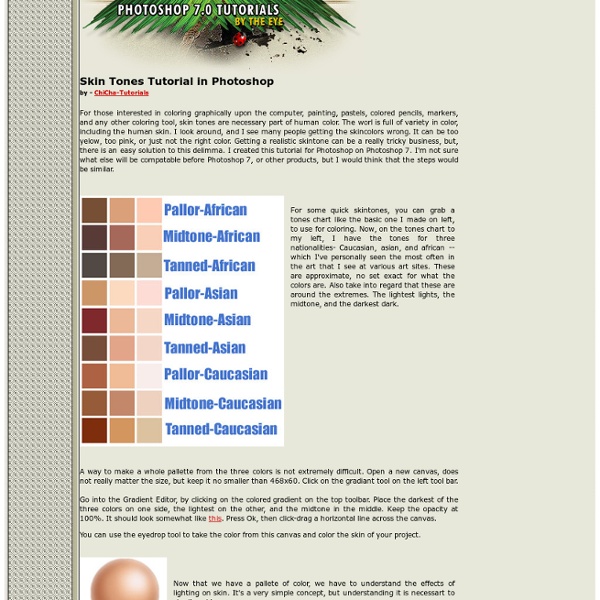
50+ Excellent Body Enhancement Photoshop Tutorials Making a photograph of a person look amazing adds an extra dimension of professionalism to your design. These photoshop body enhancement tutorials will help you transform your people pictures to stunning models in next to no time. Most techniques involve similar use of the photoshop tools. Inspiration and Full Makeover Tutorials Digital Cosmetic Surgery This complete transformation is explained in simple steps. Enhacement Examples Video showing virtual make overs on lots of different subjects. Eyes Changing Eye Color Change the color of a the eye something more appealling. Making Seductive Eyes This finishing effect can be used around the eyes once other eye touch ups are complete to make the person look sultry using shadows. Red Eye Removal Shows how to move from normal red eye removal to non distructive red eye removal. Apply Eye Makeup Apply eyeshadow, eyeliner and mascara. Non Destructive Eye Color Changing This technique is flexible using a mask and a hue and saturation adjustment layer. Nose Teeth
10 Very Useful Lightning Effect Photoshop Brush Packs 10 Very Useful Lightning brushes for photoshop These are handy and useful photoshop lightning effect brush packs which contains more then 300 ready to use lightning effect brushes. For a designer, Photo Manipulator these kind of brushes are very helpful and useful to create awesome effects in short period of time. Creating a lightning effect manually from scratch is a pain, for this purpose these brushes will serve you well. Installation : Download the zip/abr file you want by click on download button below the brush of your choice. Lightning brushes by ~vreid Download Lightning Bolt Brushes V1 by ~GhostFight3r Download Lightning Brush Pack by ~Kingskully Download 40 HQ Lightning Bolt brushes by ~GhostFight3r Download Lightning Pack by ~Kida-Ookami Download lightning brushes by altaria by ~altaria1993 Download [Ad1] Lightning Brushes Volume 1 by ~JonasKr Download Lightning brush set by ~gfx-shadows Download Lightning by ~elestrial Download Lightning Brushes by *crazykira-resources Download
Selective Color Photoshop Tutorial Selective color is a cool post-processing technique that can really make your subject and photo stand out. You might have seen a photo where one thing might be in color and the rest of the photo is all in monotone (black and white or sepia). Today, I’m going to show you how to achieve this effect in Photoshop by using a quick and easy technique. For this photo, I just want the red Union Jack part of the Australian flag to stand out, and the rest I want it to be in black and white. As you can see, there are other red colors present in this photo, so we need to firstly separate the Australian flag. 1.) Use the magnetic lasso tool to select the subject. Once you’re done, right click the selection and select Layer via Copy. Call this layer, Color Layer. 2.) Let’s make everything but the Australian flag black and white. You should end up with something like this: That looks good, but I just want the red Union Jack part to show. In the Edit drop down tab, change Master into Blues. Article by Yi
30 Beautiful Photoshop Text Effect Tutorials You will be Amazed with Designs Photoshop is one of the best graphic designing software. I don’t think that there would be any designers who have not used Photoshop. They are aware of the awesome power of Photoshop. You have to imagine the concept of your design and it can be easily done on Photoshop. Beautiful and creative text effects play a vital role in designing unique type of titles, banners, and even logos. Here, we have listed 30 Beautiful Photoshop Text Effect Tutorials which will assist you to create amazing text effect designs. Photoshop is so much powerful that even an experience designer finds it hard to explain its power. There is no limit what you can design on Photoshop. 1. 3D Effects 2. 3. 4. 5. 6. 7. 8. 9. 10. 3D Textured Text Effect 11. 12. 13. 14. 15. 16. 17. 18. 19. 20. 21. 22. 23. 24. 25. 26. 27. 28. 29. 30.
Dreamy, Magical and Lighting Effects Photoshop Tutorials About nine years ago, when I started The Photoshop Roadmap, tutorials were all about special effects. In fact, no matter how ugly, any kind of effect was well received, because designers and artists were starting to discover the Web as an invaluable source of inspiration. As time went by, the need for more complex, better looking and usable effects began to prevail. Tutorials writers replied with a new wave of awesome, eye catching well designed tutorials with loads of cool ideas inside them. Some of these new wave of tutorials can be found in previous selections I made, such as The Best 80 Photoshop Text Effects on the Web, 100 Wonderful Photoshop Photo Effects Tutorials, A Complete Guide to Digital Makeover in Photoshop, 70 Horror, Blood and Gore Photoshop Effects and Brushes and Grunge and Dirty Photoshop Tutorials, Brushes and Textures. The titles pretty much explain the content of these articles. Click on each image to read the tutorial
welcome - library.nu One Manga - The home of manga! Page99Test.com | Find & rate short book excerpts Penflip - a social writing platform Protagonize: collaborative story & creative fiction writing community Scriffon Finding a Book in the Library Once Upon A Time Once upon a time, a library consisted only of books, and students used to locate them in the library by using a card catalogue. Ask your parents (or maybe your grandparents) what that is! These days, most students use the internet to do their research. Well, the teacher-librarian showed them how. Where you need to start 1. Alternatively, go to fmsslibrary.weebly.com . 2. For example, if you were researching how global warming affects the earth's water systems, put in the keywords, "global warming water". Click on the "words or phrase" button. 3. There's a lot of other useful information on the page, but the call number is what we use to locate a book in the library. 4. Since our call number starts with "551", we're heading to the 500s, or the Science section. 5. 6. Still confused about Call Numbers? Check out this short video from RMIT University. Advanced features Explore using the library catalogue to:check your account (don't forget to log off!) From home? Looking for Fiction?