


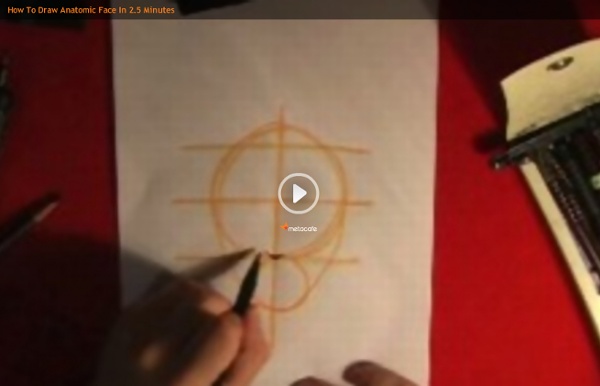
Playing with Displace Filter in Photoshop I have been playing a lot with the Displace filter in Photoshop and I still get impressed with how powerful it is. Even though I have written some tutorials using it, I decided to try to recreate a different effect that I saw in one of the images submitted for the Daily Inspiration. It was a brick wall deformed like it was made of cloth. So in this tutorial, or a quick-tips I will show you how to create a curtain made of bricks or how to deform a brick wall as it was a curtain. Step 1 Open Photoshop and create a new document. Step 2 Let's import another image, now of a girl opening the curtains. Step 3 With the Lasso Tool (L) or the Pen Tool (P) select the empty white. Step 5 Now select the hands/arms of the girl and the curtains. Step 6 Move the brick wall layer so it will be in front of the girl layer. Step 7 Go to Layer>Layer Mask>Hide Selection. Step 8 Duplicate the girl layer and delete the girl using the mask of the bricks wall for reference. Step 9 Step 10 Step 11 Step 12 Step 13 Step 14
Gunnery Sergeant Thomas Highway - Computer Graphics | Computer Graphics Hi all, my name is Stanislav Klabík and I would like to show you the process of making of my latest personal project named “Gunnery Sergeant Thomas Highway” 3Dtutorials.sk recommendation: To maximise the realism of your 3D characters we recommend using high quality human photo references from the #1 texture website www.3D.sk I really like the movie Heartbrake Ridge where Clint Eastwood play a really tough drill instructor who is in war with marine corps in his platoon so I decided to make a some nice portraits of him. Modeling I used a simple head model for the first modeling. New Topology Then I made a simple rig for the head and turned his head to different position, then I took this model to Mudbox and added all details like wrinkles, pores and etc. Final Head Simple head and facial animation
Digital Photography Tutorials Learn how to take and edit digital photographs using visual tutorials that emphasize concept over procedure, independent of specific digital camera or lens. This is a complete listing of all tutorials on this site; click the drop-down links in the top menu to see particular topics. Photography is going through an exciting transition period as many film photographers are beginning to explore the new capabilities of digital cameras. While the fundamentals have remained similar, other aspects are markedly different. This is a great time to get involved with digital photography. These tutorials are rarely influenced by changes in image editing software and camera equipment — due to their unique concept-based approach. View in other languages: Português Русский Deutsch Français Italiano
25 Great Podcasts You Should Download | Fuel Your Motionography Adobe Photoshop Tutorials from Beginner to Advanced How To Make Digital Photos Look Like Lomo Photography A Post By: Darren Rowse The following tip on getting digital images to look like Lomo Images was submitted by DPS reader – Frank Lazaro. You can see his photography at his Flickr page and see some of his Lomo shots here NB: most of the shots in this post can be enlarged by clicking them. update: once you’ve read this tutorial and had an experiment with the technique head to our Forum to share some of your results. From the first time I saw a photo that looked like this, I wanted to shoot one of my own. Low and behold I went out and bought 2 of these babies. I searched and searched and after trying several different Photoshop methods, I finally came up with my own using a mix of different techniques. Get Free Weekly Digital Camera Tips via Email Here is my step by step on how I take a digital photo and make it Lomoified. Getting Started – Creating a Vignette Once you have set the feather (shown above) and have drawn the circle, you must invert the selection. Now you have a vignette.
Eery-Eye Photo Manipulation Welcome to PhotoshopStar.com! If you find this site useful, you might want to subscribe to our free newsletter for updates on our new Photoshop Tutorials and Articles. In this Photoshop tutorial I will be walking you through the making of an interesting art piece, “The Eye, the Key of the Soul.” In this tutorial we will use the burn tool, dodge tool, brushes, layer modes and more to add an interesting effect to an otherwise regular stock photo. Preface Before we get started I would like you to know that this tutorial was written by Krinos, and the stock photo used is by xerolime, you can download it from here. Open up the stock photo you’ve chosen to be working with for this tutorial. Using the burn tool now, pass in turn of the pupil of the eye and in turn of the eye. Again using the dodge tool, make some ‘rays’ just outside of the iris, and lighten up any other areas you think may need it. Now it’s time to recolor the center of the eye. Thanks
How to turn your photo into movie-like effect using Photoshop? « ebin What you need to have: Adobe Photoshop What you will learn: colour mood adjustments + depth of field effect + film effect PS: ⌘ key for Mac users / CTRL key for Windows users Colour mood adjustments 1. Adjust the Hue/Saturation: ⌘U/CTRL-U 2. Depth of field effect 3. 4. 5. 6. Film effect 7. 8. 9. 10. 11. Cinemascope (optional) 12. You can also add an extra step to twist the colour into this mood by using ‘Color Balance’(⌘B/CTRL-B). I like this post I’d like to donate to ebin.wordpress.com for the contribution.digg Like this: Like Loading...