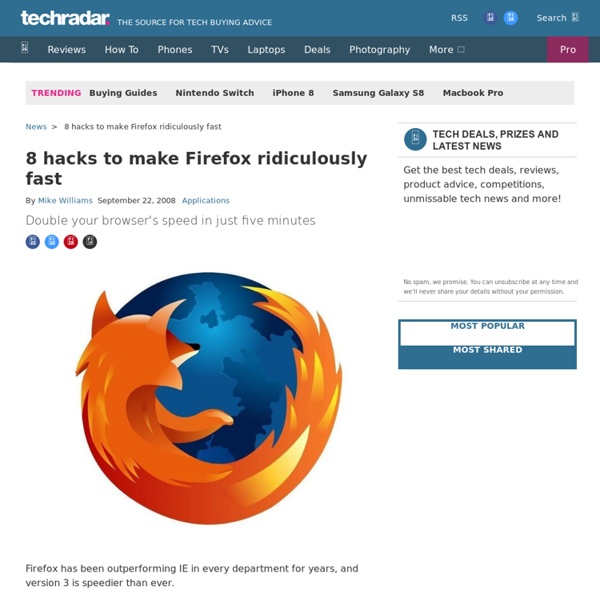8 hacks to make Firefox ridiculously fast
Firefox has been outperforming IE in every department for years, and version 3 is speedier than ever. But tweak the right settings and you could make it faster still, more than doubling your speed in some situations, all for about five minutes work and for the cost of precisely nothing at all. Here's what you need to do. 1. Browsers are normally very polite, sending a request to a server then waiting for a response before continuing. Keep in mind that some servers don't support pipelining, though, and if you regularly visit a lot of these then the tweak can actually reduce performance. 2. Large, complex web pages can take a while to download. Type about:config and press [Enter], then right-click (Apple users ctrl-click) somewhere in the window and select New > Integer. Right-click again in the window and select New > Boolean. 3. Type about:config and press [Enter], right-click in the window and select New > Integer. 4. 5. 6. 7. 8.
Vultures
Belkin Tech Support | Belkin Help | Belkin Wireless Router Support - Belkin Router Support 247
Dissent Magazine
Related:
Related: