


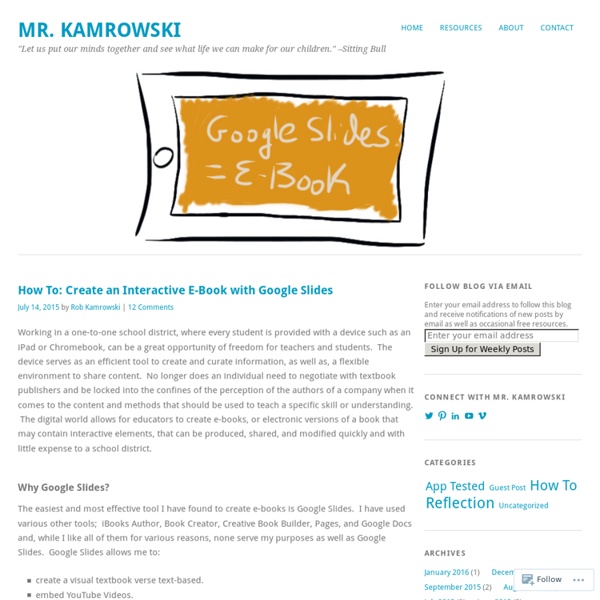
Google Slides: Animate Items Together - Teacher Tech Google Slides is a presentation tool in the collaboration suite of Google Docs and Drive. Like in other presentation tools you can animate the elements on the slide. If you select multiple items at once, you can animate them together. Use animation very very sparingly. Animations are fun to play with when you first discover them. On your slide, select the element you wish to animate. You can also locate “Animate” under the Tools menu. Choosing animate reveals the Animations panel. You can have multiple things you want to appear at the same time, such as an image and text. When you choose to add animation on a group of items, they will appear together at the same time. You can create Google Slides from Google Drive, or you can go to the Google Slides website where you will find all of your presentations and templates to get you started. slides.google.com Highlight 2 things and animate, the 2nd one animates WITH the first one. Copyright secured by Digiprove © 2015
The Digital Writing Process Dr. Carolyn , Unpacking Literacy for Today's Multimodal Society Posted 11/15/2015 7:54AM | Last Commented 11/15/2015 7:54AM One of my earliest and richest professional development activities was with the National Writing Project. Now, with nearly 20 years of middle and high school teaching behind me, I still respect the writing process approach and its benefits. Digital environments mediate the navigation, length, and complexity of texts, requiring composers to adapt to audience, tone, and purpose in ways that previous generations were never required. A new Digital Writing Process SOARS! Survey: Have students surf the web and a large body of texts as a way of frontloading concepts and language. Organize: Students need to sort through the chaos of all the fabulous texts and direct excerpts they’ve gathered from the web. Address: One of the truly marvelous benefits of surfing the web is the capacity to see how other composers design their ideas and formats.
How to Receive Files in your Google Drive Folder from Anyone A school teacher wants to have a public drop box (not Dropbox) where students can upload homework assignments. A designer may need a public drop box where clients can upload photographs easily. A recruiter wants to have an online form where job applicants can upload their resumes. Google Forms would have been a perfect solution here but unfortunately you cannot upload files to Google Forms. The other option is to have a shared folder inside Google Drive where others may upload files but this approach does have limitations. What you can do is create a regular web form (written in HTML and CSS) and then use Google Scripts to upload the content of this form into a folder in your Google Drive. Before diving into the implementation, take a look at this sample form. Click here to make a copy of the Google Script into your Google Drive.This is vanilla form with a few text fields and a file upload button. The Google Script will now offer you the link (URL) of your form.
How to Create an Ebook From Start to Finish [+ 18 Free Ebook Templates] At age 11, I dreamed of being an editor at a major magazine. I even put together my first publication, Teen Scene Magazine, using colored construction paper, yarn, and in-depth feature interviews with ... my dad. Flash forward to today. But making an ebook can be overwhelming. So in this post, we'll walk you through the ins and outs of creating an ebook by ... well ... creating an ebook. Download 5 pre-designed, customizable ebook templates for free here. Got your free templates? How to Create an Ebook: Step 1: Choose Your Ebook Topic Remember: The goal of your ebook is to generate leads for your sales team, so pick a topic that will make it easy for a prospect to go from downloading your ebook to having a conversation with your sales team. For example, in listening to sales and customer calls here at HubSpot, I've learned that ebook creation is a huge obstacle for our audience, who are marketers themselves. Below, you'll see my customized cover with my sales-relevant ebook topic.
Igniting Student Writer Voice With Writing Process Strategies A teacher taught a lesson on telling a Six-Word Story. There are websites that provide examples of this writing style. On the surface, the task appears simple, but it's quite challenging when you dig into it. The students seemed intrigued by the idea of composing these stories, until the teacher said with enthusiasm, "Let's get writing." One student immediately asked questions that the teacher grappled to answer. Learning how to write can be further challenging when a student lacks confidence in his or her skills as a writer. Pre-Writing Many aspiring writers struggle with developing and refining their ideas. Fastwrite/Freewrite This two-part protocol helps writers break through barriers and write. Journaling When writers journal, there are no constraints, similar to a fastwrite, yet there is a focus. Giving a point of view to write from, in both fiction and non-fiction, encourages students to explore ideas from a perspective other than themselves. Drafting Window Activity Words Have Power
Could This Digital Math Tool Change Instruction For the Better? Math instruction can be the most resistant to changes in pedagogy — even schools that have had success with project-based learning or inquiry-centered approaches can struggle to teach math in ways that help students understand the rich connections and complexity of the subject. That’s why some educators are excited to see Desmos — an ed-tech product best known for offering an online graphing calculator — adding features that promote inquiry. Recently, Desmos has been building out its platform to offer customizable lessons. Led by Chief Academic Officer Dan Meyer, a former math teacher who left the classroom to pursue a PhD in math education, Desmos has been using its platform to model how technology could change pedagogy. Desmos tries to harness the social nature of online interactions into meaningful math inquiry. Meyer says students love the internet because it’s a social place to share and create. Yenca often takes a moment to show the whole class everyone else’s answers.
Strategize: Great Ideas for Library Writing Programs Illustration by Leigh Wells Kelly Menzel is never quite sure what to expect when the teens in her writing club at the North Tonawanda (NY) Public Library participate in a “round robin” writing activity. One time a story about Sherlock Holmes ended up with the fictional sleuth embarking on a date with Shrek along the French Riviera. In due course, however, they pass their notebooks around and add to each other’s sentences, even the boys who originally showed up at the gatherings for the free food are contributing to the final product. “I would give them snacks and tell them they had to write something—it didn’t even have to make sense,” says Menzel, the adult and teen services librarian at the branch, near Buffalo, NY. For these students, however, crafting nonsense plot lines was a step toward writing a collection of short stories, which will eventually be published through Amazon and added to the library’s shelves. Start out loud When she worked at the St. Building the habit Rap and writing
100 Google Apps Tutorial Videos Often when I'm stuck on a technical problem all I need to get myself over the hurdle is just a quick tip. That's why when I started making ed tech tutorial videos I made a conscious effort to keep them short and sweet. My YouTube channel now has more than 400 tutorial videos including 100 Google Apps tutorial videos organized into a playlist for you. The topics covered in my Google Apps tutorials video playlist include features within Google Maps, Blogger, Google Sites, Google Classroom, Google Forms, Gmail, domain admin, Google Sheets, and Google Docs. My entire Google Tools Tutorials playlist is embedded below. Join one of my online classes or come to the Practical Ed Tech Chromebook Camp to receive direct instruction on how to use Google Apps in your school.