


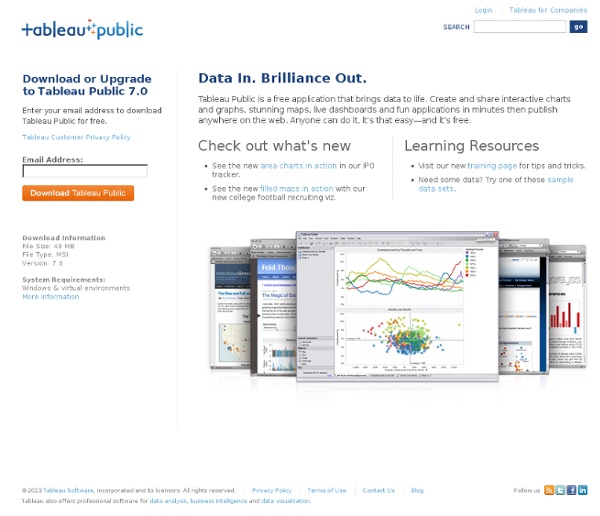
vizualize.me: Visualize your resume in one click. The Likert Question Question | Data Revelations Overview I’ve been looking at various examples over at Stephen Few’s Perpetual Edge web site and one example (this one) really resonates with me as it deals with how to visualize Likert Scale questions. For the past five years I’ve used Tableau to analyze literally thousands of survey questions, but I’ve never really been happy with how I presented Likert Scale questions results. That said, a new version of Tableau has brought new capabilities… But first, just what is a Likert Scale question? You’re probably familiar with it, you just may not have known that it had a particular name. The “scale” part of the “Likert Scale” comes from applying values to each of the answers. Poor = 1 Fair = 2 Average = 3 Good = 4 Excellent = 5 I’ve purposely set up an example that asks ten questions of the survey taker (only six are shown above). Note: An interactive dashboard that presents all the different approaches may be found at the bottom of this blog post. Approach One – Pie Charts Yuck. Good question.
Data Visualization Framework Framework Expressive Axiis gives developers the ability to expressively define their data visualizations through concise and intuitive markup. Concise By leveraging {inline} Flex Binding and the Axiis markup syntax you don't need to write volumes of code to produce amazing results. Modular Axiis was designed to be a granular framework, allowing developers to mix and match components and build complex output by compositing together basic building blocks. Open Source Axiis is an open source project, under an MIT license. Want to Contribute? If you are interested in helping us with Axiis we would love to talk to you. (Hint, blog links, and/or references to prior work or studies would be warmly received.) Team Background After years of researching, developing, and working with various data visualization and business intelligence technologies, Tom decided it was time for something new - something that allowed a developer to more easily buld complex interactive data visualization soutions.
DocumentationForUsers - google-refine - Documentation hub for users - Google Refine, a power tool for working with messy data (formerly Freebase Gridworks) My favorites ▼ | Sign in Project Home Downloads Wiki Comment by yoav.fre...@gmail.com, Feb 27, 2012 The reconcile service is incredible! Comment by k... how can I increase the HEAP? Comment by jeromest... After importing my data and creating a new project I am wondering how to save a project I am currently working on? One more question: Is a german version coming? Comment by Lyubany... while trying to import .json doc getting a message "Click on the first JSON { } node corresponding to the first record to load." Comment by vikalp.s... how to increased the heap size? Comment by louisagr... Hi, Is there a way to run jobs on the extraction of JSOM imported files to CSV? My goal is to run automated jobs running google refine with the output of a CSV file. Any help would be great, Best Regards! Comment by danoos... Great app. Comment by syed7... how to create a rdf extension with free base extension? Comment by hilmansu... ► Sign in to add a comment
Five Free Infographic Templates Infographics are a powerful tool for capturing the attention of your target audiences. In fact, businesses that publish infographics grow their traffic an average of 12% more than those that don’t. The hard part, of course, is finding the time and resources to create these infographics. That’s why we’ve created five fully customizable infographic templates that will give you the inspiration and foundation you need to build your own infographics right in PowerPoint. The infographics created in this customizable PowerPoint template highlight how you can: Create a color schemeUse fonts for designDesign icons and shapesWork with a theme Start customizing your own infographics -- grab these free templates over to the right!
46 Tools To Make Infographics In The Classroom Infographics are interesting–a mash of (hopefully) easily-consumed visuals (so, symbols, shapes, and images) and added relevant character-based data (so, numbers, words, and brief sentences). The learning application for them is clear, with many academic standards–including the Common Core standards–requiring teachers to use a variety of media forms, charts, and other data for both information reading as well as general fluency. It’s curious they haven’t really “caught on” in schools considering how well they bridge both the old-form textbook habit of cramming tons of information into a small space, while also neatly overlapping with the dynamic and digital world. So if you want to try to make infographics–or better yet have students make them–where do you start? The 46 tools below, curated by Faisal Khan, are a good place to start.
Learning R Protovis Protovis composes custom views of data with simple marks such as bars and dots. Unlike low-level graphics libraries that quickly become tedious for visualization, Protovis defines marks through dynamic properties that encode data, allowing inheritance, scales and layouts to simplify construction. Protovis is free and open-source, provided under the BSD License. It uses JavaScript and SVG for web-native visualizations; no plugin required (though you will need a modern web browser)! Protovis is no longer under active development.The final release of Protovis was v3.3.1 (4.7 MB). This project was led by Mike Bostock and Jeff Heer of the Stanford Visualization Group, with significant help from Vadim Ogievetsky. Updates June 28, 2011 - Protovis is no longer under active development. September 17, 2010 - Release 3.3 is available on GitHub. May 28, 2010 - ZOMG! October 1, 2009 - Release 3.1 is available, including minor bug fixes. April 9, 2009 - First release on Google Code. Getting Started
Free Data Visualization and Analysis Tools What it does: Google Refine can be described as a spreadsheet on steroids for taking a first look at both text and numerical data. Like Excel, it can import and export data in a number of formats including tab- and comma-separate text files and Excel, XML and JSON files. Refine features several built-in algorithms that find text items that are spelled differently but actually should be grouped together. There are also numerical options that offer quick and easy overviews of data distributions. Beyond data housekeeping, Google Refine offers some useful analysis tools, such as sorting and filtering. What's cool: Once you get used to which commands do what, this is a powerful tool for data manipulation and analysis that strikes a good balance between functionality and ease of use. Finally, while this is a browser-based application, it works with files on your desktop, so your data remains local. Skill level: Advanced beginner. Statistical analysis The R Project for Statistical Computing Impure
How To Create Outstanding Infographics In this tutorial you will learn that data doesn't have to be boring, it can be beautiful! Learn how to use various graph tools, illustration techniques and typography to make an accurate and inspiring infographic in Adobe Illustrator. Start by using the Rectangle Tool (M) to draw a shape. Give it a subtle radial gradient too. The entire design is based on a grid of four columns. Condense the shape so it fits within the left-most guide and centre guide. Move the shape over to the right and add another guide to the centre here. Using the Rectangle Tool (M) draw a thin white box on the centre line that will be the width of the gap between the columns. Repeat the process for the other columns with your final result being below. I like to place the most important graphics first and work-in the ancillary charts and graphs afterwards. Early on you can experiment with placing a main graphic that will help give the piece some visual interest. Give the circles a variety of gradients. That's it!
Online Charts Builder Hohli Online Charts Builder New version: Try new version of Charts Builder, it based on new Google Charts API Load From Image URL: Chart Data can't equal to original, but very similar to it. Only for images on chart.apis.google.com Chart Type: 3D Pie charts Lines Bar charts Pie charts For Pie Charts with labels choose 1000x300 or 800x375 size Venn diagrams Scatter plots Radar charts Chart Size: 320x240 Horizontal 1000x300 800x375 600x500 320x240 Vertical 300x1000 375x800 500x600 240x320 Square 546x546 400x400 300x300 200x200 Chart Ads: Data: Should be consists only positive numbers, use minus one (-1) for missing value, separated by coma, space or semi(,; ), e.g.: 23, 432, 456, 341 For Lines (pairs): Input data as x-axis and y-axis coordinates, e.g.: x1,y1, x2,y2, x3,y3 Title: Use a pipe character (|) to force a line break in title. Background: Chart is ready you can save it as image Right click on the chart Select "Save image as" Save the image to your computer © 2011 Charts Builder. Developed by Anton Shevchuk
had.co.nz