


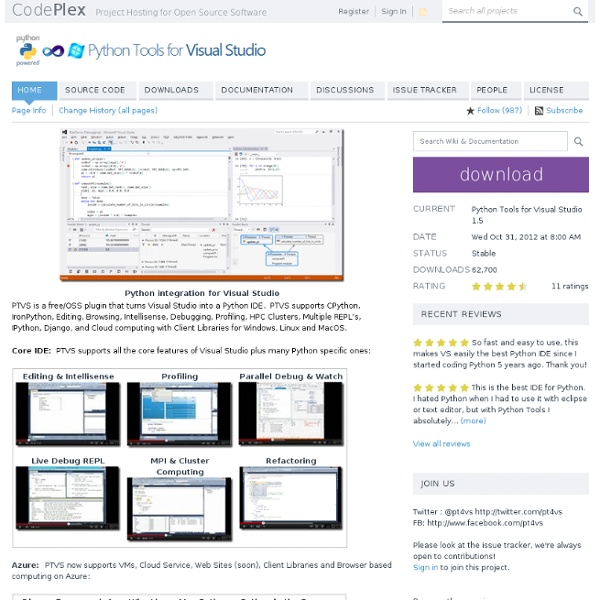
Green Unicorn The Jython Project PythonAnywhere SQLAlchemy kbhomes's TextCaptchaBreaker at master - GitHub Python Development with PyDev and Eclipse Python Development with PyDev and Eclipse - Tutorial Copyright © 2009, 2010, 2011, 2012, 2013 vogella GmbH Python, Pydev and Eclipse This article describes how to write and debug Python programs with Eclipse This article is based on Eclipse 4.3, Python 3.3.1 and PyDev version 2.7.3. Python is an interpreted programming language and claims to be a very effective programming language. The name Python is based on the TV show called Monty Python's Flying Circus. Key features of Python are: high-level data types, as for example extensible lists statement grouping is done by indentation instead of brackets variable or argument declaration is not necessary supports for object-orientated, procedural and functional programming style 1.2. Python identify blocks of code by indentation. This tutorial will first explain how to install Python and the Python plugins for Eclipse. Download Python from 2.2. The following assume that you have already Eclipse installed. 2.3. Warning
Bottle Bottle is a fast, simple and lightweight WSGI micro web-framework for Python. It is distributed as a single file module and has no dependencies other than the Python Standard Library. Routing: Requests to function-call mapping with support for clean and dynamic URLs.Templates: Fast and pythonic built-in template engine and support for mako, jinja2 and cheetah templates.Utilities: Convenient access to form data, file uploads, cookies, headers and other HTTP-related metadata.Server: Built-in HTTP development server and support for paste, fapws3, bjoern, gae, cherrypy or any other WSGI capable HTTP server. Example: “Hello World” in a bottle from bottle import route, run, template @route('/hello/<name>')def index(name): return template('<b>Hello {{name}}</b>!' Run this script or paste it into a Python console, then point your browser to Download and Install User’s Guide Start here if you want to learn how to use the bottle framework for web development. License
Python IAQ: Infrequently Answered Questions A question is infrequently answered either because few people know the answer or because it concerns an obscure, subtle point (but a point that may be crucial to you). I thought I had invented the term for my Java IAQ, but it also shows up at the very informative About.com Urban Legends site. There are lots of Python FAQs around, but this is the only Python IAQ, except for the Chinese translation of this page by Weiyang Chen, the Russian translation by Alexander Sviridenko, and the Japanese translation by Akihiro Takizawa. What never? Wrong. (In Python notation 1j is an imaginary number, a square root of -1.) As for the first part of the question, "Polymorphism is great", I would agree, but Python sometimes makes it difficult because many Python types (such as sequence, and number) are defined informally. Literally, yes and no; but for practical purposes, no. Yes, ++x is legal Python, but it won't mean what you think it should mean if you're a C++ or Java programmer. You can. Yes.
Stallion I’m happy to announce the first release v.0.1 of the Stallion project. Stallion is a visual Python package manager compatible with Python 2.6 and 2.7 (I still haven’t tested it with Python 2.5). The motivation behind Stallion is to provide an user friendly visualization with some management features (most of them are still under development) for Python packages installed on your local Python distribution. Stallion is intended to be used specially for Python newcomers. The project is currently hosted at Github, so feel free to fork, contribute, make suggestion, report bugs, etc. All you need to do to install Stallion is to use your favorite Python distribution system, examples: By doing this on your prompt (Windows/Linux), the pip/setuptools will download and install external dependencies (Flask, Jinja, docutils, etc.). And if it’s all ok, Stallion will start the server on localhost only at the port 5000, so all you need to do now is to browse into the URL Home
Python progression path - From apprentice to guru