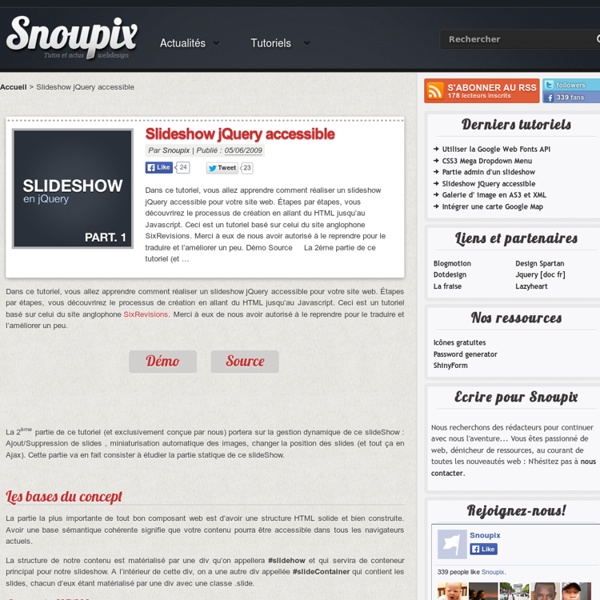Wordpress & jQuery UI - L'accordéon d'article
Beaucoup d’entre vous me demandent comment fabriquer un système d’accordéon avec jQuery et WordPress. Un système en étant un autre. Il y a peu d’article explicatif sur cette méthode. Un manque corrigé avec ce tutoriel détaillé. Avant de commencer, je vous demande d’insérer la librairie jQuery et jQueryUI. Avec ces librairies, il est très simple de créer un accordéon. Le code avec une boucle WordPress En sortie votre code devra, stricto sensu, ressembler à ceci : <div id="accordion"><h3><a href="Lien 1">Le titre</a></h3><div>Le contenu</div><h3><a href="Lien 2">Le titre</a></h3><div>Le contenu</div><h3><a href="Lien 3">Le titre</a></h3><div>Le contenu</div><h3><a href="Lien 4">Le titre</a></h3><div>Le contenu</div></div> Pour ce faire, nous allons utiliser le loop de WordPress afin de générer ce code : <div id="accordion"><? J’utilise donc la fonction query_posts pour n’afficher que les 5 premiers articles. Dans le loop, on va retrouver : Ce code est exempt de toute option. Résultat final
Définition jQuery
Un article de Wikipédia, l'encyclopédie libre. jQuery est une bibliothèque JavaScript libre qui porte sur l'interaction entre JavaScript (comprenant Ajax) et HTML, et a pour but de simplifier des commandes communes de JavaScript. La première version date de janvier 2006. La bibliothèque contient notamment les fonctionnalités suivantes : Usage[modifier | modifier le code] jQuery se présente comme un unique fichier JavaScript de 247 Kio (92,2 Kio dans sa version minimalisée par la suppression des commentaires et caractères d'espacements. La bibliothèque jQuery peut être appelée de deux manières différentes : via la fonction jQuery, ou $. $("div.test").add("p.quote").addClass("blue").slideDown("slow"); via l'objet $. $.each([1,2,3], function() { document.write(this + 1); }); Voici un exemple d'Ajax avec jQuery : Modules d'extension[modifier | modifier le code] Notes et références[modifier | modifier le code] Annexes[modifier | modifier le code] Sur les autres projets Wikimedia : Programmation web
Alsacréations : Actualités et tutoriels HTML, HTML5, CSS, CSS3, standards du web
Afficher les articles en colonne avec WordPress | Le blog | nukleo.fr
Traditionnellement la liste des articles d’un blog sont affichés les uns à la suite des autres, de haut en bas (comme sur ce blog). Pour diverses raisons (design, optimisation de l’espace, utilisation spécifique de WordPress etc…) on pourrait souhaiter les afficher en colonne. Voici une méthode simple pour y arriver. Voici ce que l’on veut obtenir : afficher sur la page d’accueil la liste des articles (ou les extraits) dans 2 colonnes, avec les plus récents en haut. Le problème On pourrait tout simplement utiliser la propriété float de CSS pour arriver à nos fins et ça fonctionnerai parfaitement dans le cas de figure où tous les blocs contenant les articles ont la même hauteur (comme dans l’image précédente). Mais il est très probable que ça ne soit pas le cas : la hauteur de chaque bloc va varier en fonction de son contenu (l’extrait ou l’article). Ce n’est pas un bug mais seulement la manière dont fonctionnent les éléments « floatants ». La solution Les règles CSS qui vont avec :
jQuery : Documentation
15 Responsive Web Design Issues You Don’t Want to Deal With
Responsive web design is not only about pretty layouts and fashionable templates. Your utmost goal is to provide users with a uniform user experience across all devices. Creating independent experiences for each just doesn’t pay off – they’re too resource intensive. The focus should be on creating adaptive experiences, which scale to the user. Here are the main mistakes you want to avoid in order to accomplish your goal safely and effectively. 1. Responsive sites sharing the same code base have a great chance to reach content parity. 2. Since each device operates with its own form factor, constraints, interface conventions and opportunities, we must take all of these into consideration when creating natural-feeling experiences. (Source: emarketed.net) 3. Ever seen an online menu which took 20 JavaScript libraries to display? 4. Mobile isn’t just about small screens and the right layout. 5. Suppose you’ve decided to deliver the full user experience to your customers regardless of context.
JQuery Cycle Plugin
Check out Cycle2, the latest in the Cycle line of slideshows. The jQuery Cycle Plugin is a slideshow plugin that supports many different types of transition effects. It supports pause-on-hover, auto-stop, auto-fit, before/after callbacks, click triggers and much more. Images are used in these demos because they look cool, but slideshows are not limited to images. Use the Effects Browser page to preview the available effects. For more about options, see the Options Reference page. Frequently Asked Questions Special thanks to Torsten Baldes, Matt Oakes, and Ben Sterling for the many ideas that got me started on writing Cycle in 2007.
jQuery User Interface : Documentation
Direction-Aware Hover with CSS3 and jQuery
How to create a direction-aware hover effect using CSS3 and jQuery. The idea is to slide in an overlay from the direction we are moving with the mouse. View demo Download source In today’s tip we’ll show you how to create a direction-aware hover effect using some CSS3 goodness and jQuery. We’ll use an unordered list for the thumbnails and the description overlays: The list items will be floating left and have a relative positioning because we will make the description overlay absolute: What we will do is the following: depending on the place we are entering with the mouse, we’ll apply the respective “from” style which will set the correct initial position of the overlay. So, the heart of our little plugin is the following part: We basically bind the ‘mouseenter’ and ‘mouseleave’ event to the list item and with the function _getDir we’ll get the direction we are moving in or out (imagine the “detection” area for each direction as a rectangle divided into four triangles).
Thumbnails Navigation Gallery with jQuery
In this tutorial we are going to create an extraordinary gallery with scrollable thumbnails that slide out from a navigation. We are going to use jQuery and some CSS3 properties for the style. The main idea is to have a menu of albums where each item will reveal a horizontal bar with […] View demoDownload source In this tutorial we are going to create an extraordinary gallery with scrollable thumbnails that slide out from a navigation. When a thumbnail is clicked it will be loaded as a full image preview in the background of the page. The beautiful photos are from Mark Sebastian’s photostream on Flickr. So, let’s get started! The Markup Our HTML is mainly going to consist of a wrapper and the menu list. Inside of our wrapper we will add the following: The first element is our full preview image. We then add an unordered list where each li element is going to contain a span for its title and the thumbnails wrapper. The thumbnail images get the alt value of the path to the full size image.