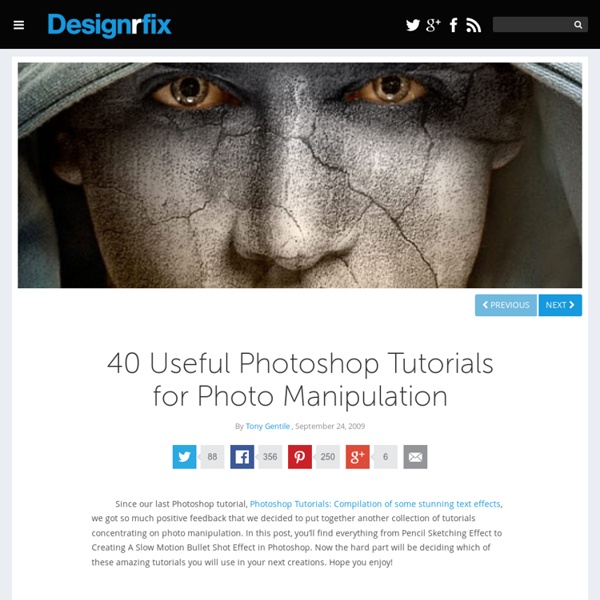27 Sufficient Photoshop Video Tutorials to Learn to Use Photoshop Completely | How to use Photoshop - Free Course
27 Sufficient Photoshop Video Tutorials to Learn to Use Photoshop Completely As compared to written tutorials, video tutorials are quick to grasp and easy to understand! So here in this post I have collected only 27 Photoshop Tutorials which are most sufficient to learn to use Photoshop. So get the advantage of these Photoshop Tutorials to understand Photoshop. I have categorized all tutorials so first consider categories and then go along them. Main Aspects of Photoshop: Digital Painting Video Tutorials Matte Painting Video Tutorials Photoshop Effects Video Tutorials Photoshop CS5 Video Tutorials 1. Basic Level : You will learn to draw basic ball drawing. Intermediate Level: It’s also ball drawing tutorial as above but in this you will to bring depth in an impressive manner as well you will learn to create shadow around ball. Advanced Level: In this tutorial you will learn to basic coloring to your image. Expert Level: This is somewhat challenging tutorial because, now you are in Expert Level!
Tutorial: Design A Killer Fashion Model Poster
Introduction: This tutorial will show you how to make a killer Fashion Model Poster using basic Photoshop functions like Layer Styles, Vector Masks and Filters like Motion Blur. At a time when there’s more DOWNLOADING of source material than actually USING it, this tutorial will get you through the end with only three stock images—two if you have experience with Cinema 4D. Also, instead of the monotonous step-by-step form of tutorials you find all over the net, I’m using a different approach. This tutorial has two main divisions. Part One – The backgroundPart Two – The model & effects. Each effect will be explained separately. So let’s get our hands dirty! Part One – The Background Lets start with a new document, sized 1200 x 1600 px. Above this make a new Group, and name it ‘clouds’. Within this new ‘clouds’, Group make a new layer . Above this make a new layer. Next, Merge (Ctrl+E) the group. Set the Blend Mode to Soft Light. Name the layer ‘city’. Make 2 COPIES of ‘city’. On ‘city_colour’:
Create a Vintage-Style Poster
In this Photoshop tutorial, I will walk you through a process of creating digital work inspired by older magazine fashion ads. You will learn how to use basic shapes and brushes to create an abstract background, see how layers react to one another with Blend Modes, how to create trendy abstract shapes, how Gradient Maps can be used to influence the overall design and more. Preview Tutorial Resources Step 1: Set Up the Photoshop Document Open up Photoshop and create a new document (Ctrl/Cmd + N) with your desired canvas size (mine is 800x1200px) and then fill the Background layer with dark gray (#181a1c). Step 2: Add a Gradient Map Adjustment Layer Go to Layer > New Adjustment Layer > Gradient Map. Step 3: Create Light Spots Create a new layer just above the Background layer (but below the Gradient Map adjustment layer that we created in the last step). As you can see below, the Gradient Map adjustment layer does the rest of the work. Step 4: Create an Abstract Design Element Tutorial Summary
Inspiration: Street Art, Murals, and Graffiti
Let's jump into some street art tutorials from Computer Arts and other sources that will have you creating very cool digital murals and graffiti in Photoshop. We'll take a look a handful of articles that showcase multiple inspirational graffiti artists work. We'll also look at some additional groups, resources, and graffiti style freebies. Let's look at graffiti artists in action and their digital production techniques. Tutorials From Sketch to WallThis tutorial covers a workflow for graffiti artists to follow that will result in professional results. Other Tutorials The tutorials listed above are all form Computer Arts and are available as free PDF downloads. Articles 30 Great Examples of Graffiti Writing and Graffiti Street ArtThis is a predominately visual post that showcases some great graffiti and street art. Other Cool Stuff Molotow Masters Round 2 AFP MelbourneThis video shows some talented Melbourne graffiti artists in action. (FREE!)
Abertura de Jonny Quest em Stop-Motion.
Quem aqui estiver na casa dos 30 com certeza se lembrará do desenho animado chamado Jonny Quest, uma série da Hanna-Barbera mostrava as aventuras de Jonny e seu pai acompanhados de Hadji, Dr. Benton e o cachorro Bandit, acontece que a dupla Roger D. Evans e McAlister Brandi resolveram recriar a abertura do desenho em Stop-Motion, ficou sensacional. Participe deixando seu comentário, dúvida, sugestão, ideias, exemplos ou simplesmente dizendo um "Olá!" Caso não queira ficar de fora das atualizações diárias do blog você tem 3 opções bem práticas: Siga-me no Twitter.Cadastre-se e receba por e-mail o resumo diário do que foi postado aqui no blog.Cadastre nosso endereço RSS para receber as atualizações via leitor de Feeds. Obrigado por ter votado no ::Tutoriais Photoshop:: para o iBest e Peixe Grande 2008 e 2009! Até a próxima!! Por André Sugai em 6.9.11
Logo Design: 40+ Must Have Tutorials
Logos a very important part of building your brand’s identity. “Branding” yourself, is the best way to represent who you are and what you are all about. If designed properly, logos can have an enormous impact on your company’s success. In this post I have hand-picked a great collection of very useful logo tutorials for you to try out. I am confident that your next logo design will benefit from these tutorials. Enjoy! Want more articles on useful tutorials? Web Layout Designs: 60 Must Have Tutorials 30 Must See Character Illustration Tutorials 40 Useful Photoshop Tutorials for Photo Manipulation EURO 2008 Logo design Hello and welcome in making of the EURO 2008 Logo design. Logo Design Project Step by Step Walkthrough A personal project I’m currently working on with a developer friend is a website called myNiteLife. Logo Design Process and Walkthrough for Vivid Ways I recently finished up a project with Scott McIntyre of Vivid Ways and Jon Phillip of Spyre Studios. Volks Logo Tutorial
Creating Smoke In Photoshop
Using Photoshop and a specific technique, it’s rather easy to create something that looks like smoke or fog—from scratch. It’s not as good as actual smoke photographed on a black background, but it’s much easier to come by. Here’s the trick… Doodle Draw a doodle. Distort Use the Liquify tool to distort the doodle. Once you’ve applied the liquify transformation, select Edit > Fade Liquify.... Repeat Now repeat the process until you’re satisfied: LiquifyFade Liquify to 50% If you enjoyed this tutorial, you might also enjoy my Creating Microworlds in Photoshop tutorial. Like this: Like Loading...
Paint Tool SAI Tutorials by #ArtistsHospital on deviantART