


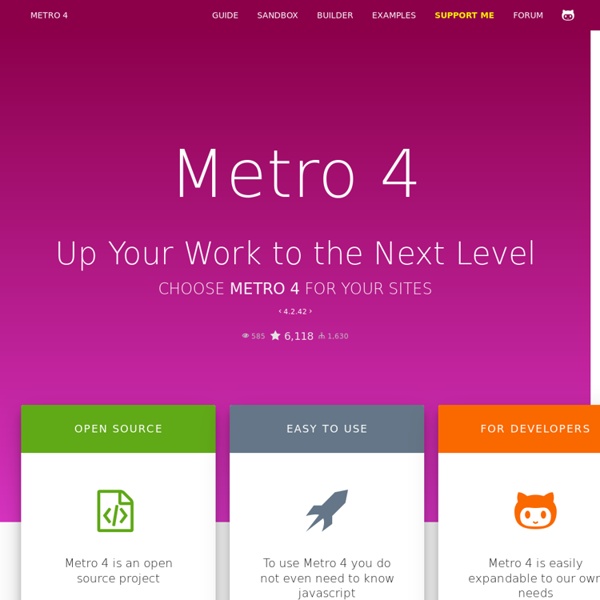
Why so much hate for the Hamburger? The hamburger leads the way in the ubiquitous web experience. Seeing a new lease of life in mobile design’s rise, the three small bars continue to pop up over all number of platforms. Even as I write this, I see Chrome’s own 3 barred icon looking at me from the corner of the screen. Behind that I can see iTunes with a hamburger sitting pretty aside my favourite song. Even one of my favourite games, Football Manager, has recently employed that ever present hamburger. This simple icon has solved a problem, and in it defined a standard.
CSS Smart Grid — A Lightweight, Responsive, Mobile First 960 Grid As a Grid System There's only one CSS file to include: smart-grid.css . Place that in <head> your own stylesheet. Wrap your page inside a <div class="container"> . Note that you can use more than one container if your need calls for it: Material Design Lite You'll find below a couple of examples of MDL Button elements: a Button with ripples and a FAB Button. Just copy & paste the corresponding source code in the <body> of an HTML page of your project and the elements will render as shown below. <button class="mdl-button mdl-js-button mdl-button--raised mdl-js-ripple-effect mdl-button--accent"> Button </button> <button class="mdl-button mdl-js-button mdl-button--fab mdl-button--colored"><i class="material-icons">add</i></button> MDL elements can be tweaked and configured by adding CSS classes.
Fixed Positioning in Mobile Browsers Fixed positioned elements (typically headers or footers) are extremely common conventions for native mobile platforms, so naturally fixed elements found their way into mobile browsers. Web designers are used to fixing elements to the window using CSS’s position: fixed, however, in the land of mobile browsers, support for fixed positioning is far less universal and is way more quirky. I set up a demo to test fixed positioning support across mobile browsers. You can view the demo here. I was particularly curious to see how fixed positioning worked without disabling the user’s ability to scale the page. The Test
Less Framework 4 I called Less Framework "a CSS grid system for designing adaptive websites". It was basically a fixed-width grid that adapted to a couple of then popular screen widths by shedding some of its columns. It also had matching typographic presets to go with it, built with a modular scale based on the golden ratio. The resources it was originally published with are still available on GitHub. Contrary to how most CSS frameworks work, Less Framework simply provided a set of code comments and visual templates, instead of having predefined classes to control the layout with. This is how I still work today and definitely a method I advocate.
A Complete Tutorial to Susy — Zell Liew Susy is a plugin to Compass that allows you to create customizable grid frameworks easily. It makes responsive design extremely easy by removing the need to manually calculate widths. If you need to create repsonsive websites do not want to constrain your design with available frameworks out in the open, Susy might be the perfect answer. Chitra's Blog: WVU Research responsive redesign, web performance optimization and more... The main purpose of this article is to share my experience and lessons learnt during the responsive redesign of WVU Research website and also dispel some myths about responsive design, workflow and especially SIZE of responsive websites with example and proof. I am grateful to the openness in web-community in sharing knowledge and information in these exciting times and inspiring others with their work, knowledge and feedback. Explore website: Screenshots: On my portfolio page Myth #1: Responsive design is bloated and a responsive webpage is generally over a Mb.
Zing Design blog Google Maps has emerged as an enormously helpful tool for users and a powerful tool for designers and developers. Adding a dynamic map to your website is super simple with the embeddable , unfortunately this leaves us with limited control over aesthetics and functionality. Adding an interactive map with a more bespoke feel can mean digging through Google's gargantuan JavaScript API for hours. Fortunately, we found a quicker way to deal with it. So we've made a short tutorial to help you get a customised Google map up on your site in minutes. Responsive web design: key tips and approaches Some time ago, designers knew the exact dimensions of work they were commissioned to do whether it be a book cover, poster, newspaper, etc. However, with the emergence of smart phones, iPads and other monitors with different sizes, aspect ratios and resolutions, we’ve lost control of our visual borders. It’s not surprising that responsive web design (RWD) has become the new buzz.
Creating a Mobile-First Responsive Web Design Introduction We're going to walk through how to create an adaptive web experience that's designed mobile-first. This article and demo will go over the following: There is even more up to date responsive guidance on our new Web Fundamentals site. Responsive Menu Concepts The following is a guest post by Tim Pietrusky. I know Tim from his prolific work on CodePen and from being a helpful community member there. He wrote to me with this guest post about responsive menus which I'm more than happy to share with you below. Not only is it a timely concept, but one of the concepts improves upon a clever CSS trick we've covered here in the past. When it comes to responsive design we are faced with various techniques on how to best handle altering our navigation menus for small screens.
A Three Step Guide to Usability on the Mobile Web Designing mobile sites is a different kind of web design. Much like your first experience of designing for the desktop web, it can be both exhilarating and daunting in equal measures. So many possibilities, yet so many usability restrictions. Don't panic, we've been there too. As the guys responsible for maintaining the .mobi top level domain, we work with experts and beginners on a daily basis to help them get the best out of their mobile web strategies.
All about the design – top tips for designing mobile sites and apps from the professionals As mobile devices become increasingly capable and the mobile audience becomes increasingly sophisticated, companies are stretching the bounds of possibility when it comes to mobile sites, native applications and Web apps. It becomes all the more important to consider not just graphical design, but also the physical design of your mobile product. It is essential to know not only who will be using it, but how and where they will be using it. This is the fifth in our series of six app-related articles. See also:• Mobile applications: native v Web apps – what are the pros and cons?• What is a mobile Web app?