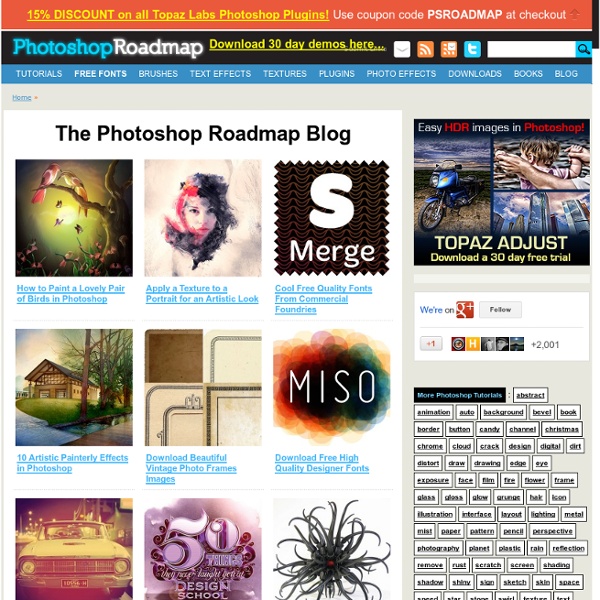Photoshop tutorials and downloads
Photoshop :: Converting Guides To Lines
Mar 31, 2011 MGD 64 lemonade to forum.cdr This isn't something I am in need of because in the future with this graphic I would just convert the background. Just wondering why it made those odd lines coming off of the words and the black bar (I don't know how the heck you guys can post large things, things with motion, etc. I have to make things miniature to put them on here) I assume it has something to do with how the original, that came from MillerCoors, has those layers of lines in it. View 4 Replies View Related
Related:
Related: