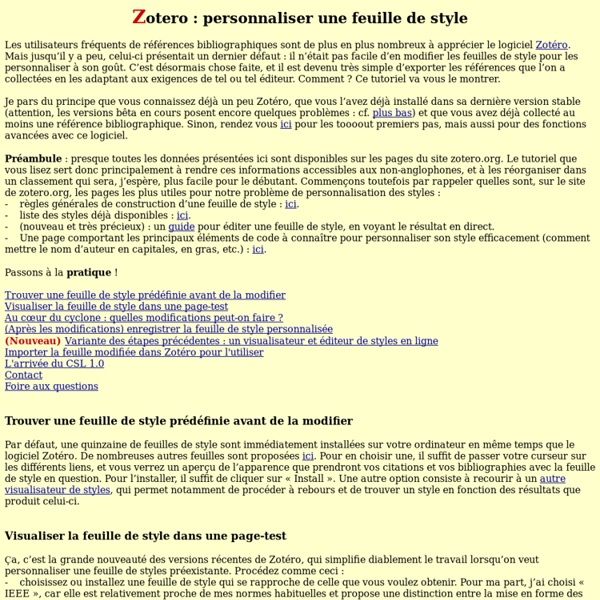Style Repository
Here you can find Citation Style Language 1.0.2 citation styles for use with Zotero and other CSL 1.0.2–compatible software. For more information on using CSL styles with Zotero, see the Zotero wiki. Loading... Format: authorauthor-datelabelnotenumeric Fields: anthropologyastronomybiologybotanychemistrycommunicationsengineeringgeneric-basegeographygeologyhistoryhumanitieslawlinguisticsliteraturemathmedicinephilosophyphysicspolitical_sciencepsychologysciencesocial_sciencesociologytheologyzoology
Je fais ma biblio avec Zotero
Un article de Wiki URFIST. ---> Repères pour le cours : Zotero, les liens utiles ---> Tutoriels (vidéos d'écran) : initiation en auto-formation et préparation de l'atelier Ce stage s’adresse aux personnes qui souhaitent gérer leurs références (bibliographiques ou signets) de manière efficiente. ZOTERO est un logiciel (libre et gratuit) permettant la gestion des références bibliographiques (comme Endnote, par exemple) et de signets. Il propose aussi l’insertion des références directement dans un travail de recherche (article, mémoire de recherche..). Il est "compatible" avec Microsoft Word et Open-Office (NéoOffice). Il faut noter que ce logiciel est une extension pour le navigateur Firefox (ou Flock). Il est donc facile à installer et multi-OS (Win, Mac, Linux). [modifier] Objectif savoir gérer ses références bibliographiques ou ses signets avec un logiciel dédié savoir styler une bibliographiel [modifier] Programme principes de Zotero : [modifier] Installation Zotero V2
Zotero
La publication d'une réédition mise à jour du petit guide fort utile des Editions de l'EHESS, Le tapuscrit, m'a donné l'idée d'élaborer un style de citation .csl (donc utilisable avec Zotero, mais aussi Mendeley, Papers etc.) qui respecte les consignes du guide. C'est désormais chose faite, vous trouverez le style dans le répertoire de styles chez Zotero en suivant le lien sous deux formes : une première, "classique", qui place les références en note et une deuxième qui insère des indications de "(auteur date)" - avec des bibliographies adaptées pour la fin du texte. Pour les installer, les utilisateurs de Zotero dans Firefox peuvent simplement cliquer sur le nom du style sur la page indiquée. Les utilisateurs de la version standalone doivent faire un clic droit sur le nom et choisir "enregistrer sous" pour récupérer le fichier .csl.
Gestion de bibliographies : Zotero va devenir incontournable
Comment gérer les bibliographies ? Nombre de chercheurs, formateurs, documentalistes, bibliothécaires, etc. se posent la question régulièrement. Il existe des outils très divers, certains propriétaires (Endnote par exemple), d’autres libres (Wikindx, que nous utilisons ici, à la VST), des formats variés (bibtex, rdf, …). Il est parfois difficile de s’y retrouver et de faire un choix. Web 2.0 oblige, des outils en ligne sont apparus (Citeulike ou Connotea par exemple), qui permettent de gérer collectivement des bibliographies : possibilité de créer des groupes d’utilisateurs, de paramétrer certains droits, de partager les notices, d’en compléter ou annoter d’autres. Qu’est-ce que Zotero ? C’est dans ce contexte qu’a fait son apparition Zotero. Les fonctionnalités sont diverses : Qui est derrière Zotero ? Zotero est développé par deux structures importantes : le Centre for History and New Media, et George Mason University. Zotero à la sauce 2.0 Intégration à d’autres logiciels
Zotero | CERC, EHESS
Zotero est un logiciel libre. C’est une extension du navigateur Firefox qui a été mis au point par l’Université de Mason aux Etats Unis (Center for History and New Media). Zotero est en version beta. Installation Installer extensions de FirefoxInstaller ZoteroRedémarrer Zotero Démo en anglais : cliquer sur l’image ci-dessous Démarrer le programme Après l’installation, Zotero va apparaître dans le menu outils et son logo à droite dans la barre d’outils.Aller dans outils, cliquer sur Zotero ou taper Ctrl-Alt-z ou Command-Option-Z sur les macs.Vous pouvez aussi cliquer sur le logo Zotero à droite sur la barre de votre navigateur.Zotero s’installe dans le bas de votre navigateur en trois colonnes. Si vous faites une recherche à la bibliothèque du Congrès, vous aurez sur votre écran l’interface de recherche de le bibliothèque du Congrès et en dessous l’interface de Zotero comme vous la copie d’écran ci-dessous. Dans la colonne de gauche, vous allez créer des collections Renommer une collection Notes