


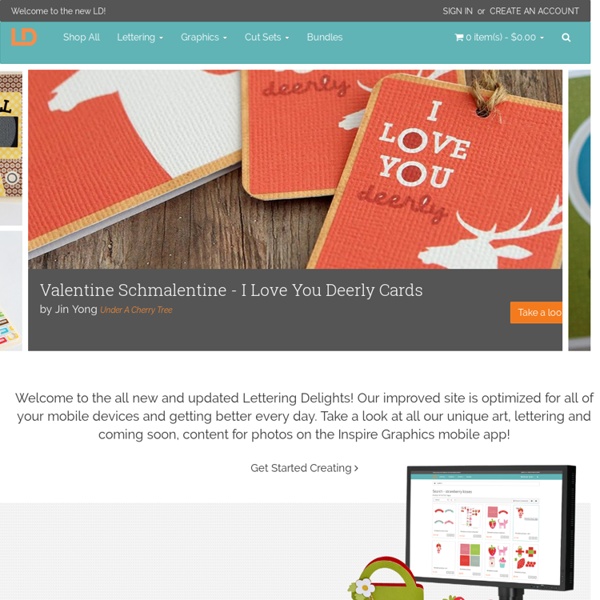
Liens - brodimania brodimania Aller au contenu | Aller au menu | Aller à la recherche Liens Mes vidéos SILHOUETTE Galeries de photos Toutes les galeries Filtre des messages Messages par date Le site de Chantoune est Propulsé par Dotclear version : 2.3.1 12 Essential Rules to Follow When Designing a Logo The logo is the face of any brand — the very first impression — so its design is extremely important. When executed correctly, a logo is a powerful asset to your client’s brand. However, creating an effective visual representation of a brand requires much more than just graphic design. Like any line of work that involves a set of specific skills, logo design requires plenty of practice and experience for it to be successful; knowledge is definitely power for any graphic designer. For this reason, we have outlined 12 essential rules to follow in order to design an effective logo. 1. Preliminary sketches are an important first step in designing an effective logo. These can be as simple as paper and pen drawings or drafts made using a vector program, such as Illustrator. The bottom line is that you compromise the final result if you rush, or skip, this step. Start with 20 to 30 sketches or ideas and then branch out to create variations of the original ideas. 2. 3. 4. 5. 6. 7. 8. 9. 10. 11. 12.
Learn Your Alphabet With This Silhouette Craft [Kids Craft] – Silhouette America Blog Hi there! Today I’m sharing a fun and very easy project that is perfect for those small little hands that are eager to learn their alphabet. This project uses the Silhouette Chalkboard Cardstock. Supplies Used: Silhouette CAMEO® Silhouette Chalkboard Cardstock Silhouette Sketch Pens 12×12 Background Shapes Design ID#22981 Fall in Love Again Font Design ID#95179 1. I always begin my projects by designing them fully in Silhouette software. For the background of my page, I wanted to create a simple elementary-grade-style paper with the blue lines that you find in children’s workbooks. I created lines spaced approx. 1/2 in. apart (using the line tool on the left side menu). Once the lines were spaced apart evenly, I made sure that they fit nicely onto the 12 in. x 12 in. background design. 2. I created lines for the alphabet and made sure that they fit accordingly onto the 12 in. x 12 in. background design and then I cut them out of the chalkboard cardstock. 3.
home Tout ce qu'il faut savoir sur la silhouette cameo ou portrait - Chez maîtresse Ecline Vu le succès rencontré par mon article concernant la cameo et les demandes, messages ou mails que je reçois, je me suis dit qu'un article donnant quelques explications, astuces, liens,.... serait fort utile! Ca nous donne aussi un lieu de partage. N'hésitez pas à poser toutes vos questions ici! Il y a ma copine Pépins et Citrons qui m'aidera j'en suis sûre à vous répondre. Donc pour commencer, la Silhouette existe en 2 versions: Cameo qui découpe du 30,5 en largeur ou Portrait qui découpe du A4 en largeur (21cm). Cette machine s'utilise avec le logiciel Silhouette Studio. Au départ, vous aurez sûrement besoin d'un peu d'aide pour comprendre les différentes fonctionnalités, les outils du logiciel,... et pour cela on a la chance d'avoir Anne-Marie qui nous fait de superbes vidéos. Quelques conseils, remarques ou réponses qui me viennent en tête suite aux différents échanges que j'ai pu avoir avec chacun(e) d'entre vous: - non on ne peut pas utiliser la machine sur un fichier Word ou PDF.
Business Card Star - It's easy and free to make your own business cards online Paper Garden Projects Hi all. Its Christmas card making season so I thought I’d share a little tutorial on how to combine digital cutting files with digital scrapbooking supplies to make layered greeting cards. Its a bit long, but almost all pictures. Here is the card I’m making in this tutorial: I used the Holiday Home Digital Kit and the Scalloped Circle Card Cutting Files for this project. First, I opened the cutting file for the card I wanted to make in my Silhouette Studio software. I want to fill the cutting file shapes with patterned papers from the Holiday Home Digital Kit. Close the library and click on the pattern icon. To add the papers, just select a shape and click on the paper you want. Then you need to set the cut lines – just choose the cutting window, select all the things you want to cut and click “cut”. Now – if you want to get a bit fancier… Sometimes if you have a detailed cut, the cut and the pattern fill will not match up exactly so when you cut you get tiny white edges or corners.
Bag template What is this good for? This generator simply creates custom sized paper templates (a.k.a. nets) for paper models, such as boxes or envelops. It does the math and all the drawing work for you. Some of the uses for these templates: A nice gift wrap for a present with an irregular shape, for example a sphere or a jar. Professional packaging. Printing The template will have the exact size you enter, but you need to turn off scaling when printing. When you’re printing from Adobe Acrobat reader, set page scaling to none in the print options dialogue box (example) Boxes need quite a lot of paper. Tips Use heavy paper for folding: the heaviest my printer can still manage is 180 grams. Copyright All templates are CC-zero. The design and implementation of the site is copyright by M.
Color Wheel Pro: Classic Color Schemes Monochromatic color scheme The monochromatic color scheme uses variations in lightness and saturation of a single color. This scheme looks clean and elegant. Monochromatic colors go well together, producing a soothing effect. The monochromatic scheme is very easy on the eyes, especially with blue or green hues. You can use it to establish an overall mood. Analogous color scheme The analogous color scheme uses colors that are adjacent to each other on the color wheel. Complementary color scheme The complementary color scheme is made of two colors that are opposite each other on the color wheel. When using the complementary scheme, it is important to choose a dominant color and use its complementary color for accents. Split complementary color scheme The split complementary scheme is a variation of the standard complementary scheme. Triadic color scheme The triadic color scheme uses three colors equally spaced around the color wheel. Tetradic (double complementary) color scheme Related topics:
Silhouette Caméo & Portrait : fichiers SST et SVG gratuits, tutos, réglages Pyramid template What is this good for? This generator simply creates custom sized paper templates (a.k.a. nets) for paper models, such as boxes or envelops. It does the math and all the drawing work for you. Some of the uses for these templates: A nice gift wrap for a present with an irregular shape, for example a sphere or a jar. Printing The template will have the exact size you enter, but you need to turn off scaling when printing. When you’re printing from Adobe Acrobat reader, set page scaling to none in the print options dialogue box (example) Boxes need quite a lot of paper. Tips Use heavy paper for folding: the heaviest my printer can still manage is 180 grams. Copyright All templates are CC-zero. The design and implementation of the site is copyright by M.