


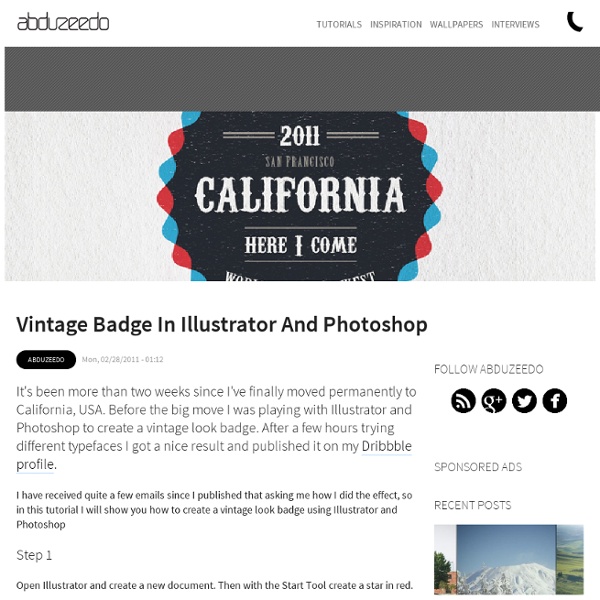
40 nouveaux Tutoriels de qualité gratuits pour Illustrator Adobe Illustrator est un logiciel de création vectorielle facile à prendre en main mais extrêmement complet. Au fil du temps, sa palette d’outils et de fonctionnalités n’a cessé de grandir. En maîtriser tous les aspects demande un long apprentissage mais cette longue liste de tutoriels devrait vous aider à couvrir tout ce qu’il faut savoir pour devenir un pro du vectoriel ! Après la dernière sélection de 30 tutoriels de qualité pour Photoshop, voici 40 tutoriels pour Illustrator. A vous les illustrations, personnages, infographies, interface, effets de textes ou encore design d’icônes. Illustration Créer un oeil détaillé sur Illustrator Vectoriser des lèvres pulpeuses Créer une parodie d’Angry Birds énervés Tutoriel pour réaliser une illustration de femme chic en niveaux de gris Comment réaliser un livre magique avec Illustrator Créer un masque à gaz qui ne manque pas de style Comment faire une méduse rapidement sous Illustrator Créer un ours stylisé comme une gravure Design d’icônes Divers
Creating a Manipulative Cat Illustration in Adobe Illustrator CS5 « Adobe Illustrator blog Introduction In today’s tutorial I’m going to show you how I created a manipulative cat illustration using Adobe® Illustrator® CS5. If you’ve lived with cats before, you’ll know they are masters of manipulation and can turn a little scratch into a major incident! In this tutorial I’ll show you some interesting things with Art Brushes, as well as exploring Color Guides, sketching in Illustrator, and how I render fur in vector. Step 1 First create a New Document. Double click on “Layer 1″ and rename it to “Reference & Sketch” and click on Ok. Go to Image > Place to put your reference image onto the canvas, and use the Free Transform Tool (E) to rescale it. Step 2 I’ve sketched out the different elements I want in the illustration and given them different colors for each of the areas. Step 3 I Group (Ctrl + G) each of the elements with their corresponding colors, with the exception of the stack of plates and the single plate with the fish bones. Step 4 Step 5 Step 6 Step 7 Step 8 Step 9 Step 10
40 Tutorials for Outstanding Text Effects in Illustrator Fuzzy, sketchy, bubbly, viscous, sleek, shiny, retro, futuristic: you can do it all in Adobe Illustrator. In this showcase, we have collected 40 tutorials that show you how to create awesome typographic effects in Illustrator, step by step. Some of these tutorials require the use of Photoshop for finer details. With these tutorials, you’ll learn how to create these typographic masterpieces and develop the skills to apply them to your own personal creations. If you know of any other great tutorials for text effects in Illustrator, please share them with us in the comments at the end of the article. Create a Variety of 3-D Lettering Effects for Poster Design In this tutorial, the artist showcases three approaches to creating simple 3-D lettering effects for posters. Learn to Create a Variety of Script Lettering In this tutorial, the artist showcases three approaches, this time resulting in three different script styles. Compiled exclusively for WDD by Prakash Ghodke
Create a clean retro badge in Adobe Illustrator In this tutorial we are going to create a clean retro-looking badge/burst in Adobe Illustrator. These are great for adding to a website, advertisement, etc to help the text stand out. Step 1 First off we are going to open up a 1200x1200px document in Adobe Illustrator. Type out “AWESOME TUTORIALS BY DENIS DESIGNS” in black for now. Step 2 Change the font size of “TUTORIALS” to 250pt, “AWESOME” to 60pt, and “BY DENIS DESIGNS” to 35pt. Step 3 Now we are going to start adding some shapes to our burst. Step 4 Click on Type>Create Outlines, this will make our text into lines and points, which will be easier to deal with. Step 5 Go to View, and make sure Smart Guides is checked. Select the Ellipse tool (L) and while holding Shift and Alt, make a circle starting at the center of the box. We also want to make a star/burst that will be a little wider than the circle. Step 6 We want to take the inner circle we made and shrink it down a little bit, while holding Shift and Alt. Step 7 Step 8 Step 9 Step 10
How to Create a Cartoon House in Illustrator Final Image Preview This Adobe Illustrator tutorial is not very difficult but still it is designed for those who know Adobe Illustrator at least a little bit. I will show you how I draw the elements of vector scene. Basically, I use simple techniques. You don’t need just to copy everything; learn some basic techniques and nuances of Adobe Illustrator’s tips. Step 1 So, let’s start! Draw a sketch of a house (I usually use Photoshop for this) and then paste it into Adobe Illustrator. Step 2 Below the sketch create an outline of the house with the Pen Tool (P). Copy and paste the result shape to the front (Cmd / Ctrl + C; Cmd / Ctrl + F). Step 3 With the Pen Tool (P) create a shape of a roof. Then create a shape of clarified part of the roof. Then create shades and reflection of the sky. Step 4 Create strips on the roof which will illustrate its heterogeneity. Create some more small details which will convey the play of light on the edges of the roof. Step 5 Draw a shade on the house. Step 6 Step 7
Create Sonic The Hedgehog Opening on Illustrator The other day while I was cleaning up some stuff in my bedroom I've found my Sega Genesis - Mega Drive in Brazil, one of the first 16 bit consoles released in the 90s. I remember most of my friends were more into Mario Bros because they had a SuperNES. I played Mario Bros years later, but at that time my eyes were focused only on playing frenetically Sonic The Hedgehog almost everyday. So, continuing our "nostalgic tutorials" series this one will be about this classic game opening, sure this will probably give you some really good memories so let's do it. Just a warning before we can proceed: this is an more advanced and step forward tutorial, so a previous knowledge of the software and the character will be really helpful. Tunnel I kind of don't know If that's a tunnel or a giant ring on the opening titles, anyway the first thing you should do after creating a new document on illustrator is to create a perfect circle using the ellipse tool (L) + shift. Make another one inside of it.
Back-to-School With 40 Excellent Adobe Illustrator Tutorials Advertisement Learning is a process which continues throughout the life of an artist, graphic designer, and illustrator. Along the way, designers find the task of mastering Adobe Illustrator a large obstacle which requires practice and experience in using the vector-based application. Practice comes in the form of tutorials, which offer tips, tricks, and artistic styles from other designers who have mastered certain techniques based on their experience. From these tutorials, a designer can polish their skillsets on a variety of topics which will strengthen their own artwork. This post presents 40 excellent simple to complex Illustrator tutorials and presents the overall techniques of each tutorial, summarized in a brief overview. Illustrator Tutorials Gradient Mesh Bell Pepper Tutorial Use multiple smaller Meshes to create a realistic objectLearn to use the Eyedropper Tool (I) to sample colors from a reference photo How to create a Television Icon Illustrate a Malevolent Skull in 8 Steps
Quick tip: Make a Worm on Illustrator Hi everyone, today I'm going to show you some quick tips on how to make a simple but effective vector illustration inspired on the classic video game, Worms. If you are from the 80's or 90's you probably heard of it or had the chance to play it, it is "the predecessor of Angry Birds" in the words of my mate Mike Austin. On this quick tip I will have a more tradicional illustration approach, focusing less on tools and more on drawing and logic, hope you guys appreciate it and show your version on the comments, have a good time. Sketch Sometime ago I thought that movement lines, geometric shapes and croquis were totally bullshit, but the thing is you can't make a proportional and equilibrated illustration without a appropriate sketch of it. So first I made a rough line of the movemment/pose I wanted. I opened Photoshop to draw the sketch, I divided the body in a circle that would be the head, neck, breast, belly and limbs (or sort of). The Worm Use the brush tool (B) to make the stroke on it.