


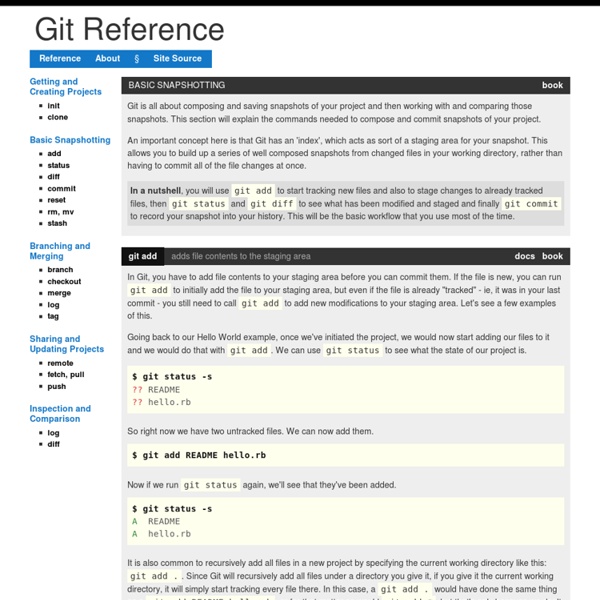
Spacebars Secrets: Exploring Meteor Templates The recent Meteor 0.8 update featured Blaze, a complete rewrite of Meteor’s UI system. And with Blaze came along Spacebars, a replacement for Handlebars, the templating language Meteor was previously using. Spacebars and Handlebars share the same syntax, but Spacebars brings quite a few Meteor-specific innovations. In this article, we’ll take a look at a few of these time-saving techniques, including: Creating custom helpers. Using JavaScript objects as arguments. Let’s get started! Custom Helpers This isn’t new to Spacebars, but it’s worth pointing out because it can make your code much more concise. You could write a simple helper: And then use it inside your template: <template name="profile"><h3>{{name}}</h3><h4>{{createdAtFormatted}}</h4><p>{{bio}}</p></template> This works great, but you might need to format multiple timestamps across your app, thus leading to duplicated template helpers. And invoke it right from your template: Objects as Arguments Smarter Attributes Content Blocks
Google Apps SMTP settings to send mail from a printer, scanner, or app - Google Apps Administrator Help You can set up your on-premises multifunction printer, scanner, fax, or application to send email through Google Apps. The three available options are: SMTP relay service, Gmail SMTP server and Restricted Gmail SMTP server. For details about configuring your device or application to send SMTP messages, refer to its documentation. Google Support cannot assist with the configuration settings. SMTP relay service - used to send mail from your organization by authenticating with the IP address(s). The table below will help you decide which one of these options will best meet your needs: You can use the SMTP relay service in the Google Admin console to relay mail from your device or application. Gmail SMTP Server could also be used to relay messages from your device or application. If your device or application supports SSL - connect to smtp.gmail.com on port 465. To connect with SSL, you need to provide a Google username and password for authentication.
“Password incorrect” error - Accounts Help Some examples of apps that do not support the latest security standards include: The Mail app on your iPhone or iPad with iOS 6 or below The Mail app on your Windows phone preceding the 8.1 release Some Mail apps (not built by Google) that come with your Android Phone Some Desktop mail clients like Microsoft Outlook and Mozilla Thunderbird To help keep your account secure, we may block these less secure apps from accessing your account. If this is the case, you have two choices: Upgrade to a more secure app that uses most up to date security measures.
Google Spreadsheet as JSON API - Blog Rudy Lee Data store is an important piece in most of the modern applications. The implementation can range from a simple text file to a complicated database systems. In this blog post, I will show you how to use Google Spreadsheet as a data store for your application. Google Spreadsheet provides a convenient way to store, edit, share and retrieve data. This makes Google Spreadsheet appealing if you want to quickly prototype an app and don’t want to spend time building a CRUD interface to manage your data. It is also allow you to output the spreadsheet data in JSON format. In order to enable this feature, first you need to publish the spreadsheet to the web. The next thing that you have to do is getting the spreadsheet ID from the URL. The URL of your spreadsheet should be something like this After retrieving the ID, you can start constructing the JSON API endpoint. It should look something like this:
Meteor, Cordova, and Famo.us: The Chill Way to Build Apps This is a guest post from Adam Elkassas, one of the co-founders of social mobile app Down to Chill. I’m a twenty-year old programmer and entrepreneur and here’s the story of how I started the social networking company Down to Chill. The Beginning of our Meteor Journey I attended University of Pennsylvania’s Jerome Fisher Program, where I studied Computer Engineering, Finance, and Statistics before taking a leave of absence after my sophomore year. A year and half ago, I started learning Meteor after trying to find a way to make my college note sharing website Noteriety able to process real time transactions. We built Noteriety completely in Meteor, […] acquiring over 5000 users After frustration with the Ruby on Rails framework in the summer of 2013, my good friend Arjun Jain and I decided to learn Meteor and stumbled upon Discover Meteor. In fact, we ended up taking a Friday night reading the whole book instead of being social 19-year-olds. The Idea The Tech Stack Performance Analysis
Axure and Font Awesome Library Widgets | ButterUI You can get this By following these directions 1) Download the latest Font-Awesome list. 2) Install the Font-Awesome list to your machine fonts dir. 3) Open up Axure 7. That is what I am using same procedure in 6. 4) Create a new document then go to Publish > Generate HTML File 5) In the popup box add to the Web Fonts box 6) Install my FontAwesomeV4.0.3.rplib which you can download free. * I will continue to add to this as they mature the Font-Awesome icon base. ** Now supporting 1 New Icon Types in 4.0 ** Added Form Control Icons
Tutorial - How To Structure a Meteor Application So far, all of the example applications in the previous tutorials have had the simplest possible file structures: a HTML file a JavaScript file a CSS file This has been fine for introducing basic concepts but it’s rare for real-world applications to be structured so simply. That’s not to say that the average Meteor application will have a complicated structure, but it will certainly evolve as we write more code and make better use of Meteor’s features. In this tutorial, we’ll cover the basics of how to structure an application. You won’t learn everything there is to know but you will have an easier time: Keeping your files and folders organised in a logical manner. I’ll include some links at the end of the post if you want to dive deeper. 1. Meteor doesn’t enforce any style of structuring your files and folders. There are some things to keep in mind, which is what we’ll cover through the rest of the article, but in general: Every project will differ based on that project’s needs. 2. 3.
, a user interface for JSON 50 Reasons not to use Photoshop for Webdesign | reinegger.net First things first, I love Photoshop. It is the world’s best program for image editing. I do not intend to say Photoshop is a bad program, I just wish to clear up the misunderstanding that Photoshop is the right tool to use for web and screen design. Photoshop was designed to be used for image manipulation. It was not designed to create effective pixel-precise layouts for computer screens, or to make quick changes to screen layouts. Users generally try to compare Fireworks with Photoshop. Fireworks can be thought of more in terms of a program such as InDesign. The following video demonstrates some of the most important features that make Fireworks the best layout tool for screen design. Adobe Fireworks CS5 Webdesign Workflow Tutorial from Andre Reinegger on Vimeo. 50 reasons not to use Photoshop for Web Design (Feature- & Performance comparison: FW vs. The following list offers a comparison with a rough indication of the time savings when using Fireworks.
Three Battle Tested Ways to Install PostgreSQL Having run over 100 students through my Ruby on Rails courses, I've come up with some straight forward ways to install PostgreSQL without too much pain. Here is how I do it: PostgreSQL is a relational database manager that keeps getting more and more popular within the web development community. How to Install Postgres on Mac OS X There are a lot of confusing options for installing PostgreSQL. I prefer to use the homebrew package manager because it makes it easier to keep the software up-to-date. This lesson below will teach you how to install PostgreSQL, the easy way, on a Mac. Open up the Terminal You'll need to do many of these steps in the command line. Install Homebrew Copy the install command from the Install Homebrew section, near the bottom of the page on Caveats: Don't re-install homebrew if you already have it. Start homebrew installation Paste the install homebrew command into the Terminal. Install the Command Line Tools Wait for the command line tools to download copy
git - the simple guide - no deep shit! git - the simple guide just a simple guide for getting started with git. no deep shit ;) by Roger Dudler credits to @tfnico, @fhd and Namics this guide in deutsch, español, français, indonesian, italiano, nederlands, polski, português, русский, türkçe, မြန်မာ, 日本語, 中文, 한국어 Vietnamese please report issues on github Infuse analytics everywhere with the AI-powered embedded analytics platform. setup Download git for OSX Download git for Windows Download git for Linux create a new repository create a new directory, open it and perform a git init to create a new git repository. checkout a repository create a working copy of a local repository by running the command git clone /path/to/repository when using a remote server, your command will be git clone username@host:/path/to/repository workflow add & commit You can propose changes (add it to the Index) using git add <filename> git add * This is the first step in the basic git workflow. pushing changes branching update & merge tagging log useful hints guides
css - How to hide scrollbar in Firefox? reactjs - Why isn't React considered MVC?