


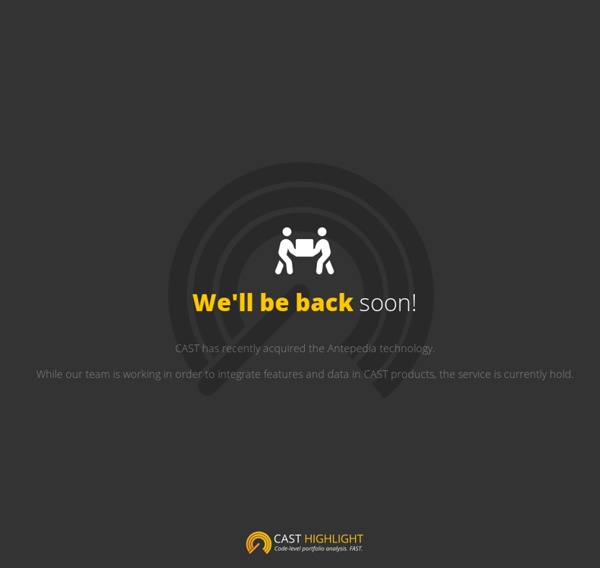
Skywalker13 | Diary of a GeeXboX developer… Create A Simple WordPress FAQ Plugin A “Frequently Asked Questions” section is a great tool to give your customers the right answer to their questions. That’s becoming very popular. But very often FAQs are integrated within premium theme, but what about free themes? Here is a tutorial to create a simple FAQ plugin that will work with any theme. This tutorial will be covering only basics steps so that you can then customize the FAQ section and make it your own! Step 1: Create The Plugin To start, create a new folder in your “wp-content/plugins” folder called “rc-faq”. Step 2: Register The FAQ Custom Post Type We now need to register a custom post type. Please note the use of the apply_filters() function. Step 3: Create A Shortcode To Display FAQs This step is where we are going to create a simple shortcode with only one parameter that will show the FAQs to your visitor. The shortcode will have a unique “limit” parameter that defines the number of items to show. And that’s it ! The Final Result And on the visitors’ side:
Animated line drawing in SVG - JakeArchibald.com Posted 29 July 2013 using tired fingers There's a demo you're missing here because JavaScript or inline SVG isn't available. I like using diagrams as a way of showing information flow or browser behaviour, but large diagrams can be daunting at first glance. When I gave talks about the Application Cache and rendering performance I started with a blank screen and made the diagrams appear to draw themselves bit by bit as I described the process. Here's how it's done: Paths in SVG Paths in SVG are defined in a format that competes with regex in terms of illegibility: I use Inkscape to create the non-human-readable bits of SVG. Each part of the d attribute is telling the renderer to move to a particular point, start a line, draw a Bézier curve to another point, etc etc. The prospect of animating this data so the line progressively draws is, well, terrifying. There's a demo you're missing here because JavaScript, inline SVG or input[type=range] isn't available. Animating it More fun with dashes
MagicSuggest This combo was generated with the default options. With no configuration options set, you have the following behaviour: - the side trigger is visible and the selected items appear within the combo itself. - suggestions will appear as the user starts typing - the user can toggle the suggestions using arrow keys - the user can delete selected items by using backspace - the user can hold the ctrl key to select multiple items - the user is free to enter new input using the enter key after having entered text There are many configuration options that allow you to customize the component. Installation Guide 1. 2. 3. (Requires jQuery 1.8 or higher to work.) 4. $(el).magicSuggest({options}); Configuration Properties Notice for 1.2.5+ users Note that as of version 1.2.5, the component's configuration is also generated from the original DOM element container. The following 2 blocks of code will generate the same component: Config options allowFreeEntries boolean cls string data array / string / function dataUrlParams
Technosorcery Git dans la pratique (2/2) Dans une première partie, nous avons abordé la notion d’index et la différence entre une branche locale et une branche distante. Une fois les notions d’index et de branches locales et distantes bien comprises, il est possible d’aborder des fonctionnalités plus avancées de Git. Oui, Git est efficace et flexible Mettre de côté des modifications Régulièrement, on se retrouve avec des modifications en cours sur notre copie de travail quand vient une tâche plus prioritaire. Pour reprendre le travail commencé et rangé il est possible de le récupérer de 2 façons différentes : soit nous avons la possibilité de créer une branche sur laquelle nous pourrons créer autant de commits que nécessaire, de basculer entre cette tâche que l’on peut faire avancer au rythme souhaité si elle n’est plus prioritaire. Cherry-picking Il est classique d’utiliser des branches pour gérer les différentes versions des différents environnements où est déployée l’application. Merge vs Rebase Exemple Cas d’un merge Conclusion
Css-only Alternative to the Select Element In this tutorial, I will present you my alternative solution to the select form tag. It’s css-only and it looks simple but really nice. We will use a list of radio elements, styled as a drop-down list, that will look and behave similarly to the select element. Step 1 – HTML Here is the html we use within a form <fieldset class="radio-container"> <div class="radio-options"> <div class="toggle">Choose your beer</div> <ul> <li> <input type="radio" name="my-beer" id="choice1" value="choice1"> <label for="choice1">Cul Dorcha</label> </li> <li> <input type="radio" name="my-beer" id="choice2" value="choice2"> <label for="choice2">Rowers Red Ale</label> </li> <li> <input type="radio" name="my-beer" id="choice3" value="choice3"> <label for="choice3">Belfast Ale</label> </li> <li> <input type="radio" name="my-beer" id="choice4" value="choice4"> <label for="choice4">O'Hara Irish Stout</label> </li> </ul> </div></fieldset> Step 2 – The idea To make things simple I tried to “sketch” my idea. Next <!
netzpirat/codo Picking the Perfect Right Project Management System (for Apt Design) - Apt Design | Apt Design First of all a confession: I love project management. I guess it’s the organizer in me that just wants to create tasks, view deadlines on a calendar, and plan entire projects before they even start. A second confession: While most of my blog posts are well-thought-out, organized and structured, this post kind of just follows my process for picking a new PM system in the same order that I did. Quick Context I’m a small visual design shop, just me as an employee with 2-3 subcontractors. I’ve loved Basecamp since I started my business. Previously in Basecamp my workflow/needs looked like this: Start Project Add ClientsAdd MilestonesAdd templated ToDo lists Work on Project Track TimeReview VersionsCreate/Track Feedback and CommunicationHit deadlinesSee/organize my ToDos across all projectsSee what subcontractors are doingHave a place to store Settings for project/client Finish Project Review hours spent vs. what I billed (sometimes) Send Estimate Get contract signed onlineSend initial Invoice Pancake
Download the 70 best free fonts | Typography The best free fonts offer plenty of options for your designs without costing anything. Whether you're looking for a classy serif, a clean sans-serif, vintage fonts or something completely different, there's no shortage of choice. In fact there, are so many free fonts out there that it can be hard to know where to start looking. To make it easier for you to find what you're looking for, we've gathered together the best free fonts that we've found in our regular searches of the web. One good resource for fonts, including free fonts, is MyFonts. The best free fonts Serif fonts 01. Kicking off our top picks of the best free fonts is this stunning serif by Craft Supply Co. 02. Carena is a beautiful minimalistic typeface perfect for that rustic yet elevated look. 03. Harmony is available for download from Behance. 04. This is a great offering from Pangram and Pangram. Daily design news, reviews, how-tos and more, as picked by the editors. 05. 06. 07. Looking to design your own book cover? 08.