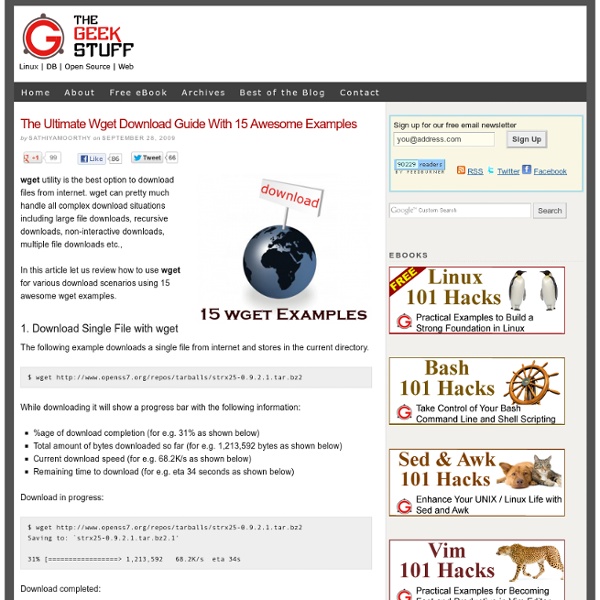For Your Script Loading Needs
As JavaScript usage has skyrocketed over the last few years, so has the sheer number of scripts that are being loaded in an average web page. With these script tags comes a lot of baggage, such as blocking and lack of dependency management. Today, I'd like to bring your attention to a number of JavaScript loaders, which are mini toolkits that significantly simplify how you add and load scripts. The Problem with Simple Script Tags They Block the Page The page stops 'happening' while the script is downloaded. JavaScript files loaded using the script tag are blocking by nature. No Easy Way to Manage Dependencies Lack of dependency management is a big drawback. Next up comes the issue of handling dependencies. Available Choices The initial idea for this round up was sparked by a post over at Hacker News about making a list of JavaScript script loaders, roughly a month ago. Now that sufficient time has passed, I think that list is going to be quite massive. HeadJS Author: Tero Piirainen Size: 6.3 KB
Conky empowered desktop by ~laserbeam3 on deviantART
Valgrind Home
17 Best Conky Configs for Linux Desktops | Desktop Spotting
15+ Beautiful Conky Configs for Linux Desktops Whether you are a Fedora, Ubuntu, Arch Linux or any other Linux distribution user you probably have used the lovable system monitor software, Conky. Being highly configurable, Conky is capable to display any system status such as CPU , disk usage, memory, temperature , emails and etc. on your desktop in various appearances. There are lots of customized scripts and configurations available for Conky thanks to the large community of Linux developers and here are 15+ useful and gorgeous Conky Configs you can use to give your desktop a fresh look! Conky Clock Widget Download and configuration settings Bionic Conky Download and configuration settings Rings Meters for Conky Download and configuration settings notifyOSD conky Download and configuration settings Suuuuny conky Download and configuration settings didi79 conky config Download and configuration settings Conky Lua configuration Download and configuration settings Cornet Conky Gotham Conky config
15 Tools For Finding a Perfect Domain Name
When an idea of making a new website strike your mind, the first thing you do is to search a domain name matching to the objectives and category of site. Every day when number of sites are being registered, getting the domain name you desire can be a cumbersome job. To help webmasters,thankfully we have different tools for checking out the availability of exact domain name you have been looking for or getting matching names if the desired one is not available. Today we have collected a list of more than 15 tools where you can get the desired information. Some of these websites also provide you with additional information like the current registrar of the domain name you are looking for, its expiry date, similar domain name with other extensions, page ranks on different platforms of current sites working wit similar names and so on. Check out this post and grab your favorite domain name at the earliest before its gone. Advertisement Domain Typer More Information on Domain Typer DomBuddy Dyyo
SciProg 2011 - Home
Programming for Scientists Programming is becoming an increasingly important part of scientific research, yet many scientists are self-taught programmers with little formal training. This means that we are often unfamiliar with simple tools that can make programming and dealing with data faster, more reliable and more reproducible. Workshop 20th June 2011 This event was a day-long workshop to develop awareness of the skills and tools that help make computing more efficient and provide results that are less prone to error - read more about it on the workshop page. Seminar series Due to the interest in the workshop, a monthly Sci-Prog seminar series has been set up at Newcastle University. In addition, a Programming for Researchers site has been set up: Newcastle University staff and students can request participation in the website by contacting matthew.wade@[newcastle email address] and stating their University ID number (login name).
Alternative Interfaces
Best Linux Software
You’ve made the switch from Windows or Mac OS X, and now you’re looking for applications to install. Or maybe you’re a long-time Linux user who’s keeping an eye out for what’s new. Either way, you’ve come to the right place. You’ve already picked a Linux distro and have settled on a desktop environment. Most of the software below is free and open source. A few require you to download an installer from a website. Browsers Firefox With the new Quantum update, Mozilla has given people reason to check out Firefox again. 9 Reasons to Switch From Chrome to Firefox 9 Reasons to Switch From Chrome to Firefox The days when Chrome was the best browser are long gone. Chrome/Chromium By some measures, Chrome is now the king of the hill. How to Decide If a Chromebook Is Right For You How to Decide If a Chromebook Is Right For You Is a Chromebook for everyone? Opera Opera isn’t open source, but it is free. Web (Epiphany) Browser There aren’t many browsers developed explicitly for Linux. QupZilla Email Geary
Code Snippets
jtnimoy: The Work of Josh Nimoy
Coralrift – Instant Hosting for Simple Websites
Hansen Portfolio | Home | Jayse Hansen Portfolio | | UI Design for Film