


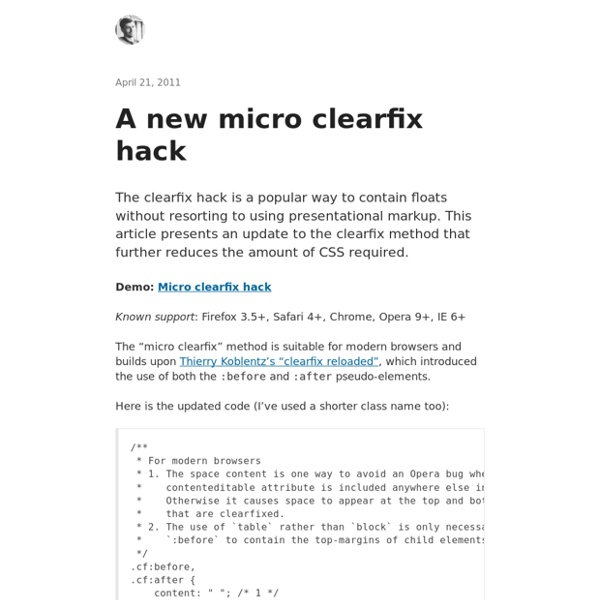
Force Element To Self-Clear its Children Share this: Ship custom analytics today with Keen.io. This will do you fine these days (IE 8 and up): Apply it to any parent element in which you need to clear the floats. You would use this instead of clearing the float with something like <br style="clear: both;" /> at the bottom of the parent (easy to forget, not handleable right in CSS, non-semantic) or using something like overflow: hidden; on the parent (you don't always want to hide overflow). Now for a bit of history! This was the original popular version, designed to support browsers as far back as it possibly could: There then was a bit of a cleaner version documented here by Jeff Starr, based on the fact that nobody uses IE for Mac, which is what the backslash hack was all about. Then it became popular to use "group" as a class name, which is nicer and more semantic (via Dan Cederholm). Of course, if you drop IE 6 or 7 support, remove the associated lines. Update May 18, 2011: Nicolas Gallagher again with the "micro" clearfix.
clearfix Reloaded + overflow:hidden Demystified clearfix and overflow:hidden may be the two most popular techniques to clear floats without structural markup. This short article is about enhancing the first method and shedding some light on the real meaning of the second. clearfix In everything you know about clearfix is wrong I explain the issues this method creates across browsers and I suggest to only use clearfix on elements that are not next to floats (e.g. a modal window), although as authors we still have to deal with collapsing margins. Margin-collapse behavior in the first two boxes shows that it is the generated (non-empty) content that keeps the bottom margin inside the box (which makes perfect sense according to spec). So, to create the same box layout across browsers we can enhance the original method by generating content using both pseudo-elements :before and :after: overflow 10.1 Definition of "containing block": 4. You can check this demo page to see how things work. Better alternatives Further reading
HasLayout et bugs de rendu dans Internet Explorer 6-7 Le HasLayout, dont vous avez sans doute entendu parler au détour d'un tutoriel ou sur un forum, est une spécificité du navigateur Internet Explorer pour Windows, qui affecte les versions 5 à 7 incluses. Il s'agit d'un mécanisme interne du moteur de rendu d'Internet Explorer. Le HasLayout intervient dans le positionnement des éléments et plus généralement dans le calcul de l'affichage des pages web. Bref, c'est une question de cuisine interne. Concrètement, qu'est-ce-que c'est? Les explications détaillées sur le HasLayout peuvent être trouvées dans l'article On Having Layout. On retiendra surtout que, pour Internet Explorer, tout élément d'une page HTML peut avoir deux états: soit il a le layout, soit il ne l'a pas. Mais qui a le layout? Un exemple de différence de rendu lié au layout Par défaut, les éléments flottants «dépassent» de leurs blocs parents. <p style="border: solid 2px red;"> Ce paragraphe n'a pas le "layout". On pourrait multiplier les exemples. Conférer le layout à un élément
width: 100%, tu es le Mal ! – La Tête dans le Flux La propriété CSS width est certainement celle qui porte le plus mal son nom. En effet, elle représente la taille de la composante de contenu uniquement, pas largeur de l’élément. A vrai dire, l’appellation content-width lui conviendrait parfaitement et serait bien moins source de problèmes, mais voilà, elle s’appelle bel et bien width, et c’est ça le drame. Il est dangereux de croire que width correspond à la largeur de l’élément puisque dès que des marges internes (paddings) ou bordures (border) y sont ajoutées, la taille totale de l’élément ne correspond plus du tout à width. Et c’est d’autant plus problématique que l’on voit pulluler partout des width: 100%… ce qui crée potentiellement des éléments qui déborderont joyeusement de leur parent dès lors que le moindre padding ou la moindre bordure seront appliqués. C’est tout. Dans la grande majorité des cas, on peut aisément se passer de width: 100% Vos éléments sont des blocks (div, p, h1, ul, etc.) ?
Le point sur les grilles en CSS – La Tête dans le Flux Les grilles en CSS font souvent office de Saint Graal dans nos maquettes : toujours imitées, jamais égalées. Ou énoncé différemment : des fois ça marche, des fois ça marche pas. EDIT : à l’aube de 2016, cet article bénéficie d’une suite dans cette réflexion : « Grid Layout, vers la grille parfaite ». De très nombreux frameworks CSS proposent des solutions de grilles toutes plus sexy les unes que les autres, mais ont immanquablement recours à des hacks et des bidouilles multiples pour couvrir tous les cas de figure et bugs navigateurs. Tout simplement parce qu’en 2014, en 18 ans de CSS, il n’existe toujours pas de modèle de positionnement idéal pour la conception de grilles de mise en page. Faisons le point sur les solutions existantes, leurs avantages et limites, ainsi que sur les modules de positionnements que l’avenir nous réserve… The Grid ? Avant de choisir ou tenter de concevoir une grille CSS de mise en page, les critères suivants doivent être considérés : Gouttière ou pas gouttière ?
Ce bon vieux tableau HTML – La Tête dans le Flux Hier, sur Twitter, j’ai conseillé d’utiliser des tableaux HTML pour de la mise en forme. Et je n’ai même pas honte. En 2011 déjà, lors d’un atelier Paris-Web, je vantais les mérites des tableaux HTML pour de l’habillage graphique. Au cours de cette présentation, je revenais point par point sur chacun des arguments anti-tableaux : Bref, l’idée globale de ma présentation était à cette époque de revenir sur le classique « les tableaux HTML, c’est le Mal absolu », tellement ancré dans nos esprits que l’on ne se pose même plus de questions. En 2015, avec toutes les techniques de positionnement actuels (inline-block, table-cell, flexbox, etc.), et avec tout le mal qu’on a pu dire des tableaux HTML, comment est-il encore possible que j’en parvienne à conseiller son usage ? Tout simplement parce que l’on m’a demandé comment réaliser ce type de gabarit, a priori très simple : Selon moi, le meilleur choix, aujourd’hui, est le tableau HTML. <table role="presentation"><!
sandbox 1. A very wide image contained in a paragraph with no styles applied Dunstan kindly lent me this charming image. Pellentesque in felis quis tortor consectetuer condimentum. Phasellus nibh nibh, interdum sit amet, sagittis nec, cursus sit amet, dolor. 2. 3. 8. 4. 5. 6. 7. Introduction - In search of the One True Layout Pure CSS-based layouts have come a long way but they still have shortcomings [2] that fail to address certain design goals without compromising the true separation of content and presentation. In short, the problematic design goals are these: Total Layout Flexibility That is, the ability to order columns logically in the source while displaying them in any order desired. For any number of columns. Equal Height Columns Or more accurately, equal height columns without having to rely on faux columns. Vertical placement of elements across grids/columns Designers face the choice of relying on elements being a particular height, resorting to tables or simply not bothering. This article shows how to achieve each of these goals, and then how to combine them, creating what could be called the One True Layout™ [3]. Problems with the Equal Height Columns method Several problems have been found with the Equal Heights method, detailed in Appendix J. Next (Any Order Columns)
CSS Positioning 101 If you’re a front end developer or a designer who likes to code, CSS-based layouts are at the very core of your work. In what might be a refresher for some, or even an “a-ha!” for others, let’s look at the CSS position property to see how we can use it to create standards-compliant, table-free CSS layouts. Article Continues Below CSS positioning is often misunderstood. The CSS specification offers us five position properties: static, relative, absolute, fixed, and inherit. Get with the flow#section1 First, let’s take a step back to recognize the world we’re working in. Boxes in the normal flow belong to a formatting context, which may be block or inline, but not both simultaneously. Think of a “box,” as described by the spec as a wooden block—not unlike the ones you played with as a young whippersnapper. Static and relative—nothing new here#section2 The static and relative position properties behave like your childhood blocks—they stack as you would expect. Example D shows our new markup.
Line-height, cette propriété méconnue Vincent De Oliveira · @iamvdo Vincent «Personne n'a jamais vraiment compris line-height» Anonyme Le rôle de line-height Gérer l’espace vertical entre les lignes Créer un rythme vertical. Ça paraît simple... C’est quoi le line-height? Interligne? Un paragraphe est un empilement de lignes (line-box) Chaque ligne a sa propre hauteur Les lignes ne se superposent jamais Le line-height, c'est la hauteur minimale d'une ligne Définir le line-height La valeur par défaut est normal (c'est aussi la valeur calculée) Deux méthodes différentes Avec unités: px, %, em Sans unités Pas une meilleure que l'autre Line-height avec unités La valeur calculée de line-height est 3em, soit 48px. Voir le rendu Rythme vertical avec unités Utilisation indifférente de px, em ou % Mais em et % sont relatifs, donc des calculs sont nécessaires Voir le rendu Line-height sans unités Le facteur de 1.5 donne un line-height de 24px. Voir le rendu Rythme vertical sans unités «OK, là c'était facile! Inline formatting context Démo
jonikorpi This site previously used an experimental layout that attempted to solve the following problems: Designing a responsive layout that makes use of large screens.Cutting down on the amount of time it takes to design and build a good responsive website.Making the results of a responsive design process more beautiful. Here's how it worked: Each section on a page is stacked horizontally.A section's content flows vertically.If a section's content is taller than the viewport, the section becomes scrollable.A section is never wider than the viewport.A section is never wider than what is optimal for its content. The result is a bi-directional layout. Also, the design of each these sections only requires 2 of the 3 states of a responsive design: just right and too small.
Responsive Design Knowledge Hub