


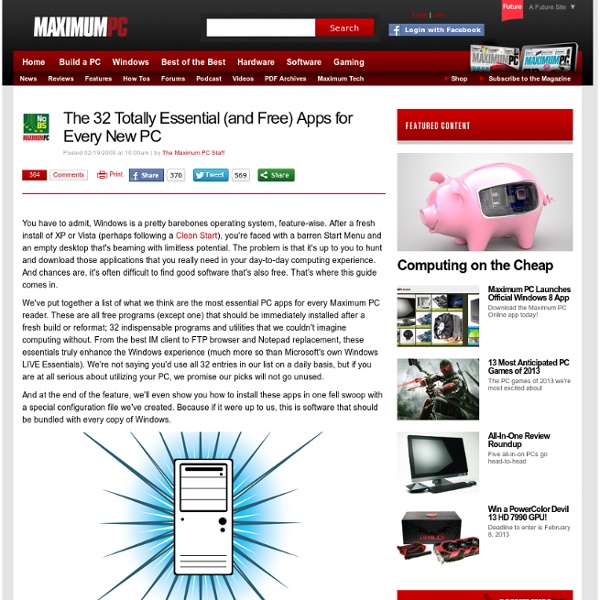
How to Create a Screencast Like a Pro with These 6 Online Tools Have you ever wondered how to create a screencast or why you may want to? Screen recordings, also known as screencasts, could serve a number of purposes, such as teaching your less tech-savvy relatives or friends some time-saving techniques, and showing customer service agents what the problem is when screenshots are just not enough. You have a few options when it comes to screencasting (such as Camtasia which offers to record your screen for $299, or Camstudio). However, if you want simpler applications that can do the same thing without the heavy toll on your computer’s memory or your wallet, try these easy-to-use web-based solutions. None of these require sign-up to record but for some services, an account is required to upload the material. How to Create a ScreenCast in One Click with ScreenCastle ScreenCastle dedicates its site to facilitate screen recording. If ScreenCastle isn’t part of what you want to record, go to the actual tab you’ll record and hit Refresh on the applet.
Best Free Windows Softwares 2013 You Must Have on Your PC| TechnoJourney ▶ Here in this article, we have listed some of the best free Windows softwares 2013 you must have on your PC. ▶ The World didn’t end as scheduled on 21st Dec 2012 and here we are in a brand new year – 2013. ▶ So, to give your new year a flying start, here are some of the best softwares you wouldn’t probably heard of before. ▶ Just make some time to browse through these handy applications and pick the ones that best suits your needs. ▶ Most of these softwares will work on all versions of Windows while some are dedicated to certain versions. If you liked this collection of some the coolest softwares, please share it with your friends on Facebook, Twitter and Google+. Also Read: 1. 2. 3. 4. 5. 6. 7. 8. 9. 10. 11. 12. 13. 14. 15. 16. 17. 18. 19. 20. 21. 22. 23. 24. 25. 26. 27. 28. 29. 30. 31. 32. 33. 34. 35. 36. 37. 38. 39. 40. 41. 42. 43. 44. 45. 46. 47. 48. 49 Free Video to GIF Converter - can convert any video to gif animation with ease. 50. Last Thoughts Ohh!
Roundup: 15 Must-Have Free Software Programs for Your PC Over the last three years, the writers here at MakeUseOf have profiled thousands of software apps on the website. With all these thousands being presented to you, it’s hard to decide which apps to use and which ones to discard. To make it easier for you, we have managed to compile a list of the top 15 absolute must-have tools for everyday tasks. These are the essential programs that we recommend you install and keep on your arsenal. 1. 1. Both Firefox and Google Chrome are excellent browsers. You can see all add-ons for Firefox at 10 Cool Extensions for Google Chrome 10 Cool Extensions for Google Chrome Read More 2. AVG Free Anti-Virus is the most popular free anti-virus software in the world. Most of the MakeUseOf authors use AVG and we highly recommend it to others. For those of you who frequently shop online and do regular online banking, AVG recommends AVG Internet Security. Download AVG Free (Platform: Windows only) 3. Download Auslogics Disk Defrag 4. 5.
22 Apps To Make Videos In The Classroom 22 Of The Best Apps To Make Videos In The Classroom by TeachThought Staff In education, perhaps one of the least utilized talents of iOS hardware is creating exceptional video. While it’s not uncommon for teachers and students to use iPads to create videos, creating stunning videos that are compelling, well-produced, innovative, truly social, and/or something worth sharing with the world isn’t so easy. Truth be told, that’s less about the technology and more a matter of teaching, learning, and planning–who is creating the video, why are they creating it, and who are they creating it for. Below are 22 apps we’ve handpicked as powerful teaching and learning tools to work with digital media in your classroom. How can I help students turn these iPads into tools for magnificent creation? 22 Of The Newest Apps To Make Videos In The Classroom; 22 Of The Newest–And Best–Apps To Make Videos In The Classroom
15 CMD Commands Every Windows User Should Know Advertisement Updated by Tina Sieber on January 21, 2017. Microsoft has slowly but surely pushed the command line aside in the Windows interface. But many commands remain useful, and Windows 8 and 10 even added new features. In case you’re not sure how to access the command prompt, forgot basic commands, or would like to know how to see a list of switches for each command, you can refer to our beginners guide to the Windows command line for instructions. Our 15 Favorites Most files in Windows are associated with a specific program that is assigned to open the file by default. You can also extend the command to change file associations. 2. Deleting files on a mechanical hard drive doesn’t really delete them at all. The cipher command, however, wipes a directory by writing random data to it. You can use a host of other cipher commands, however, they are generally redundant with Bitlocker enabled versions of Windows. Drivers remain among the most important software installed on a PC. 4. 5. 6.
iPad Multimedia Tools Keynote can do much more than simple slides with text and images! In this hands on session, we’ll explore new tools that let you draw, annotate, animate, audio record, and make videos. We’ll look at how students are using these tools to create animations, digital storytelling, clipart, and more. Finally, you’ll create your own cartoon self portrait. (For this session, you’ll need an iPad running the latest version of the free Keynote app. A few iPads will be available for you to use.) Lafayette Regional eLearning Conference - Lafayette, Indiana, Thursday, June 7 12:15 and 3:15 - Show What You Know: Illustrate and Annotate It! In this hands-on session, we will explore iPad strategies that help learners of any age visualize their learning. Book Snaps - post and tutorials using Pic Collage Edu to annotate text 1:15 - The Shape of Things to Come: Learning in 3D Room 148 Curious about getting started with 3D printing? MACUL Conference 2018 - Grand Rapids, MI Want to learn more? Atrium (Amway)
Top 10 Tech Concepts You Always Wanted To Learn About (But Never Did) Store your data on someone else's computer, hope they don't do anything bad with it or decide to shut down. Stallman calls it "Careless Computing". If you put personal data in-the-cloud like future plans., trips, your current GPS location, then you should expect that data to be shared all over the world with nice people, nice companies and criminals (looking for when to rob you). Facebook connections and twitter followers provide information about you and your friends. If you aren't paying for the services ( ea probably $15/month or more), then you and your data are probably the product being sold. It's good to have a paranoid person around, but citations please. * [lmgtfy.com] has at least 50 story references * [lmgtfy.com] | | and another ref - [articles.cnn.com] * A Twitter user who was a little too open with his plans.
6 Steps to Secure Your Home Wireless Network by Ramesh Natarajan on August 7, 2008 Most of you might have enabled wireless encryption, which is only one of the 6 steps mentioned in this article to make your wireless network safe and secure from hackers. The screenshots mentioned below are from Linksys wireless router. But, you’ll find similar options for all the 6 steps mentioned below in wireless routers from any other vendors. Apart from these 6 steps to secure your wireless router, also make sure your wireless router firmware is up-to-date. 1. Let us start with the basics. WEP (Wired Equivalent Protection) 64-bit and 128-bit: WEP is an old wireless encryption standard. Fig-1 Enable Wireless Encryption 2. SSID (Service Set Identifier) refers to the name of your wireless connection, that you see on the “Available Wireless Connections” list from your laptop while connecting. 3. You can avoid your wireless name from getting displayed on “Available Wireless Connections” on all your neighbors laptop. 4. 5. 6.
Grabar actividad en pantalla – [**Easel.ly**]( Muy bueno para crear infografías online. Muchas plantillas donde elegir, y una mecánica basada en el *drag & drop* a la que quizás cueste un poco adaptarse. Además, guarda nuestros archivos en su propia nube, por lo que podemos interrumpir el trabajo y retomarlo después. La contrapartida es que a la hora de exportarlos sólo permite hacerlo en *jpeg*, se echa de menos la opción directa en PDF. Así y todo, una de las webs útiles para salirse de los informes antiestéticos. – [**Modo TV de YouTube**]( El espectacular modo de YouTube para cuando conectemos el ordenador a la TV. – [**Similar Sites**]( Básicamente sirve para encontrar webs similares en cuanto a temática a una que introduzcamos. – [**Online OCR**]( Si alguna vez te diste cabezazos contra la mesa por tener que transcribir un texto ya impreso, no te los volverás a dar gracias a esta web.
Series Temáticas en Ciudadano 2.0 Estadísticas de tráfico de Ciudadano 2.0 12 Trucos para bloguear como un profesional Descubre cómo llevar tu blog al siguiente nivel Mini-curso en 12 entregasTe revelo mis mejores trucos100% gratis para suscriptores Más de 50 de las mejores herramientas online para profesores No es una exageración afirmar que hay ciento de aplicaciones educativas por ahí por la red, para todos los gustos y de todos los colores, por lo que es difícil tratar de recogerlas todas en un listado. Sin embargo, algunas destacan más que otras por su innovación y por su capacidad para conseguir adeptos, y esas son las que protagonizan la presente recopilación. Son 50 interesantes herramientas online basadas en las recopilaciones de EduArea, las muchas ya tratadas en Wwwhat’s new y las destacadas por la experiencia. 1. 11. 21. 31. 41.
Collection Of Free Screen Capture Tools And Techniques Today, we present an interesting showcase of screen capture tools that demonstrate effective and competent screen capturing. These tools perform their job quite smartly and we are sure that you will surely like them and will use them for your everyday use. Screen Capture or also called as Print Screen is a way to share with others whatever appears on your screen so that you do not have to describe the whole situation verbally. This technique is very useful for the tech users as it allows them to share and communicate better with friends and peers. This is the reason why this technique has been greatly used professionally as well. WebKut WebKut is an AIR application that allows you to capture web pages, or parts of them in a very simple way. Snaggy Snag.gy is an image hosting service that lets you paste images from your clipboard directly online. Capture SnapNDrag SnapNDrag Pro is screen capture made ridiculously easy. XscreenCapture Websnapshot Enter the Url and Press Snap. MWSnap Screenr Szoter
The 31 Educational Web Tools Every Teacher Should Know about Below is a list I have been working on for the last couple of days. This list features some interesting web tools for teachers keen on integrating technology into their instruction and work routine. There are loads of web platforms that are educationally focused and to contain them all in one list is way beyond the scope of a short blog post like this , therefore I selected only what I deemed the most important. 1- Google drive Google Drive is a great suite of productivity tools that works across different devices. 2- Dropbox Dopbox is another wonderful cloud-based storage platform that allows you to easily save and store your docs and PDFs and share them with others. 3- Evernote Evernote is powerful web tool that you can use to make notes, bookmark webpages and many more. 4- Twitter This is one of the best social networking platform out there. 5- Google Plus 6- Pinterest 7- Socrative 8- Edmodo 9- Tweetdeck Tweetdeck allows you to create a custom Twitter experience. 10- Prezi 11- Paper.li