


TOTAL PHOTOSHOP (tut. video immagine ecc.) Up&Up è il nuovo, spettacolare, video dei Coldplay Il gruppo britannico ha pubblicato sui propri canali ufficiali il video del nuovo singolo Up&Up ottenendo, subito, moltissime visualizzazioni. Posto che i Coldplay possono piacere o non piacere, siamo qui per suggerirvi di dare un’occhiata (ed anche più di una) alla clip. Si tratta infatti di un video ricco di effetti speciali, una delle nostre grandi passioni, e di contenuti e rimandi all’attualità davvero sconvolgenti. Up&Up – Due parole sui registi Non ce ne voglia chi non è appassionato del settore e chi è abituato a spegnere la televisione quando compaiono i titoli di coda, ma non possiamo non dedicare almeno due parole a chi ha realizzato questo capolavoro. Up&Up – Messaggi subliminali Come già accennato, questo video porta con sè una serie di immagini che richiamano ad argomenti di attualità, vediamone qualche esempio. Un muro collocato in una splendida spiaggia blocca l’accesso al mare. Up&Up – Come hanno fatto? Up&Up – Il video
W3Schools Online Web Tutorials After Effects region of interest After Effects CC 2015 (13.5) is now available. For details about what’s new and changed in After Effects CC 2015 (13.5), see this page. IMPORTANT: Before installing the new version of After Effects, please read this page about the default behavior of the updater, which is to remove all previous versions of the application, and this page about why you might not want to do that. The biggest piece of work for After Effects CC 2015 (13.5) has been a complete re-architecture of how rendering occurs, specifically regarding separating the main render thread from the thread that controls the user interface. Because of this very large change to the fundamental workings of After Effects, most plug-ins needed to be updated; this includes the hundreds of plug-ins included with After Effects, as well as the thousands of plug-ins provided by various third parties. Please, check with the vendors of your third-party plug-ins for updates that are compatible with After Effects CC 2015 (13.5). Boris FX