


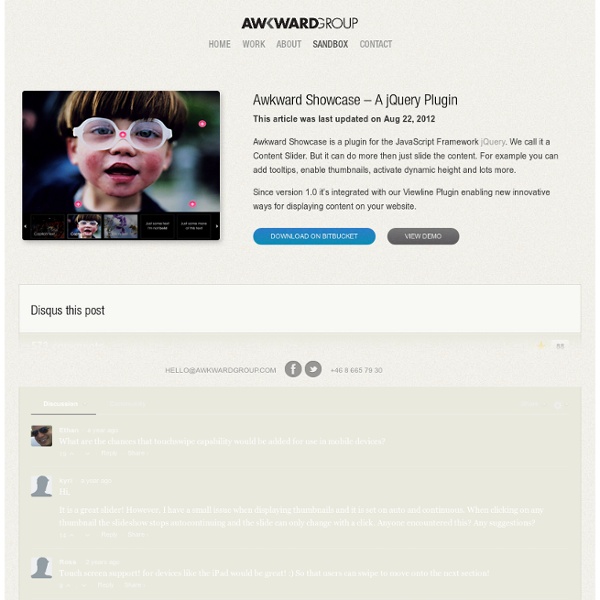
simpleSli.de: A Super-Simple jQuery Slideshow Plugin Parallax Content Slider with CSS3 and jQuery Warm welcome When she reached the first hills of the Italic Mountains, she had a last view back on the skyline of her hometown Bookmarksgrove, the headline of Alphabet Village and the subline of her own road, the Line Lane. Read more Easy management Far far away, behind the word mountains, far from the countries Vokalia and Consonantia, there live the blind texts. Revolution A small river named Duden flows by their place and supplies it with the necessary regelialia. Quality Control Even the all-powerful Pointing has no control about the blind texts it is an almost unorthographic life One day however a small line of blind text by the name of Lorem Ipsum decided to leave for the far World of Grammar.
Apple-like Slideshow Gallery via Ad Packs Apple-like GallerySlideshow View the original tutorial » This is a tutorialzine demo. View the original tutorial to read and download the source files. The gallery features artwork from rambocre, pickupjojo and codenamebender slick - the last carousel you'll ever need Set up your HTML markup. <div class="your-class"><div>your content</div><div>your content</div><div>your content</div></div> Move the /slick folder into your project Add slick.css in your <head> <link rel="stylesheet" type="text/css" href="slick/slick.css"/> // Add the new slick-theme.css if you want the default styling <link rel="stylesheet" type="text/css" href="slick/slick-theme.css"/> Add slick.js before your closing <body> tag, after jQuery (requires jQuery 1.7 +) Initialize your slider in your script file or an inline script tag When complete, your HTML should look something like: NOTE: I highly recommend putting your initialization script in an external JS file. Set up your HTML markup. <div class="your-class"><div>your content</div><div>your content</div><div>your content</div></div> Move the /slick folder into your project Add slick.css in your <head> Add slick.js before your closing <body> tag, after jQuery (requires jQuery 1.7 +) When complete, your HTML should look something like:
8 Fresh jQuery Plugin Slideshow You Should Know You are here: Home » javascript » 8 Fresh jQuery Plugin Slideshow You Should Know Slideshows have become increasingly popular in the web page during the last years, image gallery and slideshow gives a good user experience and makes viewing images much more enjoyable and intuitive on your website. jQuery as the framework for this increasingly popular day by day, more and more web developers come out with new ideas and creative every day. Below is a collection of fresh slideshow jQuery plugins you should know that most creative and most versatile TN3 Gallery TN3 Gallery is a full fledged HTML based customizable jQuery image gallery with slideshow, transitions and multiple album options. Supersized Supersized is a jQuery plugin that automatically resizes (background) images to the size of the browser while maintaining image dimension ratio and runs them as a slideshow. SimpleSli.de jqFancyTransitions jqFancyTransitions is a jQuery plugin for displaying images as a slideshow with fancy effects.
slidr.js - add some slide effects. Add as many Slidr's as you want - even place them within each other.Dynamic resizing - adapts to the size of its content, unless you don't want it to.Keyboard navigation - move your cursor on top of the demo below, and hit the arrow keys!Touch navigation (mobile) - change the slides below by swiping left, right, up or down! Include either slidr.js or slidr.min.js somewhere at the bottom of your html page, after the body content. slidr.js works on any inline, inline-block or block elements with an id defined. Valid slides include any first-level children elements with the data-slidr attribute set to some unique value within the parent scope. For example: are all valid html markup for creating three different Slidr's within the same page. A global slidr object is available for calling. slidr.create('slidr-id').start(); create() accepts an optional settings parameter as its second argument. Settings Full details on available settings listed below: Global API Slidr API which produces this: good day.
5 Sliding Content Techniques, Examples & jQuery How to’s Aug 12 2009 The more intuitive layout structure is designed, the better users can understand the content. Whatever content you have to present, you can present them in a more interactive & more responsive ways. Today we would like to focus on sliding effects and how i can change the structure of a page in a truly unique and creative way. There are many transition effects that can be used to slide different contents, such as fading, horizontal sliding, vertical sliding, the list goes on. In this article we’d like to present 5 smart techniques for sliding and scrolling content using the power of CSS and the beauty of jQuery. - “Sliding Verticaly” with Button Controls Share Point Artist has taken a truly unique approach to the “My Work” area. The navigation options, the “Previous” & the “Next” buttons are slightly animated yet creating an appropriate atmosphere. ImageSwitch- View DemoDownload Files - “Sliding Horizontally” with Button Controls jCarousel (Riding carousels with jQuery) – Homepage
3D Gallery Room « Previous Demo: 3D Book Showcase Images by Thomas ClaveiroleBack to the Codrops Article 3D Gallery Room Demo 1 Demo 2 x Windy – A Plugin for Swift Content Navigation Coco LokoTotal bicycle rights in blog four loko raw denim ex, helvetica sapiente odio placeat. Vermouth LandVelit chambray fugiat, enim aesthetic esse ullamco typewriter. ElectrodynamicsBefore they sold out PBR magna jean shorts non seitan ea.