


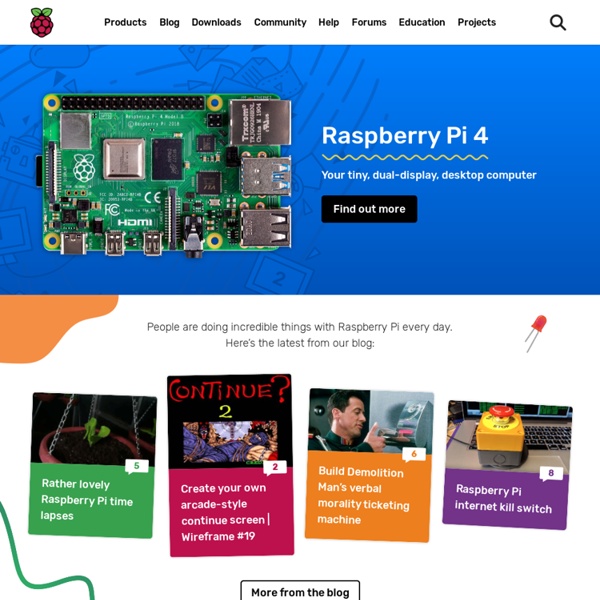
Streaming depuis la Raspberry Camera Après une rapide présentation de la Raspberry Camera 5M (voir ce précédant billet), entrons dans le vif du sujet avec une utilisation pratique: le streaming "live" du flux vidéo vers une autre machine de votre réseau. Les applications peuvent aller d'un "baby video phone" à un "interphone vidéo" pour votre maison en passant par toutes les autres choses qui vous passent par la tête ! Actuellement, la camera dispose d'un logiciel spécifique Raspivid (dont les sources sont disponibles sur Github), pour capturer et encoder en H.264 la vidéo dans un fichier ou bien sur le flux standard de sortie (stdout). C'est cette dernière particularité que nous allons exploiter afin de rediriger le flux vidéo vers une pipeline GStreamer qui va s'occuper du streaming vers notre machine cible (celle ou l'on souhaite voir la vidéo). On commence par installer GStreamer sur notre Raspberry PI. L'installation va prendre un certain temps. Total count: 233 plugins, 695 features On utilise la pipeline suivante:
Tutorial - How to give your Raspberry Pi a Static IP Address Tutorial - How to Give your Raspberry Pi a Static IP Address To log in to your Raspberry Pi remotely, you'll need the IP of the Raspberry Pi – this is basically like your house address and tells the host computer where to look for it on the network. By default, the Raspberry Pi will be given an IP automatically by the router (called Dynamic IP and denoted by DHCP) when you connect to a network. However, this can change whenever you remove the Pi from the network e.g. turn it off. Having a static IP isn't essential, however it will make repeated access to the Raspberry Pi via SSH much simpler, as you'll always know that the Raspberry Pi has the same address. Imagine how much trouble your postman would have if your house constantly changed location :) This task assumes that you have the official Raspian OS release installed. A. Boot into Raspian and log in (Username. pi, Password. raspberry), this will all be command line stuff, so no need to log in to the GUI. cat /etc/network/interfaces B.
install zoneminder (1.25) on ubuntu (12.04) install zoneminder (1.25) on ubuntu (12.04) Start with a fresh Ubuntu install. Make sure OpenSSH server and LAMP is installed. Connect via ssh. Update and install. sudo apt-get updatesudo apt-get upgradesudo apt-get install mcsudo apt-get dist-upgradesudo apt-get install zoneminder Just press cancel when it asks for nullmailer info. Modify the startup script. sudo nano /etc/init.d/zoneminder The ‘sleep 15′ is there so that mysql has time to start up. start() { echo -n "Starting $prog: " sleep 15 zmfix -a $command start Configure Apache stuff sudo ln -s /etc/zm/apache.conf /etc/apache2/conf.d/zoneminder.conf sudo /etc/init.d/apache2 force-reloadsudo adduser www-data videosudo make-ssl-cert generate-default-snakeoil --force-overwritesudo a2enmod sslsudo a2ensite default-sslsudo service apache2 restart Cambozola cd /usr/srcsudo wget tar -xzvf cambozola-latest.tar.gzsudo cp cambozola-0.92/dist/cambozola.jar /usr/share/zoneminder
(UPDATE) Drivers for TL-WN725N V2 - 3.6.11+ -> 3.12.25+ Driver files available for the TP-LINK TL-WN725N V2 and similar wifi dongles using the 8188eu driver module for systems using the Raspbian image. IMPORTANT: First check the version of Linux you have. Use the command uname -a to find the version of Linux. Code: Select all pi@raspberrypi ~ $ uname -aLinux raspberrypi 3.10.24+ #614 PREEMPT Thu Dec 19 20:38:42 GMT 2013 armv6l GNU/Linuxpi@raspberrypi ~ $ The important part is 3.10.24+ #614. This driver supports wifi modules with the following USB IDs With the wifi dongle connected to your Pi use command lsusb to show a list of USB devices connected to your Pi. rtl8188eu drivers for 3.6.11+ 3.6.11+ #371 up to #520 inclusive - 8188eu-20130209.tar.gz3.6.11+ #524, #528, #532 - 8188eu-20130815.tar.gz3.6.11+ #538, #541, #545, #551, #557 - 8188eu-20130830.tar.gz rtl8188eu drivers for 3.10.18+ to 3.10.38+ 3.10.19+ #600 - 8188eu-20131113.tar.gz 3.10.21+ #602, #604 - 8188eu-20131113.tar.gz 3.10.22+ #606 - 8188eu-20131206.tar.gz Thank you very much, LaFambe.
Main Documentation Please Note: This documentation is not yet fully updated for changes in versions from 1.23.0 or 1.24. Updates will be applied as soon as possible. You may also find specific installation and setup guides under Contents#Distribution-specific_guides and a french translated doc under Media:ZoneMinderWikifr-v2.pdf Introduction Welcome to ZoneMinder, the all-in-one Linux GPL'd security camera solution. A while back my garage was burgled and all my power tools were stolen! PROPOSED ADDITION Most commercial "security systems" are designed as a monitoring system that also records. ZoneMinder is designed around a series of independent components that only function when necessary limiting any wasted resource and maximising the efficiency of your machine. As well as being fast ZoneMinder is designed to be friendly and even more than that, actually useful. Requirements ZoneMinder needs a couple of things to work. Firstly, it uses MySQL so you'll need that. Components zmc zma zmf zms zmu zmfix zmpkg.pl zmdc.pl .
How to use a Raspberry Pi to Route Wireless Traffic to a Wired Network I just moved into a new place and ran into a small problem. The cable for my modem is down stairs and I have several PCs upstairs that need internet access. The distance was far to great to snake a cable across the floor and up the stairs. I had an AWUS036H not in service and the device gets great range with the standard antenna I knew this was the card I was going to use. Ok, now that we have the hardware side of things figured out it’s time to deal with the software. To automatically install the needed packages and configure your system you can use the bash script I created. If you prefer to do things manually you can execute the commands below: Edit /etc/network/interfaces to below: auto lo eth0 iface lo inet loopback iface [Device] inet static address [IP] netmask [Netmask auto [Device] iface [Device] inet dhcp wpa-ssid "[SSID]" wpa-psk "[Password]" up iptables-restore > /etc/iptables.ipv4.nat Edit /etc/dhcp/dhcpd.conf to below: That’s it.
Streaming with GStreamer, error "avdec_h264". People, I'm trying to stream video between two Pi. Server: Code: Select all $ raspivid -n -w 1280 -h 720 -b 4500000 -fps 30 -vf -hf -t 0 -o - | \ gst-launch-1.0 -v fdsrc ! h264parse ! rtph264pay config-interval=10 pt=96 ! Client: $ gst-launch-1.0 -v udpsrc port=9000 caps='application/x-rtp, media=(string)video, clock-rate=(int)90000, encoding-name=(string)H264' ! I am using GStreamer for this, However when I run the line "server", I get an error that I did not think Solution: [WARNING: erroneous pipeline: no element "avdec_h264"] Already tried everything, but nothing works for me. Note: If I run the code on Ubuntu, works without problems!
Wi-fi on Raspberry Pi, a simple guide - RaspyFi Since the Raspberry Pi comes only with a wired network, it could be useful for lot of us to get it wi-fi ready. Wi-fi on Raspberry Pi can be achieved with little effort and at cheap expences. We do only require a compatible wi-fi dongle, and the best candidate for the job is the Edimax EW-7811Un. These are the features: Supports 150 Mbps 802.11n, so if you have a N network, you’ll have enough bandwith to stream even Hi-res FLACsLow power consumption, it can work directly attached to the Pi withouth a powered usb hubWorks automatically with Raspbian, since it’s drivers are includedIt’s very small, so there’s plenty of space left on the Pi to attach your USB DAC or USB DongleIt’s quite cheap, you can find easily at prices above 10 euros (see later) You can buy it on Ebayhere <a target="_self" href=" or here on Amazon . Now we’ll start the setup of the WI-Fi on Raspberry Pi. Sorry for Italian language, (not being nationalist!!) sudo wicd-curses
Ubuntu Server 12.04 64-bit with Zoneminder 1.25.0 the easy way Zoneminder 1.25.0 on Ubuntu 12.04 64-bit This installation uses Zoneminder from the Ubuntu sources. Zoneminder in Ubuntu since the 11.10 version is compiled with the mmap option. Note: While not tested this should work for 32 BIT as well Note2: These instructions work on Ubuntu Server 12.10 32-bit under VirtualBox 4.1.22 (host: Windows 7 Pro SP1), with 512MB RAM 8 GB HD. Note3: This setup also works with Ubuntu desktop. Install Ubuntu There are plenty of sources for instructions on how to install Ubuntu. Install Basic Server (if you used the mini.iso), OpenSSH Server, and LAMP Server. Reboot server. Log in then become root: sudo su apt-get update apt-get upgrade apt-get dist-upgrade Optional: Set static IP address nano /etc/network/interfaces Make changes similar to this: auto eth0 iface eth0 inet static address 192.168.1.10 netmask 255.255.255.0 gateway 192.168.1.1 dns-nameservers 192.168.1.1 68.87.75.194 Note: for Ubuntu 12.04 the resolv.conf is dynamically assigned. Ctrl+o Enter to save #!
Documentation - Raspberry Pi to Arduino shields connection bridge Article Index Go to Index1. The Shield. 8 Digital pins.Socket for wireless modules.RX/TX pins.i2C pins (SDA, SCL).SPI pins (SCK, MISO, MOSI, CS). Can be used also as GPIO.8 channel analog to digital converter.Switch to enable external power supply. Get the schematics here Get the Raspberry Pi to Arduino shields connection bridge here. Go to Index2. Go to Index3. There are currently two main Raspberry Pi board revisions.Raspberry Pi Revision 1.0Raspberry Pi Revision 2.0 There are slight differences between this two revisions, so a different version of the arduPi library should be used depending of which board revision are you using. In the revision 2.0 the main changes are: 2 mounting holes added2 pin “reset” header added. 3.1 Identifying your board revision Cooking hacks starter kits include the Revision 2.0 of the board. Revision 2.0 The easiest way to identify your board revision is to check if it has the 2 mounting holes . Revision 1.0 Go to Index4. 4.1 Using arduPi library: Show Code 0. 1. 2.
Using the Raspberry Pi Camera Module with Zoneminder I got a new Raspberry Pi camera module, plugged it in and took a picture. Marevellous, but now what? I wanted to get it working in Zoneminder which supports all sorts of streaming cameras. It was a bit tricky to get going, but here's how: After setting up the camera module, I installed VLC on the Pi: #apt-get install vlc then in order to stream the video over the network: Setting up Zoneminder isn't obvious. and put the URL " into the "Source Path" box. I think you also need to match the capture height and width to that of the stream; both 320 x 240 in my test case. Now I just have to setup WiFi on the Pi and I've got a wireless IP camera which in theory supports high definition streaming.
Raspberry Pi Camera - MyLabWiki Usage Currently, there are are two options for getting video out of the Raspberry Pi camera: The raspivid application The V4L2 interface (beta) The v4l2 interface can be useful for applications that only have that input options. For applications that can read input from file the raspivid application might be better because it provides more complete control over the camera and compressor parameters. The following sections describe how we can use the. Using the camera with VLC Install VLC VLC is available through the raspbian repositories: $ sudo apt-get install vlc RTSP with VLC Start never ending server at 1280x720 30 frames per second, and 4.5 Mbps: On the client side: $ cvlc CPU load: ref. load: 6% CPU 0 clients: 25% CPU 1 clients: 35% CPU 2 clients: 45% CPU HTTP with VLC Server: Client: $ cvlc I observed very poor video quality (pixelated) at client end. 0 clients: 25% 1 clients: 33% Using the camera with Gstreamer Install Gstreamer
mpromonet/h264_v4l2_rtspserver Raspberry Pi camera board – Gstreamer | Lego + Pi =... So, my Raspberry Pi camera board has arrived and I have started playing with it. My first impressions were tiny, super cheap camera. Its low light capabilities are not great but I can live with that. I was though only really interested in getting the pi to work remotely for my robot to replace the 3-4 fps standard def USB webcam I currently use. First we need to add a repositary with gstreamer1.0 sudo nano /etc/apt/sources.list and add to the end deb . main Then do an sudo apt-get update next grab gstreamer sudo apt-get install gstreamer1.0 On your recieving end you will also need gstreamer. The simplest way is with brew, a package manager like apt-get, but for mac os. ruby -e "$(curl -fsSL It will grab and install brew. brew update Now we need to grab gstreamer brew install gstreamer gst-libav gst-plugins-ugly gst-plugins-base gst-plugins-bad gst-plugins-good Once that installs you should be good to go.