


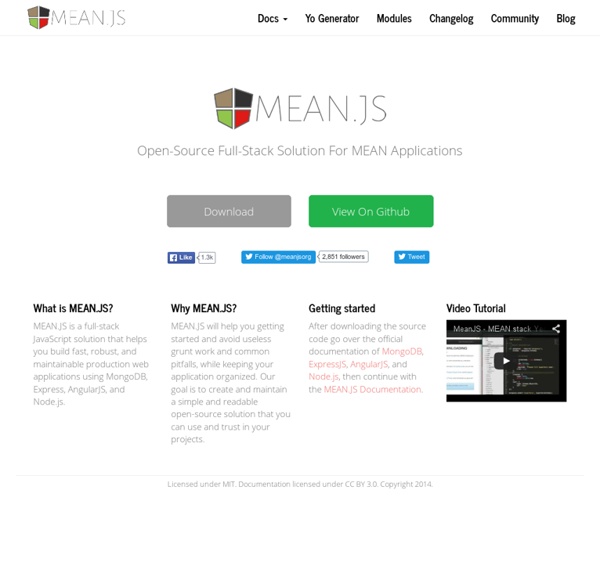
Build a real-time polls application with Node.js, Express, AngularJS, and MongoDB Recently while lecturing on HTML5 to a large group of students, I wanted to poll them and display their voting results, updating in real-time. I decided to quickly build a polling app for this purpose. I wanted a simple architecture and not too many different languages and frameworks. So I decided to use JavaScript for everything — Node.js and Express for the server-side, MongoDB for the database, and AngularJS for the front-end user interface. “This MEAN stack (Mongo, Express, Angular, Node) may one day surpass the simplicity of the LAMP stack (Linux, Apache, MySQL, PHP) for web application development and deployment.” I chose to use DevOps Services (formerly JazzHub) to manage the source code for my project. What you'll need to build your app A basic familiarity with Node.js, and a Node.js development environmentThese Node.js modules: Express framework, Jade, Mongoose, and socket.ioAngularJS JavaScript frameworkMongoDB NoSQL databaseThe Eclipse IDE, with the Nodeclipse plug-in installed
total.js - Web application framework for node.js Dynamisez vos sites web avec JavaScript ! Bienvenue à toutes et à tous, Qui n'a jamais entendu parler du JavaScript ? Créé dans les années 90 en tant que simple langage de script, JavaScript est désormais un des poids lourds du développement Web ! Bref, JavaScript est partout ! Voici quelques exemples de ce qui est réalisable grâce au JavaScript : Un système de chat, comme celui de Facebook ;Une suggestion lors de la frappe dans un champ de texte, comme lors d'une recherche avec Google ;Un lecteur de vidéos ou de musiques, aussi puissant que celui de Youtube, grâce aux balises <video> et <audio> ;Des jeux exploitants la balise <canvas> comme Torus, un Tetris en 3D ;La modélisation 3D d'une Lamborghini affichée grâce à l'API WebGL et à la bibliothèque Three.js ;Et bien d'autres choses ! Sur ce, bonne lecture !
Grails - The search is over. Premiers pas avec Grunt Nous vous conseillons aujourd’hui d’utiliser un gestionnaire de tâches qui nous paraît être mieux sur bien des points: configuration plus souple, lisible et facile et rapidité vous attendent avec Gulp. Vous avez sûrement déjà entendu parler de Grunt à droite à gauche, en conférence, voire votre boite l’utilise déjà mais vous ne savez toujours pas trop ce qui se cache derrière ce terme saugrenu digne d’un personnage de Warcraft. Soit, ce n’est pas bien grave. Grunt est simplement un JavaScript Task Runner, un outil vous permettant de créer des tâches automatisées en JavaScript. Forcément ce n’est pas très parlant mais c’est tout l’intérêt de cet article, vous expliquer ce qu’est Grunt et pourquoi il peut vous être utile dans un workflow de front-end dev. Vous est-il déjà arrivé de devoir régulièrement lancer, lancer et relancer des processus tels que Sass, LESS, uglify - en somme des préprocesseurs ou des minifiers - régulièrement à la main ? Voici un workflow assez classique : $ npm init
CoffeeScript Grunt pour ceux qui pensent que Grunt est compliqué On parle beaucoup de Grunt aujourd'hui, mais les articles disponibles sont souvent abscons et techniques. Pourtant Grunt n'est pas réservé aux spécialistes, comme le montre cette introduction de Chris Coyier. Par Chris Coyier On donne souvent les conseils suivants aux intégrateurs web : Divisez votre CSS et votre JavaScript en autant de parties que nécessaire, puis concaténez-les pour la version de production de votre site. Compressez votre CSS, minifiez votre JavaScript, pour améliorer la performance de votre site. Il y en aurait encore beaucoup à ajouter, mais voilà déjà quelques basiques. Je suis sûr que vous avez entendu parler de Grunt. Mais soyons clair : Grunt est un de ces nouveaux joujoux à la mode que tous les cool kids utilisent, mais qui à première vue semble étrange et intimidant. Écartons tout de suite quelques malentendus Peut-être avez-vous entendu parler de Grunt mais ne l'avez pas utilisé vous-même. Je n'ai pas besoin de ce que fait Grunt Probablement que si, en fait.
Grunt: The JavaScript Task Runner Sass: Sass Basics Before you can use Sass, you need to set it up on your project. If you want to just browse here, go ahead, but we recommend you go install Sass first. Go here if you want to learn how to get everything set up. PreprocessingPreprocessing permalink CSS on its own can be fun, but stylesheets are getting larger, more complex, and harder to maintain. Once you start tinkering with Sass, it will take your preprocessed Sass file and save it as a normal CSS file that you can use in your website. The most direct way to make this happen is in your terminal. You can also watch individual files or directories with the --watch flag. sass --watch input.scss output.css You can watch and output to directories by using folder paths as your input and output, and separating them with a colon. sass --watch app/sass:public/stylesheets Sass would watch all files in the app/sass folder for changes, and compile CSS to the public/stylesheets folder. 💡 Fun fact: Sass has two syntaxes! VariablesVariables permalink
janl/mustache.js Kickstart Your AngularJS Development with Yeoman, Grunt and Bower Whether you love or hate it, there’s no denying that AngularJS is the framework on every developer’s lips. It may not be for everybody, but AngularJS has a quirky, efficient and powerful feature set. Couple that with a few useful development tools like Yeoman, Grunt and Bower and you’ve got yourself an incredibly fast rapid prototyping process. What we’ll cover This AngularJS tutorial will cover: Generating a bare bones AngularJS app with YeomanUsing Grunt to speed up development and help perform repetitive tasksUsing Bower to add third party plugins/frameworksMaking minor changes to your AngularJS app Prerequisites To get the most out of this tutorial we recommend you have the following skills and resources available: A terminal and basic knowledge of the command lineNodeJS and NPM installedFundamental JS, CSS and HTML knowledge Files You can find a repo of this tutorial project here. Let’s get started yo! Alright, let’s get this thing underway. npm install -g yo grunt-cli bower Yeoman yo angular