


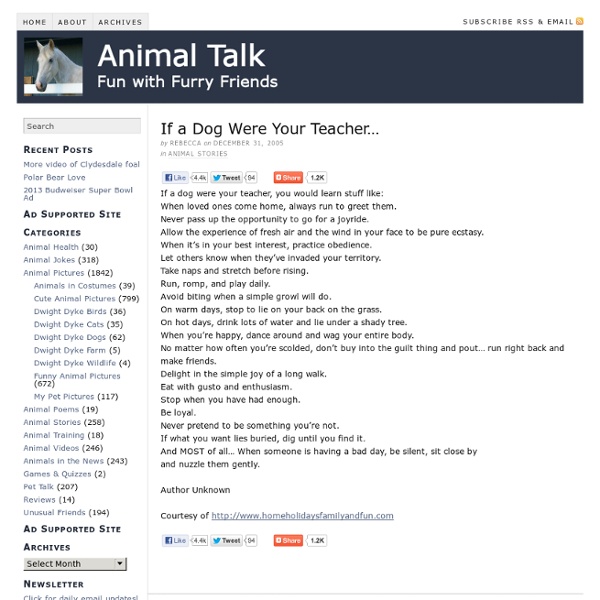
What Youll Wish Youd Known January 2005 (I wrote this talk for a high school. I never actually gave it, because the school authorities vetoed the plan to invite me.) When I said I was speaking at a high school, my friends were curious. What will you say to high school students? I'll start by telling you something you don't have to know in high school: what you want to do with your life. If I were back in high school and someone asked about my plans, I'd say that my first priority was to learn what the options were. It might seem that nothing would be easier than deciding what you like, but it turns out to be hard, partly because it's hard to get an accurate picture of most jobs. But there are other jobs you can't learn about, because no one is doing them yet. And yet every May, speakers all over the country fire up the Standard Graduation Speech, the theme of which is: don't give up on your dreams. What they really mean is, don't get demoralized. Which is an uncomfortable thought. Upwind Ambition Corruption Curiosity
A Dog’s Purpose According To A 6 Year Old May 24, 2011 | 70 Comments » | Topics: Dog, Heartwarming, Writing Being a veterinarian, I had been called to examine a ten-year-old Irish wolfhound named Belker. The dog’s owners, Ron, his wife, Lisa, and their little boy, Shane, were all very attached to Belker, and they were hoping for a miracle. I examined Belker and found he was dying of cancer. I told the family we couldn’t do anything for Belker, and offered to perform the euthanasia procedure for the old dog in their home. As we made arrangements, Ron and Lisa told me they thought it would be good for six-year-old Shane to observe the procedure. The next day, I felt the familiar catch in my throat as Belker’s family surrounded him. The little boy seemed to accept Belker’s transition without any difficulty or confusion. Shane, who had been listening quietly, piped up, “I know why.” Startled, we all turned to him. The six-year-old continued, “Well, dogs already know how to do that, so they don’t have to stay as long.”
Free PDF Search Engine 50 really useful iPad 2 tips and tricks An absolute gem of an article by John Brandon and Graham Barlow from MacLife on 30th March over at TechRadar. This is going to become my iPad manual from here on in. Customised iPads for all iPad 2 tips and original iPad tips - get 'em here! iPad 2 review It's also fully capable of running the latest version of Apple's iOS operating system and great apps like iMovie and GarageBand. 1. iOS now supports folders. 2. Double-clicking the Home button shows you all the apps that are running on your iPad in a bar along the bottom of the screen. 3. The internet got mightily upset when Orientation Lock was replaced with Mute on the iPad during the last iOS update. 4. If you're carrying around sensitive data, you can now enable a feature that'll erase all the data on the device if someone inputs the incorrect passcode 10 times. 5. First, turn on Home Sharing in iTunes (Advanced menu) and on your iPad (Settings > iPod and enter your Apple ID). 6. Have you ever played Tap Tap Revenge on the iPhone?
ADD versus ADHD What's the difference? Description Of ADD vs. ADHD By Barbara C Fisher & Ross A Beckley Definition: AD/HD is the presence of a genetic biochemical disorder that does not allow people to work to their full potential. The Brain: a) Frontal Lobe integrates all the information b) Parietal area processes sensory information c) Temporal – memory, balance, and hearing d) Occipital is the visual area Only the Frontal and Parietal areas are involved in AD/HD. Neurotransmitters: The brain talks to itself chemically and electronically. A chemical imbalance is a neurotransmitter failure. Symptoms can vary from day to day, hour to hour and sometimes cannot be seen. ADD Without Hyperactivity is not always recognizable if the person can compensate and "get by". ADD Without Hyperactivity - Over-focused Subtype Indications: 1.
100 Essential iPad Tips and Tricks Change the way the default apps and the operating system behave, to make them suit your particular needs. You’ll also discover ways to squeeze more functionality out of the default apps. The guys over at tcgeeks.com have put together another great article on the iPad. 01 Which Direction Am I Travelling In? When using the Maps app, you can see your current position on the map as a blue dot. 02 Share Your Location If you want to rendezvous with a friend, tap the ‘i’ icon by the pin that indicates your current location. 03 Drop a Pin If you can’t find a precise location via the Maps app’s handy search option, you can tap on the curled paper at the bottom right and press ‘Drop Pin’. 04 Get Bus Times By default, the Maps app’s Directions function displays the route and time it’ll take you to get to your destination when travelling by car. 05 Instant Traffic Repport 06 Give Turn-by-Turn Driving Directions 07 Pause Your Downloads 08 Create Big Print 09 Perform a Double-Tap Zoom 10 Activate VoiceOver
Keep Calm and Teach On The Complete List of iPad Tips, Tricks, and Tutorials The Apple iPad is an amazing tablet, and to help you get the most out of it, we’ve put together a comprehensive list of every tip, trick, and tutorial for you. Read on for more. Note: This article was originally published earlier this year, but we’ve updated it with a real lot more content since then, so we’re republishing it for you. We’ll be keeping this page updated as we find more great articles, so you should bookmark this page for future reference. How to Maximize Your iPad’s Battery Life So you got yourself a shiny new Apple device, but you’re so addicted that the battery is running out way too soon—what you need is a couple of tips to keep your battery running for as long as possible, and we’ve got them here. How to Maximize Battery Life on Your iPad, iPhone, or iPod Touch How to Lock the Screen on Your iPad with iOS 4.x How to Lock the Screen Orientation on Your iPad (with iOS 4.2) How to Pause an iPad App Install How to Force Reboot and Quit Apps Multitasking on the iPad iPadPeek
Tunstall's Teaching Tidbits How to Open Zip File and Email Attachment on iPhone and iPad It’s uncommon you receive email with an attachment in zip format. Or you want to download a zip file while browsing the web. The built-in Mail app or Safari browser, however, is not capable to unzip the compressed file. If you’ve purchased GoodReader or Air Sharing, both apps already come with the zip feature to uncompress any zip files or email attachment. Open Email Attachment in Zip Format You can grab the app from App Store via this direct iTunes link. Open Zip File in Safari Winzip also works in mobile Safari browser. Not only it can unzip the archive file, the app lets you view the contained documents in the following formats: Word documents (.doc, .docx)Excel spreadsheets (.xls, .xlsx)PowerPoint presentations (.ppt, .pptx)PDF files (.pdf)Photos and images (.jpg, .jpeg, .png, .bmp, .gif, .tif, .tiff)Text files (.txt)Rich Text Format (.rtf)Keynote (.key)Numbers (.numbers)Web files (.htm, .html, .jsp) Pages (.pages) Winzip app is a great add-on for your iPhone and iPad. About Simon Ng
How To Save Images in the iPad Safari and Mail Apps Here’s another basic but very handy tip for those of you who are new to the iPad. You may often receive a photo in an email that you want to save and keep on your iPad – or spot an image in a web site that you’d like to save. It’s very easy to do this on the iPad – hit the lovely little read more link to see how … To Save an Image in an email, within the iPad’s Mail Application – Tap and hold the image within the email. To Save an Image on a Web Page in the iPad Safari Application – Same as above really. It’s as easy as that. The following two tabs change content below. Founder and Editor in Chief of iPad Insight.
10 extremely awesome iPad tips and tricks | 11 of 11 As you're most likely aware of, there are some default apps on the iPad that are there to stay. They can't be deleted, but they can all be moved into a group... that is, all but one: Newsstand. Yes, this annoying app (to me, at least) is never used by many iPad users, yet Apple's made it such that you cannot delete it or even put it in a group. From your home screen, long-press an app to get the apps to jiggle. Since I don't ever use any of the default apps (outside of the App Store, iTunes, and Game Center), I have an app group titled "Default Apps." Need gadgets or gift ideas?