


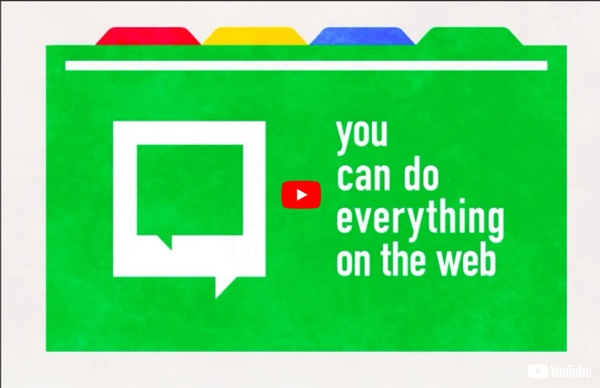
35 Perfect Examples Of Branding Design First impressions are a must, expessially for brands. When a person is first introduced to your company he/she will conclude a quick judgement about your brand. For this reason creating a memorable, elegant, and attractive logo is very important. In todays fast moving world it’s vital to create a memorable experience through design. By doing so a potential customer will be able to recognize your company later on. Many people often confuse the word brand. Every single business has a brand, including large companies with huge budgets/staff, and small businesses. Consumers develop brand loyalty when expectations are met. For this massive article we decided not only to give you inspiration, but hit you with some branding knowledge! Brand: More than a name or logoAll the combined impressions and experiences associated with a particular company, good or serviceSomething consumers relate to on rational and emotional levels Brand Identity: – Name – words, letters, or numbers that can be spoken 1.
Are FE and HE institutions required to purchase the MPLC Umbrella Licence to view pre-recorded films in public? > JISC Legal > ManageContent The Motion Picture Licensing Company (MPLC) Umbrella licence (available at is not required when showing DVDs or pre-recorded films for educational purposes, for the following reasons: S.34 of the Copyright, Designs and Patents Act 1988 deals with performing or showing copyright works before an educational audience. S.34(2) deals with the showing of a DVD, and states: “(2) The playing or showing of a sound recording, film or broadcast before [an audience consisting of teachers and pupils at an educational establishment and other persons directly connected with the activities of the establishment] at an educational establishment for the purposes of instruction is not a playing or showing of the work in public for the purposes of infringement of copyright.” However, the licence on the DVD itself needs to be considered. Filmbank operates the Public Video Screening Licence (PVSL).
Facebook’s Gmail Killer, Project Titan, Is Coming On Monday Back in February we wrote about Facebook’s secret Project Titan — a web-based email client that we hear is unofficially referred to internally as its “Gmail killer”. Now we’ve heard from sources that this is indeed what’s coming on Monday during Facebook’s special event, alongside personal @facebook.com email addresses for users. This isn’t a big surprise — the event invites Facebook sent out hinted strongly that the news would have something to do with its Inbox, sparking plenty of speculation that the event could be related to Titan. Our understanding is that this is more than just a UI refresh for Facebook’s existing messaging service with POP access tacked on. Rather, Facebook is building a full-fledged webmail client, and while it may only be in early stages come its launch Monday, there’s a huge amount of potential here. Facebook has the world’s most popular photos product, the most popular events product, and soon will have a very popular local deals product as well.
100 Best Chromebook Tips, Tricks and Time Savers What happens when your Chromebook gets old? How long will you get regular Chrome OS upgrades? Google Chromebook End of Life Policy answers all those questions. This version of the End of Life Policy is applicable to Chromebooks marketed to Education and Enterprise customers. You can read the complete policy here. ” This document provides advanced notice of the End of Life date for specific Google approved Chrome devices and is currently applicable only to Chrome OS for Enterprise and Education customers.” Hence, you may not see a few popular Chromebook devices on this list. How Long Will My Chromebook Get Updates? The first Chromebook that is going to hit End of Life is Acer AC700 according to this list. via Carol LaRow alternativespotlight 5 Ways Your Old YouTube Videos Can Triple Their Visibility Are you frustrated with your YouTube and video marketing efforts? Most business owners by uploading a few videos, then walk away. They return in a few weeks to notice each video has only a handful of views. Is that your experience? If so, fret not! All is not lost… In this article, I’m going to reveal to you , so your YouTube marketing efforts won’t be in vain. Ready? #1 Action-Step: Identify Your Keywords Reworking keywords is the best place to start when working with your existing videos. Using Google’s Keyword Research Tool , you can quickly , and you can market your videos accordingly. Let’s start by picking just one of your videos. ? Once you’re logged into YouTube, simply click the “Edit” button above your video and you can change, tweak and ! This video is ranked #1 on YouTube for "Video Salesletter." Do this properly, and your video will for your keyword. #2 Action-Step: 3x Call to Action Here are to each of your existing videos to convert each view into highly targeted traffic. .
pricey laptop Showing 1 - 20 of 112 results Modern day laptops can rival desktop PCs with their incredible speeds, memory and portability. Whether you’re a gamer, surfer or a blazered city-dweller, there’s a laptop right here to suit you. The PC World range encompasses everything from the highest-spec Ultrabook laptop™, ideal on the go or in the home to simple laptops perfect for doing homework or just browsing the internet. Ultrabook, Celeron, Celeron Inside, Core Inside, Intel, Intel Logo, Intel Atom, Intel Atom Inside, Intel Core, Intel Inside, Intel Inside Logo, Intel vPro, Itanium, Itanium Inside, Pentium, Pentium Inside, vPro Inside, Xeon, Xeon Phi and Xeon Inside are trademarks of Intel Corporation in the U.S. and/or other countries. Back to top
Google Chromebook Tips I presented on Google Chromebooks to staff at the William Davies Middle School. This presentation was an introduction about the device and it covered needs of staff and students at the school. If you would like to review the presentation, click on this link. However, I found some helpful keyboard shortcut and touchpad tips, for the Chromebook, that I would like to share. I hope you find them helpful when using your Google Chromebook. Melbourne Dance Company 2012 / Josip Kelava Le designer graphique australien Josip Kelava a signé l’identité graphique du “Melbourne Dance Compagny”. Article précédent Article suivant Get more into what you love on YouTube with our new look From your favorite sports highlights and dance competitions to make-up tutorials, science experiments and great movies, there’s a ton of great stuff on YouTube — over three billion views worth per day by last count. More and more, behind every great video is a great Channel, and with our announcement last month that more of them are coming to YouTube, we want to make it easier for you to find and keep tabs of what you want to watch. So, today we're introducing a new homepage, Channel design and a fresh coat of digital paint. Here are three ways these updates will improve your life on YouTube: 1. For step by step instructions on using the new YouTube homepage, you can go to our help center. 2. 3. Ready to get started? Our recent Channels expansion, our grants and educational programs, and this new design are all focused on helping you discover a broader range of entertainment on YouTube. The YouTube team