


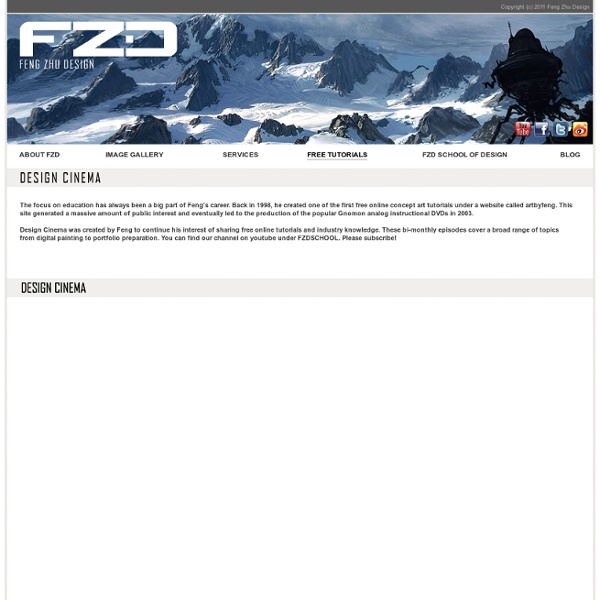
Imp Head Color 1 Ten Stone Tea was a bit of an adventure for me. I had been feeling artistically weighed down with a seemingly endless parade of freelance jobs not to mention my full time, nine to five job. After I finally got a little bit of time for myself I decided that to keep myself fresh and to recharge my batteries I would do a painting just for me. This is the result. To tell you the God's honest truth I wasn't really sure of what to paint when I started and frankly most of the elements in this painting are stuff I put in on the fly. I would also like to note I was so enamoured with the method and the style of this painting I decided this would only be the very first in a long series of paintings that I will at some future date collect into a book and publish.
Making of the Futuristic City Hi everyone. This is Sourav Dhar and here I present a brief description of the making of my matte painting “Futuristic City”. As this is not a video tutorial, I could not express all the detailed painting and adjustment processes which I used. However I have covered as much as possible with the key steps involved in the making. I have not made this painting from scratch. Next, I went for a quick scribbling to fix my composition. Before starting the detailing process, I settled the overall final structure of my futuristic buildings. Then it was time to add the details of the far background, the distant building.
Learning Concept Art and Matte Painting Making of Dead City I started this project with quick doodle. The idea was to depict the derelict demolished city inhabited with living zombies. I decided to draw a big square surrounded with houses and a part of a blasted bridge. I drew the doodle in gray-scale mode, which further facilitated with application of photo-textures. Next stage of work was the search for references (I'm extremely fond of cgtextures.com resource, which features plenty of good photos of excellent quality on nearly every topic). For multilay I used 40-50% transparency. Further I concentrated on textures and details of the work: billboards, garbage, blasted bridge...
Making of 'The Decline of Babel Myth – Jacobsen War' by Frederic St-Arnaud The Idea The concept of this artwork was inspired by the famous movie Bladerunner in which, you can see amazing futuristic cityscapes. I always was fascinated by huge cities with thousand of buildings everywhere. When, I went in New York City last summer for Vacations after the Siggraph Convention in Boston, I decided to go on top of the empire State Building with my digital camera and I took hundreds of photos, from different angles. I finally chose 3 photos from of the West view of Manhattan to do this personal project during the winter season. My first idea was simply to increase the height of the foreground buildings by adding towers and antennas, but as I was working, I switched my mind and decided to add ships, far cities, bridges and new rivers. Concept Art I did around 4-5 concept art. Fig. 01 Stitching The stitching step allows the artist to create very big image by pasting different photos of the same view into the same file. Fig. 02 Fig. 03 Footage Plate ready to work Fig. 04 The Sky
Photoshop Matte Painting in Easy Steps Preview of Final Results Tutorial Resources Step 1 – Size Open the background stock. Step 2 – Smart Object Transform the background into a smart object. Step 3 – Smart Object Press double click in the smart object thumbnail. Step 4 – Edit Now a new window will pop up. Step 5 – Duplicate Now press Ctrl+J to duplicate the layer in case you need to go back to the original image.In this layer you will use the patch tool to hide undesired parts of the image. Step 6 – Duplicate and Change color Press Ctrl+J to duplicate the layer and then press Ctrl+U and in the option saturation put -70. Step 7 – Save The the changes you made to the smart object press ctrl + S and close the window. Step 8 – River Now go to folder you have the stocks and grab the image of the river. Step 9 – Layer Mask Create a layer mask to erase the undesired parts of the image. Step 10 – Hue and Saturation Go to Create a new fill or adjustment layer and click in the option Hue/Saturation. Reduce the Saturation to -60. Step 12 – Duplicate