


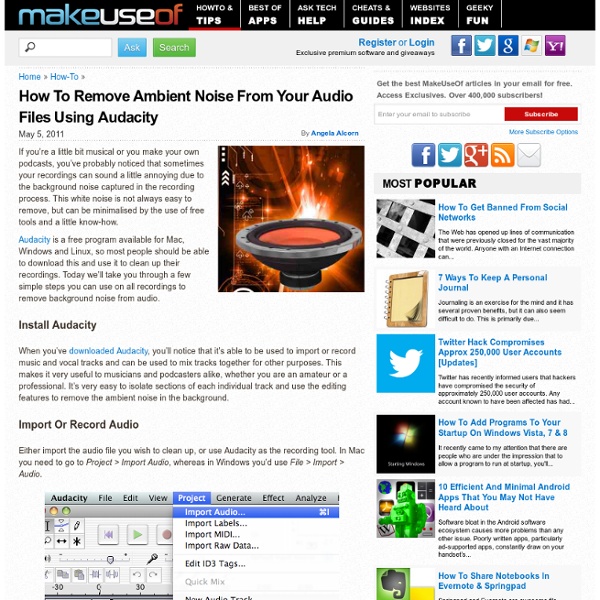
How to Create Stop Motion Videos - free stop motion software, dragon stop motion alternative, stop motion pro,stop motion maker Stop motion or Stop action is an animation technique used to make a physical picture (images) to move on its own (videos). So there by converting all fixed pictures and bundle them to create an action videos. You can easily create stop motion videos for free with the stop motion software named Jellycam. You might have watched many stop motion youtube videos on clay animation. There is a famous stop motion software ‘Dragon stop motion’ animation software tool for Mac OS X and Windows. JellyCam is a stop motion maker that can make stop-motion films with a web-cam or a bunch of photos. Wondering how would it be ? Once you’ve installed the JellyCam (remember, its an adobe air app, so get yourself air app installed before you install jellycam), open the jellycam and it automatically startsup the webcam which is installed in your computer. Once you’re done taking snapshots, arrange it and start the Play! Download JellyCam
To Attract More Girls to STEM, Bring More Storytelling to Science | Budding Scientist A student from High Technology High School in Lincroft, New Jersey CREDIT: Marissa Hazel Guest Post by Jonathan Olsen and Sarah Gross, teachers at High Technology High School in Lincroft, New Jersey Women and girls are historically underrepresented in STEM (science, technology, engineering, and math) fields and much has been written lately about why girls in school seem disinterested in these areas. As STEM becomes more important in our increasingly interconnected global society, it becomes even more imperative that educators find ways to encourage girls to participate in these fields. A few weeks ago, researchers at the Universities of Pittsburgh and Michigan released the results of a study that reflected many girls’ antipathy toward all things STEM. As educators in a STEM-focused high school, we come in contact with intellectually gifted female scientists every day–albeit young ones. Research has shown that storytelling activates the brain beyond mere word recognition.
The How-To Geek Guide to Audio Editing: Cutting, Trimming & Arranging Audacity novices often start with lofty project ideas, but sometimes they lack the basics. Knowing how to cut and trim tracks is basic audio editing and is a fundamental starting point for making more elaborate arrangements. For this exercise, I’ll be making a ringtone from a Castlevania: Symphony of the Night track. I have the original CD and used that so I started with better quality audio than an MP3. I know which parts I want to edit in the track, but a quick play-through will help me look for those areas visually. The scrubber in the above screenshot is pointing to a lull in the music, where the audio drops low or fades out. First, let’s make sure the Selection tool is active. Next, let’s make a selection in an area of the track where we want to make an edit. I know that the song changes somewhere in here. That’s much better, isn’t it? Clicking and dragging while this cursor is shown will allow you to change that particular selection boundary. This converts our selection to silence.
PechaKucha Speaker at a PechaKucha Night event in Cluj-Napoca, Romania PechaKucha or Pecha Kucha (Japanese: ペチャクチャ, IPA: [petɕa ku͍̥tɕa],[1] chit-chat) is a presentation style in which 20 slides are shown for 20 seconds each (6 minutes and 40 seconds in total). The format, which keeps presentations concise and fast-paced, powers multiple-speaker events called PechaKucha Nights (PKNs).[2][3] PechaKucha Night was devised in February 2003[4][5] by Astrid Klein and Mark Dytham of Tokyo's Klein-Dytham Architecture (KDa), as a way to attract people to SuperDeluxe, their experimental event space in Roppongi, and to allow young designers to meet, show their work, and exchange ideas.[6] In 2004, a few cities in Europe began holding PKNs, the first of several hundred cities that have since launched similar events around the world.[7][8] As of May 2014, PKNs were held in over 700 cities worldwide. [9] Format[edit] Protocol for starting a PechaKucha Night[edit] See also[edit] References[edit] External links[edit]
How To Remove Vocals From Music Tracks Using Audacity Ever get a sudden, inexplicably irresistible desire for karaoke? Maybe you like the music of a song but can’t stand the lead singer? Here’s how to use remove the vocals from most music tracks in a few simple steps. How It Works Vocals are normally placed in the “center channel.” Stereo tracks have two channels, but not all of the instruments are balanced evenly. On the whole, however this process works really well if you start with good quality audio. Removing the Center Channel Fire up Audacity and load your song of choice. The first thing we need to do is break the song’s two channels into two separate tracks. Next, pick a channel (it doesn’t matter which) and double click to select the entire track. Go to Effect > Invert. If you hit play, you’ll notice the song sounds a little funny. That’s it! Yatri Trivedi is a monk-like geek.
Stories, tales and myths in teaching Story-telling is one of the oldest forms of instruction, and one of the best. Stories are basic: we start telling our children about the world by telling them stories. We gossip by telling stories about other people. Is chatting over the garden fence a myth in itself embodying assumptions about the nature of neighbourliness in the suburbs? I could go on about the status of stories, but that is not the point, fascinating though it is. Use them. See here for the place of the story in the overall learning process
5000 free math, physics, and engineering video tutorials and lectures | Mathematics and Multimedia Here are the collections of sites with math, physics, engineering, and other sciences video tutorials. Some sites also contains non-science videos as well. If you find a site with more than 50 videos, please inform me so I could include it on the list. Khan Academy – more than 2100 2600 not only for math but also includes other subjects such as economics, chemistry, physics and other fields. The math videos range from adding integers up to elementary calculus. Brightstorm - more than 500 math videos in algebra, geometry, Precaculus and Calculus.Just Math Tutorials – more than 1000 videos on algebra, geometry, trigonometry, calculus, differential equations, and linear algebraMIT Open Courseware – videos about math, engineering, sciences, and other fields.Free Video Lectures – more than 700 (excluding Khan Academy’s which they also listed) videos.
The Art of Storytelling For Remarkable Leaders I don’t like to cry in movies, it feels weird and stupid to get that emotional over a make believe story. So I’m pleased to say only one movie studio has made me achieve this embarrassing milestone. Dang you Pixar! I was with my wife watching UP. Sitting there watching a man and wife getting married, moving in together, building their house, going on picnics, selling balloons, reading books, holding hands, watching clouds in the sky, building a nursery, saving for a vacation, fixing flat tires, repairing fences, and then slowly the couple is old and they are dancing, smiling, doing chores, and looking at old pictures together. Then Pixar pulled the trigger. The whole theater is bawling and all of this happened in less than 5 minutes. The reason I bring this all up is to demonstrate the power of storytelling. How many people do you meet, and in five minutes, have you crying like a baby because you feel so connected? Not often…right? But it’s not just good advice for stories. 1. 2. 3. 4.
Free online Multimedia Training Videos from the University of Westminster Advancing a New Form of Comedy - Storytelling It could easily be an operatic teenage drama, but Ms. Eisenberg, now in her 30s, told this story last week at Upright Citizens Brigade in Chelsea with directness, humor and understatement. Her point of view came across in the details: she described sex on the beach as “like grinding pepper.” Wearing a leopard-skin jacket, her bangs swaying as her arms spun circles in the air, Ms. Ms. While telling stories is about as old as life itself, storytelling, as a subgenre of comedy and increasingly theater, is relatively new, growing rapidly over the past decade. The soft-spoken Seth Lind hosts a charming monthly show in the East Village called Told. Some, like Todd Bieber, employ multimedia, as in his account of making spectacularly lame low-budget TV commercials in his hometown in “Commercial Interruption.” But storytelling’s bread and butter is dramatic heartache and romantic misadventure. This twee, endearing style has become common and is often grating in less able hands. Ms.
Storyboarding: Pre-Writing Activity The more we podcast and have our students create video clips or other digital storytelling projects, the more we need to teach storyboarding as part of the process. Being able to pre-visualize how your story will unfold is becoming a vital skill to have for storytellers. Storyboards are defined as: Graphic organizers such as a series of illustrations or images displayed in sequence for the purpose of pre-visualizing a motion picture, animation, motion graphic or interactive media sequence, including website interactivity. In the book by Roger Essley “Visual Tools for Differentiating Reading & Writing Instruction: Strategies to Help Students Make Abstract Ideas Concrete and Accessible”, he says Storyboarding, or picture writing, is the origin of all written languages, used by ancient cultures before text evolved and as a natural bridge to text. Pre-Writing is defined as Pre-writing is the first stage of the writing process, typically followed by drafting, revision, editing and publishing.