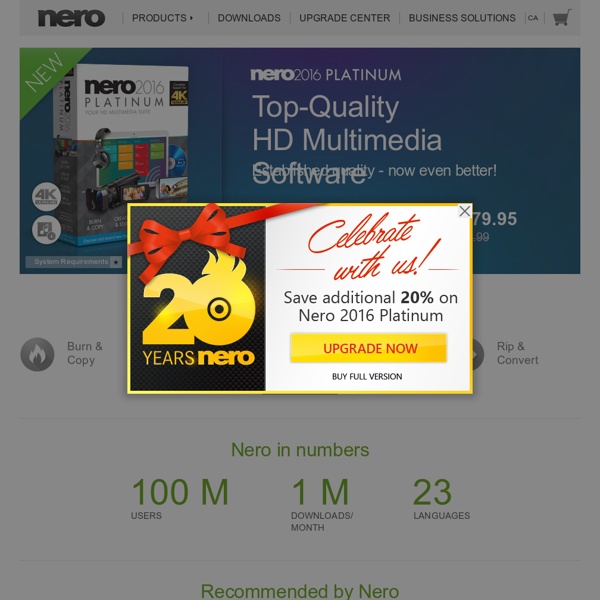Nero
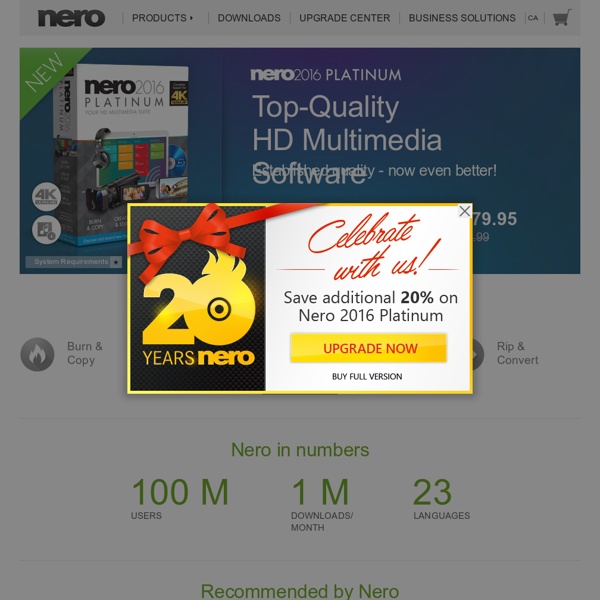
Cool Infographics - Blog
14 cool free fonts
It’s been a while since our last collection of free fonts. Most of the fonts shared in this post shouldn’t be used for blocks of text, but they can be interesting for titles. 1. A script font with tons of ligatures and alternate. 2. Clean and lightweight sans-serif font. 3. Extra-bold rounded sans-serif, not very readable but some letters are really cool (the capital “N” for example) 4. Monospaced font designed for coding. 5. Very light and elegant sans-serif font. 6. Font pack by Jean-François Porchez for Conqueror. 7. A grungy script font. 8. A font in a font in a font, Matryoshka is inspired by russian wooden dolls. 9. Elegant script font. 10. Bold and powerful font with a squared look. 11. Font inspired by the letter style of British car plates. 12. Font inspired by the work of Saul Bass. 13. Nice bold sans-serif font. 14. Ultra-bold slab serif typeface that is reminiscent of old American Western woodcuts, broadsides, and newspaper headlines.
Related:
Related: