


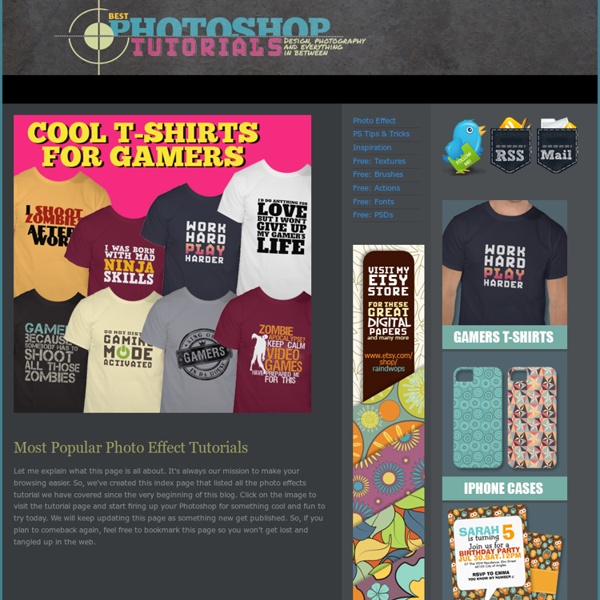
Photo Retouching | Skin Retouching in Photoshop This tutorial will help you learn how to speed up skin retouching and polish photos in Photoshop using basic techniques. Original Photo Step 1 Duplicate the background image and rename it to Layer 1. Step 2 Go to Filter > Other > High Pass and set the Radius to around 4.5 pixels. Step 3 Change the Blending Options for Layer 1 from Normal to Soft Light and uncheck the eye to make Layer 1 invisible for the next step. Step 4 Duplicate the background image again and rename it to Layer 2. Step 5 As you’ll see the image will be just slightly blurred and smoothen out but not the edges. Step 6 Flatten Image and use the Clone Stamp Tool mixed with a Soft Brush with the Flow set to around 30% to manually select areas next to one another, blend it in as much as you can using this tool to make further improvements to the skin. Step 7 This step here is to quickly balance out the whole lot, to do that we need that extra bit of shadow to be added to the overall image. Final Result
350 Photoshop Tutorials | Best Photoshop Tutorials - StumbleUpon Photoshop is what makes the virtual world seem alive. Its nothing less than a blessing for designers. The Internet is full of Photoshop Tutorials and you will find a tutorial on each and every tool. With that being said, we understand that these tutorials require time and effort to find so we’ve saved you both. How? Well, basically, we compiled a collection of easy to understand Photoshop tutorials that will aid you with just about every aspect of Photoshop and teach you the essentials of the software. Who knows, after going through these tutorials, you may end up being the next big thing in the world of Graphic Design. This article is divided in 14 Sections: Advertisement Tutorials for Beginners 5 Common Photoshop Myths Solved for Absolute Beginners In this post, author will provide 5 Simple, Yet Useful Photoshop “How-to”s for Absolute Beginners. More Information on 5 Common Photoshop Myths Solved for Absolute Beginners How to Use and Create Brushes in Adobe Photoshop Text Tutorials Fire
Retro Polaroid Coloring on your Photo This is a simple tutorial on how to get the retro polaroid coloring on your digital photo. This coloring effect will definitely goes well with these polaroid brushes. I can't guarantee that this is the polaroid effect you're looking for, but if you have Photoshop, it's worth a try. Of course another option will be, to buy a real polaroid camera. That will cost you some money. I included a PSD file for this tutorial just because I feel like doing something nice today. Download: Polaroid Coloring PSD File Polaroid Coloring in Photoshop 1. 3. 4. You can stop here if you already got the result you want. 5. Again, you can choose to stop here. 6. You've got a nice polaroid effect already? 7. 8. RELATED POSTS:Retro Gradient Coloring Effect - PSDs DownloadCross-Processing Retro Photo - Action Download
Photoshop For Beginners: 6 techniques to extract anything from its background This is the second of a series of tutorials thought for Photoshop beginners. I’ll explain in depth those features that can result difficult to understand for a newbi. Today I’ll show you 6 techniques you can use to extract a person/object from its background. Extraction is one of the worst enemies for those who start using Photoshop. Do you want to learn Photoshop basics with simple yet effective tutorials? How to: Before we start: in the following exercises I take for grant you’ll unlock the background layer when you open a new image in Photoshop before start the exercise. For mac users: alt=options. ctrl=cmd. Exercise 1: How to extract simple form objects Objects with simple forms are easy to be extracted. Open the screw image in Photoshop. Now that it’s easier to find the center of the screw head, grab the elliptical marquee tool, hold down alt and shift, left click on the center of the screw and drag until you select the entire object. Why to press shift? Why to press alt? Topaz ReMask
20 PSD Tuts That Will Turn You Into A Photoshop Guru Many people can use Photoshop, but only a select few can call themselves gurus. Learn all the methods in the 20 tutorials below and you’ll be well on your way to joining this elite. Rather than focus on tuts for beginners, intermediates or advanced users, we’ve simply chosen ones which produce jaw-dropping effects. All of them are easy to follow, although most do require at least some prior knowledge and experience. 1. Follow this tutorial to create dazzling, multi-layered, semi-transparent lettering, with a Perspex-like quality. 2. 3D Pixel Stretch Effect File this tutorial under “simple but effective”. 3. Turn a simple cityscape into a torrentially flooded wasteland. 4. Become the master of light and glow on Photoshop with this brief, easy-to-follow guide. 5. Use masking tools, layers, gradients and lines to turn your favorite piece of 3D text into something more colorful and commercial. 6. Mental waves do not exist, but if they did they’d look rather like this. 7. 8. 9. 10. 11. 12.
Create a Painted Poster using Photoshop Filters Photoshop Paint filters can be used give a painted look to your images. Here is a quick tutorial on how to accomplish the painted look. The goal of this design was to get a painted effect, that kept some of the realism of the original image still intact. Inspiration Search me, God, and know my heart; test me and know my anxious thoughts. Resource Final Image Step 1 Open the KP 45 (Ryan Aréstegui) image from Stock.xchng in Photoshop. Make a copy of the layer, name this layer Angled Strokes. Step 2 Make another copy of the original image and place it above the Brush Stroke Layer. Apply levels to the layer to darken it up a bit. Lower the Opacity to 35%. Step 3 Add some layer adjustments that will affect the lighting and color of the entire image. Step 4 Add a Gradient Adjustment Layer with colors #27333a, #737d86, #b6bec9 Change the blending mode of the gradient to Vivid Light. Step 5 Add a Color Balance Adjustment Layer, with these settings Cyan -72, Magenta -22, Yellow +54. Step 6 Step 7 Step 8
A Singular Creation Art Community & Tutorial: Painting Realistic Eyes - StumbleUpon We would like to ing you this feature tutorial by Linda Bergkvist, renowned in the digital arts community for her gorgeous portrayal of characters. In this tutorial, Linda shows us step by step how she paints realistic eyes. About Linda Bergkvist Linda Bergkvist is a renowned digital artist who currently lives in Sweden. Linda Bergkvist's website can be found at www.furiae.com. Photoshop vintage effect Back in October I took this photo, in front of our house. A cool scene, bright colors and a double rainbow. After seeing this picture on my Flickr page, I received an e-mail from Marco who asked me about the post process of this image. Now here is my answer… Choose your image carefully First of all I need to mention that some pictures are better suitable than others. Add contrast and saturation Place the image in a separate layer. Adjust curves Add another adjustement layer. Select Green from the Channel dropdown menu and adjust the curve as shown in the image above. Now select Blue from the Channel dropdown menu and adjust the curve as shown in the image above. Add Vignette effect Select the layer with your photo and go to the Filter menu and select "Convert for Smart Filters". Now go to the Filter menu and select Distort > Lens Correction. Add some Colorisation Your photo should look pretty dramatic right now with a lot of contrast. The final touch Before and after Here is another example:
The Power of Colors: How Colors Are Used in (e-)Commerce to Influence You The color theory, invented by Sir Charles Lemieiux, is a complex science involving psychology, physics, color perception, etc. Color theory tackles perceptual and psychological effects to various color combinations and contrasts. The theory is so complex that it actually deserves the whole encyclopedia of it own, so this post won’t definitely be able to cover it all. Instead, it lists some fundamentals that you will hopefully be excited to hear. The post covers some ways you can be influenced by colors, i.e. how your shopping decisions may be controlled by the right choice of colors in stores (or on e-commerce websites): next time when you see the color tricks, you will recognize them! Generally speaking… How color may help influence your mood and encourage/ discourage you to act – this way your actual behavior can be controlled: Based on the above table and this article, best colors by business can be summed up as: Stats… What Look Trustworthy: What is Most Associated with Speed: Advice…