


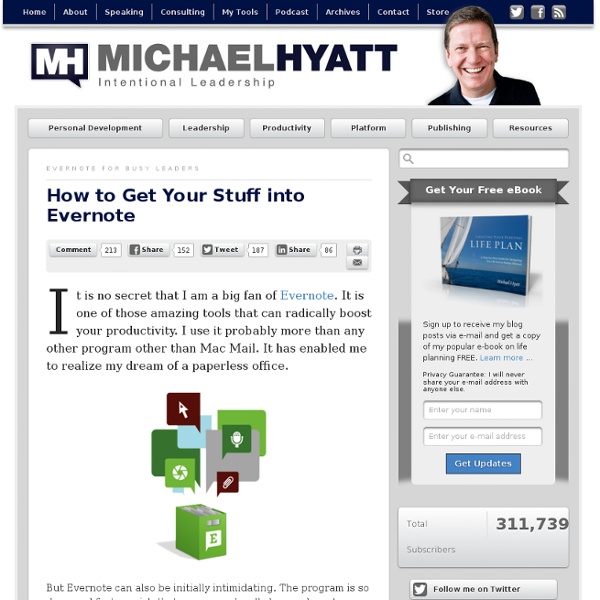
Using a Traditional Paper Notebook with Evernote I live in Evernote. It has quickly become one of my most important software tools. I especially liked using it with my iPad. So for now, I have returned to a traditional paper-based notepad for taking meeting notes. If you are just getting started with Evernote, I suggest that you buy Brett Kelly’s remarkably practical e-book, Evernote Essentials, Second Edition. But how do you get these notes into Evernote, so they are accessible later? Recently, I created a new workflow that I am really liking. I replaced my Moleskine notebook with an EcoSystems notebook. The value of this system for me is that it is the perfect blend of old-world and new-world technology. Question: How do you process meeting notes? Want to launch your own blog or upgrade to self-hosted WordPress?
7 Evernote Resources You May Not Know About When it comes to Evernote, I am a hopeless fanboy. It has become an indispensable part of my productivity tool box. I use it as much as I use email or my calendar. While it is easy enough to get started with Evernote, it is a program that is incredibly deep and rich. For example, last week I discovered that I can share a note with others by creating a “shared note URL.” Because I have written a number of posts on Evernote, people assume I know more than I do. Here are seven Evernote resources you may not know about: The Evernote Essentials e-Book. This should get you started. Questions: What else should I cover in my blog posts about Evernote? Want to launch your own blog or upgrade to self-hosted WordPress?
10 Great Ways to Use Evernote Advertisement Evernote is a free tool for your computer, cell phone, iPhone and online that allows you to collect and store information from just about anywhere and access it from just about everywhere. Your information is synced across platforms, too. It is easy to look at Evernote and wonder, “What am I going to do with all of this white space!” Let’s find out the best ways to use Evernote to get the most out of it. Use Evernote as a Getting Things Done tool by creating notebooks and sorting incoming information into different notebooks within Evernote. Take a photo of driving or transit directions for reference later. How do you use Evernote? (By) Ellie loves anything that makes life easier and gives her more time to explore New York City and read. evernote, gtd, list, tip
Evernote Essentials -- A Complete Getting Started Guide for Evernote You’ve probably already heard about how amazing Evernote is. It can handle just about anything you can throw at it. Your data is with you wherever you go, thanks to the Evernote mobile apps that run on just about every platform and device on the market. You can snap a photo of a wine label or a street sign and search for the text within the image! (I’m still blown away by that feature after all these years.) That’s all fine and good — you already knew all of that anyway. You and Evernote each have a problem: Evernote’s problem: it’s a blank canvas, an empty sheet of paper. Your problem: you’ve heard the hype and you want to get started with this earth-shattering product, but you don’t want to spend hours upon weekends learning not only how to use it, but the best ways to use it. Friend, you’ve come to right place — because I’ve got the answer to both questions. Evernote Essentials: The Definitive Getting Started Guide for Evernote Hi, I’m Brett. Did I mention I work for Evernote? Glad you asked.
Exporting your stuff from Evernote | Ben Stewart 5 FlaresTwitter3TweetFacebook2Pin It Share0 Google+05 Flares× I really like Evernote. I suggest it to a lot of people, especially anyone who owns an iPhone. Evernote makes it so easy to take a picture, write a note, or record some audio on your iPhone and retreive it later on your Mac, PC, or even online. This has so many potential uses from comparison shopping to simple reminders. Right now Shaun is in song-writing mode preparing for a new album and a new round of completely free songs. When we returned home I opened up Evernote on my Mac to snag the audio file and e-mail it over to Shaun. So, I popped open Finder and went to my home folder (the one named for your user name). Inside that data folder were sub-folders for each “notebook” I have in Evernote. Each content folder contains sub-folders for each item within that notebook. Once I found the audio file I simply copied (not moved but copied… hold down ALT while you drag) the file from this location to my Desktop.
Ten Steps Evernote Can Take Toward Perfection After Google announced the demise of their awesome Notebook product, I was pretty bummed. In the aftermath, I looked at a few other tools, but I’ve mostly been using Evernote. I haven’t been totally happy about it, though. As I said my earlier post reviewing Evernote’s Google Import utility: Overall, I think Evernote has done a nice job … and it’s definitely a strong contender to replace Google Notebook as my app of choice. As you’ve probably noticed, I still haven’t followed up. So here it is, 3 months later, and I’m about to tell you how I think Evernote could improve on what I must admit is the leading notebook product available. Major issues Keyboard shortcuts in the Web version. Minor issues Would a little color kill you? Nested folders in notebooks. Well, there you have it. I look forward to Evernote improving because they responded to many of these ideas within their user forum (many of which are included above as links).
How to Scan Documents Directly into Evernote Thanks to Evernote, I have been able to go completely paperless in my new home office. For years this was a dream of mine; now it is a reality. Photo courtesy of ©iStockphoto.com/sekulicn In this post, I want to explain how to use a scanner with Evernote. This has been the single biggest clutter-buster for me. No more stacks of paper sitting on my desk or credenza. Ever dreamed of launching your own self-hosted WordPress blog? Instead, I scan all loose papers—receipts, invitations, business cards, bills, warranties, letters, and even entire seminar notebooks—directly into Evernote. Here’s how you can do the same thing in seven steps: Buy an Evernote-compatible scanner. Throw the paper away. Buying a scanner will set you back a few hundred dollars. Question: How would scanning into Evernote fit into your workflow? or upgrade to a self-hosted WordPress blog?
10 Unique Uses for Evernote Evernote is a free website that allows you to save information for future reference. You can create Evernote entries by 'clipping' them from your internet browser,directly entering them into the Evernote application,typing them into your iPhone or iPad Evernote app,emailing them to your Evernote account oruploading them from affiliated applications such as various iPad apps like Genius Scan. This flexibility ensures you can capture the idea in the moment thereby creating a web archive of your thoughts and reference material. Evernote has a wide-range of uses that can help you become more organized and productive.
Seven Deadly Sins: Evernote Tips You Should Avoid Evernote provides a cloud-based note taking and clipping service that lets you store information for access from any Web-connected device. Tips for using Evernote are routinely shared on Twitter (just search #evernotetip). Unfortunately, amidst all the clever suggestions for using Evernote are several very risky tips. The problem: the only thing separating your Evernote collection from prying eyes is a username and password. If you're the victim of a phishing scam or password-stealing malware, that Evernote collection could provide a one-stop-shop for all your sensitive data. Some premium (paid) users of Evernote mistakenly assume their Evernote data will somehow be safe from external attacks. Bottom line: storing unencrypted data on an Internet-facing server is not a great idea. I'm a teacher. Cloud-based storage services like Evernote are not really "in-the-cloud".
10 Ways To Make Evernote Rock Harder I used to keep notes and information in various places around the Web and on my devices: Google Drive, the Notes app on my iPhone, to-do list apps, notes scribbled on Post-It’s and notepads, notes and sketches digitally scrawled into iPad apps like Paper and Penultimate. You get the picture. My information was disparate. When I first started using Evernote a few years back, it was pretty simple: upload a note to the service or simply create one natively from within the app itself. Recently, while doing a bit of research for an upcoming presentation about must-have apps, I realized that Evernote had been changing. Here are some of the best. Scansnap Evernote Edition Scanner Imagine being able to easily scan that mess of paper lying around your office and cluttering up your kitchen table directly into an Evernote folder. Evernote is all about keeping your thoughts and information organized. Adonit Jot Script Evernote Edition Stylus Zapier (Web App) Hop.in (iPad App) Skitch PopClip (Mac App)
10 Tips On How to Use Evernote To Its Fullest « The Solopreneur Life® This is a guest post written by Claudine Motto, who is a business coach, productivity consultant, and owner of Business in Blossom. She works with women entrepreneurs who want better control of their time, their work, and themselves so they can create more success, flow and joy in their business and in their lives. When she’s not working, much of her joy comes from good coffee, good food, good wine, her husband and two cats. Connect with her at BusinessInBlossom.com. style="display:inline-block;width:180px;height:150px" data-ad-client="ca-pub-0437204743335598" data-ad-slot="8766772704"> It seems everyone’s using Evernote these days, but you may not be aware of some of its most handy features. Claudine Motto 1. When you send your notes to Evernote via e-mail you can tag them and designate the notebook they end up in. To designate the notebook: in the e-mail subject line, type “@” followed by the name of an existing notebook. 2. 3. 4. 5. 6. 7. You can create searches for anything you want.
7 Ways To Make Use Of Evernote Evernote is becoming a favorite of many people for holding all their stuff. We put things into it. That’s a little vague, if you ask me. What Evernote actually does is offer you essentially a blank slate of information capture and management tools, that allows you to use their product for a huge number of interesting and different things. Some people use it as their GTD system, some as a way of storing business cards, and any number of things you could think of. Me? Bookmark Manager One of the best features about Evernote is the Web clipper. Evernote actually has most of the features of a good bookmarking service: you can tag bookmarks, search them, and even send them to someone else. File Backup This is the only use of Evernote that differs whether or not you pay for an Evernote Premium Account ($5/month or $40/year, and well worth it). This is yet another application ““ online backup ““ that Evernote does really well. Photo Library Student Organizer “Mind Like Water” Shopping Helper