


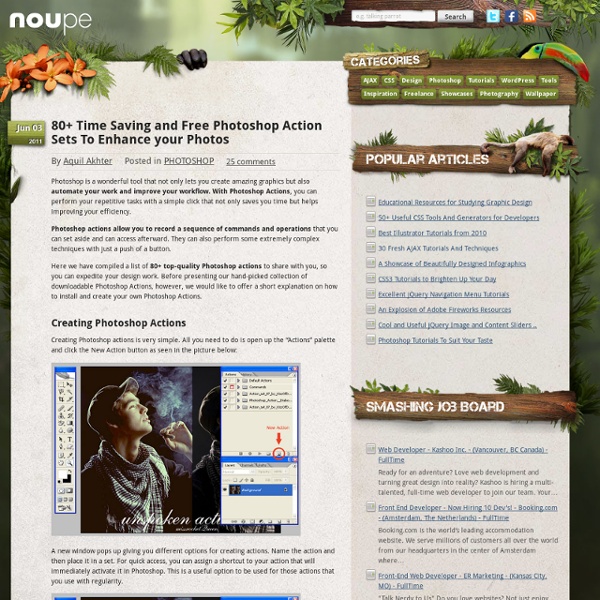
Design a Textured Button in Photoshop | BittBox If our freebies have benefited you personally or have helped you earn a profit please consider donating via paypal. Donate Now Today I’ll be showing you how to design a neat little textured button in Photoshop. This is a basic level tutorial that will help you learn more about layer styles, texture and pattern overlays, and gradients. If you find this walkthrough useful and would like to see more like this please leave me a comment. Enjoy! Resources Used: Preview of what we’re making: Step 1 Create a new 500px by 500px Photoshop document with a background will color of #fefeea Step 2 Using the Rounded Rectangle Tool with a radius of 10px, create the base of the button. Step 3 Double click on the layer in the layers window to bring up the Layer Style pane. Step 4 Then we’ll add an inner shadow. Step 5 Next we’ll add a subtle gradient to help give the button a hint of depth. Step 6 Now it’s time do add a little bit of texture to the button. Step 7 Step 8 Step 9 Step 10 Step 11 Step 12 Step 13 Step 14
kuler 20 PSD Tuts That Will Turn You Into A Photoshop Guru Many people can use Photoshop, but only a select few can call themselves gurus. Learn all the methods in the 20 tutorials below and you’ll be well on your way to joining this elite. Rather than focus on tuts for beginners, intermediates or advanced users, we’ve simply chosen ones which produce jaw-dropping effects. 1. Follow this tutorial to create dazzling, multi-layered, semi-transparent lettering, with a Perspex-like quality. 2. 3D Pixel Stretch Effect File this tutorial under “simple but effective”. 3. Turn a simple cityscape into a torrentially flooded wasteland. 4. Become the master of light and glow on Photoshop with this brief, easy-to-follow guide. 5. Use masking tools, layers, gradients and lines to turn your favorite piece of 3D text into something more colorful and commercial. 6. Mental waves do not exist, but if they did they’d look rather like this. 7. This tutorial is so versatile. 8. 9. 10. 11. Portraits occupy the more advanced end of the Photoshop learning spectrum.
#8211; Free Photoshop brushes download Posted: Monday, February 4th, 2008 at 7:04 pm Category: Resources As a part of our regular promotional resources we here at PixelMoon Studio are offering a collection of 12 high quality Photoshop brush sets made by our members and friends. Hope you'll enjoy them and don't forget to share them with others :) If you need more quality Phothoshop brushes, be sure to check out our friends at: GetBrushes.com 350 Photoshop Tutorials | Best Photoshop Tutorials Photoshop is what makes the virtual world seem alive. Its nothing less than a blessing for designers. The Internet is full of Photoshop Tutorials and you will find a tutorial on each and every tool. With that being said, we understand that these tutorials require time and effort to find so we’ve saved you both. Who knows, after going through these tutorials, you may end up being the next big thing in the world of Graphic Design. This article is divided in 14 Sections: Advertisement Tutorials for Beginners 5 Common Photoshop Myths Solved for Absolute Beginners In this post, author will provide 5 Simple, Yet Useful Photoshop “How-to”s for Absolute Beginners. More Information on 5 Common Photoshop Myths Solved for Absolute Beginners How to Use and Create Brushes in Adobe Photoshop This tutorial will show you how to get and use brushes. More Information on How to Use and Create Brushes in Adobe Photoshop A Beginner’s Guide to Photoshop Masks – Part One Bridge is Going to be Your Best Friend Fire
33 Excellent Photoshop Tutorials For Designing Posters Posters come in different designs; the important thing is to catch the attention of the people passing by. The right colors and fonts would be one option, but another important thing is the design itself. It has to be something amazing that would wow people and make them want to read the book, see the movie or go to the show you have designed the poster for. Let’s say you have the idea and you want to put it on a piece of paper. You could go the old fashioned way and draw it yourself but if you ain’t got the talent you would have to do that with the help of computer graphics. It’s just about creativity and some skills you will need to master. We thought about that and will gladly help you out with some tutorials that could be useful for you to master Photoshop and in the end create wonderful posters for whatever you need. Create a Dark, Creepy Movie Poster Create vintage poster art using Photoshop and Daz Studio iPhone Promotion Poster Design Create a Retro Urban Gig Poster in Photoshop
35+ Fresh and Creative Photo Manipulation Tutorials Startup Framework Close 35+ Fresh and Creative Photo Manipulation Tutorials Adrian • Resources • May 11, 2011 • 3 Comments Make your photos look like fairy-tales or real pieces of graphic art by using photo manipulation tutorials. What can help you learn the skills I am talking about are Photoshop tutorials. Check out these creative Photoshop manipulation tutorials that will surely help you on your way of becoming a real artist. Photo Manipulation Tutorials Create Awesome Abstract Artwork with Clone Stamp Tool in Photoshop Create Dramatic Meteor and Burning City Effect in Photoshop Design a Angelic Style Owl Warrior with Abstract Patterns in Photoshop Design a Dark Super Natural Magic Figure with Fire Element in Photoshop Skate Poster Create a Crystallized Water Girl Figure with Disintegration Effect in Photoshop Design a Spectral Photo Manipulation Mental Wave Explosion Photoshop Create a Surreal Fiery Burnt Wood Lady Figure with Vexel Hair in Photoshop Design a Surreal Photo Manipulation Snow Frog
30 New Photoshop Text Effect Tutorials Typography – you use it a lot if you are a web designer. Starting with the name of your website and menu buttons to the content itself. Now one thing to consider is that there is definitely a text on a website that has to be different and stand out from the rest of the content. Of course you can find fonts that would match your desires in a way or another, but still it is hard to find one that would be convenient for the design of your website, especially if it’s something unique. One trick you can try is adding different effects to the text you would like to be different. Below you will find a collection of great tutorials that will teach you how to add different cool effects to your texts. Retro Text The Sugar Bag Effect Retro Pop Style Create a Frilly Typo Create an Awesome Grass Texture in Photoshop License Plate Text Effect A Slick Supernatural Text Effect Suspended Text Effect Text in Stitches Create A Beautiful 3D Text Composition An Awesome 3D Text Composition in Photoshop
5000+ Free Photoshop Gradients Photoshop gradients are one of the many presets that can be use to create some really creative designs and effects in your photographs or any other graphics. Before you go ahead and dive into these colorful Photoshop gradients please pop your eyes into some other nice posts on Photoshop tutorials and Photoshop resources that we have here: Have a great day, and enjoy the SuperBowl! If you get a chance to help promote this post, we’d really appreciate it. Thanks for reading! Ultimate Web2.0 Photoshop Gradients Realistic Sky Gradients Vintage Gradients by IceChicken Faded Gradient Pack Web2.0 Gradient Pack Adobe Gradients Pack The Ultimate Gradients Pack 1 Clean Gradients Set iPhone Gradation Set Smoshing Free Gradient Set Modern Photoshop Gradients Pastel Gradients Tango Gradients 156 Photoshop Gradients New Gradients 1000 Free Web 2.0 Gradients Dooffy Gradients Set PSP Gradients 3 Dark Light Styles and Gradients 400 Gradient Varities Advertisement
The Top 30 Text Effect Tutorials for Awesome Results Text effects are one of the most common tutorial subjects for Photoshop. Since text is used in all forms of design and advertising, it makes sense to not use simple plain colored text for every application. However, a lot of the text tutorials for Photoshop yield substandard results, and it can be hard to find high quality tutorials. We’ve collected up the top 30 text effect tutorials that yield awesome results in Photoshop. Not only will you end up with a super cool effect, you’ll also take away tons of valuable tips and experience from these detailed and well-explained tutorials. Enjoy, and if you have any other tutorials that you think deserve a mention, leave a link in the comments! Create an Awesome Funky Text Effect Smashing Your Creative Block – Broken Glass Text Effect Create a Steam Powered Typographic Treatment Amazing Exploding 3D Words in Photoshop Create a Beautiful 3D Text Composition Add Fantastic Color to 3D Text Create a Cool 3D Graffiti Text Effect in Photoshop using Line Art
11 Excellent Photoshop Tutorials to Boost Creativity Tutorials can often be your greatest source of inspiration. Sometimes, you may find it difficult to look for some of the highest quality Photoshop tutorials using search engines. There’s so many tutorials available, but only a handful offer inspiration along with valuable tips and techniques. Photoshop provides designers pretty much endless possibility of creating realistic effect. So here are the some cool, creative tutorials collected by us, we hope these tutorials should help sharpen your Photoshop skill-set. Don’t forget to comment and share your favorite tutorial. Design a Slick 3D Ice Text Effect Smokin’ Woman Cyborg 3D Text On Fire Dragons Flaming Photo Manipulation Bright Floral Text Effect Milk Typography Effect Making a grungy business card Hell Smashing Your Creative Block Advertisement
Pimp My Text: Bling Bling With Photoshop » Web Design » SitePoint Blogs Last week I was watching the opening credits of “I’m a Celebrity, Get Me Out of Here” and I noticed the titles consist of bling bling text getting dropped into the jungle. I’ve also noticed quite a few ads on TV using bling text as Christmas approaches. So today we’ll have a look at how to produce some sparkling silver and diamonds (or diamante) text in Photoshop using layer effects, blending modes and filters. 1. Start off with a new canvas (size 600 x 300 pixels in this example) with a dark gray background. 2. 3. 4. Double click on the Gradient to open the Gradient Editor, then choose Silver from the list of gradients. So that’s our silver text in place. 5. 6. 7. 8. 9. 10. Click OK and your new fancy diamonds will be added to the layer. 11. 12. (Optional). This is one way to produce the bling effect.
Rap Diamonds, bling in Photoshop Begin with the text you want to turn into the gold and Diamond "Iced Out" effect. Right click on the layer palette and choose Rasterize layer. This will make the text editable. Make a selection around the text (Hold down Ctrl/CMD and click on the layer thumbnail) Press "D" to reset to default colors Filter>render>clouds If the render menu is not available make sure you are in RGB mode. Now this is where we create the diamond effect. Filter>Distort>glass Choose the tiny lens texture and scale it down. Use the settings as shown here. Click OK to apply Please note, in CS3 the diamonds look gray and not silver. Choose Curves (Crtl/Cmd+M) Grab the top right point (or the white triangle at the bottom) and drag it across to the left until your diamonds look like the bright ones here. We now have the diamond covered look to the text. Apply a layer style to the layer, choose stroke. The important things here are: Position = Center Fill type: Gradient, choose the default copper setting Make the size 10