


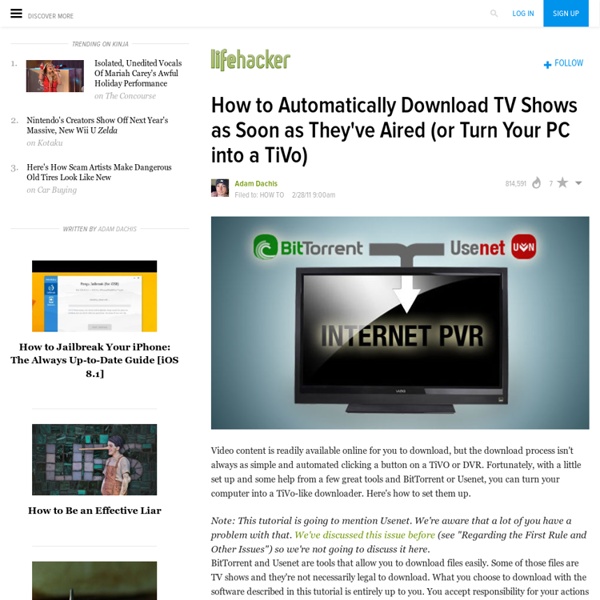
Sync multiple XBMC media libraries including Raspbmc | Foo.co.za - Neil Broers If you have more than one XBMC installation on your network, centralising your media library has many benefits: Your watched / unwatched statuses are shared between media centresYou can watch a video in one room and continue watching it in another – without needing to find your place (in theory :))You only have one library that needs to be updated The basic steps towards setting this up: Make sure all your media is shared so that it is available to all PC’s on your networkChange all the paths in your media library to point to the shares instead of a local file systemSet up a MySQL server that contains your library data that all your XBMC installations can connect toConfigure all your XBMC installations to use the MySQL server for it’s library data The process is very well documented on the XBMC wiki, but there is one very important point to note – and this is especially relevant if you are using Raspbmc on a Rasperry Pi – Your XBMC versions must all be the same!
What Is UPnP and How Do I Use it to Stream Media to My TV? Hmm, I must have been looking at the wrong page when I found it. It said it still only supported a limited number of devices. This looks like a great solution for Windows! The great thing about it is that there is no having to fool around with finding proper codecs for Windows; the installation package comes with the appropriate MEncoder, FFMpeg, TSmuxer etc packages to support transcoding of formats that the front end player won't natively play. One can take a brand new Windows installation, install the PS3MS package, add the folders you want to share, connect the computer to the network and the majority of people will be fine just like that. My file/media server is headless- no graphics card- so some power can be saved. For streaming to multiple devices, some flags need to be added to allocate the proper amount of memory for the PS3MS app, but it's not too complicated and can be found in the forums in the link above. Yup, sounds just like why I love Majestic.
Adding videos to the library/Naming files/Movies Important: THIS IS THE MOST IMPORTANT STEP TO A SUCCESSFUL LIBRARY SCAN! In order for the media scrapers to pick up the correct information your file names must follow a certain format: 1 Naming conventions In order to be scanned correctly, movie file names should only have the title and the year (optional) followed by the file extension. Media source flags can also be added via file names to indicate source/quality of the movie (see link for more info). To improve matching add the year within parenthesis to the end of the file or foldername, depending on your scanning method and folder structure (before the extension, if filename), this naming standard seems to yield the best results. Note: If the wrong movie is picked up even if foldername or filename is correct, the movie can have an earlier original title. \Movies\Pulp Fiction (1994).avi \Movies\Reservoir Dogs (1992).avi \Movies\The Usual Suspects (1995).avi \Movies\Avatar (2009)-cd1.mkv \Movies\Avatar (2009)-cd2.mkv 2 File stacking
Five Best DVD-Ripping Tools @diabillic: There's a less expensive version of the CinemaCraft encoder (CCE) that does most of what the pricey one does (just limits the number of passes). For those curious, the point here is that most re-encoders don't so much re-encode as drop macro blocks, resulting in a picture that's not as good as it could be. CCE (the pro version) is AFAIK the product used by the studios. If this sounds interesting, I'd suggest checking out DVD Rebuilder ([www.jdobbs.com]) which sits "on top" of CCE and drives the process (CCE's pretty arcane to learn DVDRB is easy). It also supports some free encoders, notably HCEncoder, which claims to work as well as CCE. Finally, you get the option to include filters in the video production stream. Finally, this is a re-encoder, not a ripper. @bobkoure: Yep, couldnt have said it better myself. I'm gonna check out that Rebuilder link, thanks for the info.
How to Turn Your Computer Into the Ultimate Remote Access Media Server Golf clap for this article. "clap, clap." Nicely done. Key points to be emphasized: a) Running a server on many "home" ISP connections may be against the Terms of Service in your ISP contract. b) Using plain FTP (port 21) is crazy even with a password, unless you are publishing all the content for the world to have. c) VNC (any form) is not encrypted. d) If you are using HTTP, you probably plan to allow the world access to your files. e) Only ssh/sftp (port 22) out of all the choices in the article above, should be used externally. f) If you do open any external ports, make your life easier and on the outside, use a non-standard port and let your router forward to the internal "standard port" for your.
Stream movies and TV on Raspberry Pi with RaspBMC / OpenELEC You can now create a Raspberry media centre / home theatre system to watch streaming movies or TV on your Raspberry Pi. For this you need to install Fusion Easy Add-on installer and a Video Add-On to select the channel provider. style="display:inline-block;width:468px;height:60px" data-ad-client="ca-pub-2141797239232141" data-ad-slot="4750970144"> Install Fusion 1. Install Channel Provider Add-On 1. Enjoy the show!
HOW-TO share folders over SMB using Windows 7 Introduction As has been documented elsewhere, XBMC's scrapers and library work best when full access to video and audio files is provided to them via an SMB share. However, MS is making it more and more difficult to share using SMB in Windows. You have to turn off Homegroup and do all sorts of other messy things. The following is a guide to quickly and easily turn SMB sharing on in Windows 7. Preparation As a initial step, you should be connected to your network. The Process Step one: Click the "Network Internet Access" icon at the bottom right of your screen, next to your clock, speaker icon, and possibly power icon. Step two: Locate and click "Choose homegroup and sharing options." Step three: You are now presented with a page labeled "Share with other home computers running Windows 7." Step four: You are now at the "Change sharing options for different network profiles" page. Network Discovery: turn on network discovery File and printer sharing: turn on Step five: Click Save changes.
Free PDF Reader - Sumatra PDF by Krzysztof Kowalczyk How to play Nintendo 64 on your PC Install the emulator Download and install the free emulator Project 64. Get some games Games for emulators are called roms, and there are a lot of websites supplying them. Most are annoying, so to save you some sanity, I recommend EmuParadise, which has an extensive selection of roms with no-hassle downloading. Games I highly recommend for N64 are (in order of priority): Legend of Zelda: Ocarina of Time Legend of Zelda: Majora's Mask Super Mario 64 Legend of Zelda: Ocarina of Time, Master Quest Diddy Kong Racing Banjo-Kazooie Once you have your games, open up Project64 and go to File > Choose Rom directory, and select the location of your roms. Set up your controller You can use any USB controller to play with this emulator. To set up your controller, plug it in and then open Project 64. Save states One of the main benefits of using an emulator is being able to use save states. To more quickly save and load, you can set buttons on your controller to F5 and F7. Texture packs Tips Funny video
add-ons Access Your Media Collection From Any Browser With Zumocast Let’s say you have a media center computer. Maybe it’s running Boxee, maybe it’s running a different media center program; the point is, you’ve filled it with tons of goodies. You’ve ripped all your DVDs, and have a massive media collection. You love watching it when you’re home, but your netbook or iPhone can’t store it all. Check out Zumocast, that’s what. Installation First thing you need to do is install it. Tell the program where to find your media and you’re done. Magic Head back to Zumocast and sign in. Click a video and it will start playing. The music browser takes a more iTunes-like approach to management. Want to listen to that album or watch your movie offline, later? iPhone/iPad App Wish your iPhone worked the same way? You’ll find Zumocast in the app store, so download it after you’ve set up your Windows computer or Mac with the program. Creative Uses Stream media from your console! Conclusion
Watch Movies with no limits