


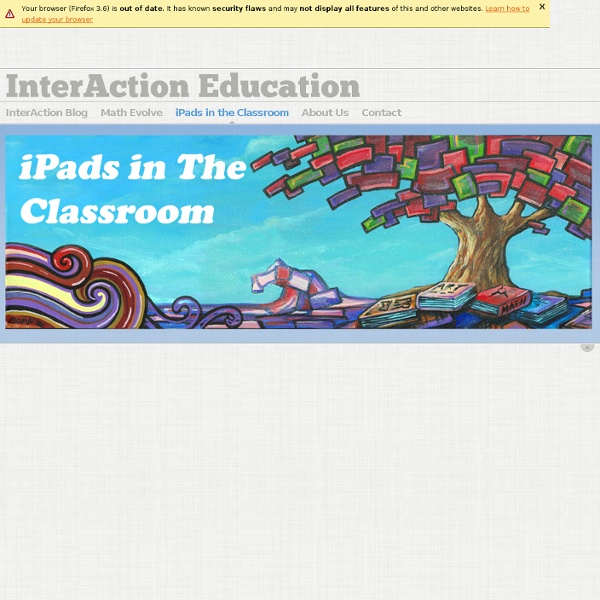
iPad Classroom Next Term? – 10 Things to Consider If the iPad is making a ‘move’ on your classroom this year then these ten points are worth considering: Check your wireless network for everything from capacity to ‘dead-zones’. Leave no stone unturned as a failing wireless network will severely hamper iPad use in school.Be hands on with apps/methods you might ask students to use and see what it is like to produce ‘work’. After a year of iPad use, it is clear to me that it can be a very effective tool for learning. Please add any other pointers in the comments section. Like this: Like Loading...
Project Based Learning in Hand - ISTE 2011 Tweets from this session are tagged #inhand In project-based learning, students work over an extended period of time answering a driving question. The question is so deep that it requires students to create a project to share their findings with others. Process for learning through projects: QuestionInvestigateShare Video summary of Project Based Learning in Hand 5 Types of Responses to a Task Projects take an extended period of time to complete. Activities can be completed in a a matter of a few class periods. Angela Maiers’ mantra: “You are a genius and the world needs your contribution.” Do you want to cover material for students or do you want them to uncover it for themselves? “The greatest obstacle to learning is coverage.” Create a grading rubric with student input. Students can keep a PDF of the rubric in iBooks. Example Driving Questions: How can we best stop the flu at our school? Add parameters to the driving question to ensure that standards are met. What makes a good vice president?
25 Ways To Use iPads In The Classroom In case you haven’t heard the news, we’re putting out a special mini-issue early next week. It’ll be available in the Edudemic Magazine iPad app and, best of all, FREE to subscribers! If you’re not (yet) a subscriber, it’ll be just $0.99. The following is an excerpt from just one of the articles in the mini-issue. It’s all about iPads in education, Apple’s role in the future of learning, and much more than that. So you’ve got one or a few iPads that you want to use in the classroom. iPad Resources for the Classroom - ressources classe-iPad One question that comes into my inbox or on Twitter a lot lately is one dealing with iPads. Many schools and classrooms all over are investing in these devices and educators want to know how to use them effectively, apps to consider and more. In keeping with the "My Favorite Resources" theme (last week I listed my favorite resources for talking about Twitter) here are my go-to resources when people ask me about iPads in the Classroom. ISTE iPad In Education Webinar Resources-A while back ISTE ran a great webinar with some fabulous educators on using iPads in the classroom. iPads For Education- While this site comes courtesy of the Department Of Education in Victoria Australia, there is lots of information that can cross the Pacific that you can use in your classroom. Sample Lessons-iPads In Education-5 Quick Lessons using various iPad apps. Cybrary Man's iPad Resources- My friend Jerry of course has a great page with tons of resources related to everything iPad.
The Teacher's Tools: Presentation Apps for the iPad As teachers one of the most important aspects of our day is the way that we present information. It does not really matter what our pedagogical philosophy is, at one point or another during the day we all need to present. If we are going to use the iPad in our classroom shouldn't we be modelling to our students the appropriate apps or presentation tools. We have earmarked 15 Presentation Apps for the iPad that coupled with a VGA adaptor will allow you to present with ease and elegance. Whether in the classroom, the network meeting or even the Boardroom. No.1 Keynote: Keynote for iPad is almost as powerful as the Mac desktop application. No. 2 OmnigraphSketcher: OmniGraphSketcher for iPad allows you to quickly create high-quality charts and graphs without the need for complicated data plotting software. No.3 2Screens: 2Screens is a fully featured application for document manager, web browser, file viewer and whiteboard with VGA-output to outside projector or LCD monitor. No.4 Office2:
Load Up Your iPad with a Massive Library of Over 38,000 Free eBooks The iPad is a great device to read on, and if your digital library is feeling a little bare then you’ve come to the right place. We’ve found some of the best places to get free ebooks, ready to be downloaded and opened with iBooks on your shiny new iPad (or iPhone, iPod, Kindle, Nook, or Android, for that matter). Project Gutenberg Top 100 – Full of classics, if you’re only going to visit one source for free ebooks, Gutenberg should be it. They have over 38,000 free ebooks available, and their top 100 list is basically a mirror of the Western Canon of literature. Grab titles from the popular lists, and then search category or by your favorite author to load up on a nearly infinite amount of reading. Gutenberg is probably the best source online, but other sites offer free ebooks too: If you download the books onto a Mac or PC, emailing them to an iPad or iPhone is generally the easiest way to transfer them over quickly without syncing. Know any other quality sources for free ebooks?
Projeter l'écran de l'iPad sur le TNI... sans fil, ni Apple TV ! - Un iPad en cours de français... La tablette s'avère être un outil complémentaire du TNI (l'inverse est également vrai si l'on considère mes récents plantages, cf. billets précédents !) et, d'emblée, j'ai cherché le moyen de projeter, sans fil, l'écran d'un iPad sur le TNI. Sans trop débourser d'argent... et ça s'est compliqué ! Au mois de février, lorsque nous avons su que nous serions probablement retenus pour la prochaine période de prêt des iPads, il n'existait pas (à ma connaissance) de solution logicielle permettant de projet l'écran d'un iPad sur un TNI (via un ordinateur, évidemment) sans utiliser le connecteur VGA disponible pour l'iPad2. La seule solution était l'Apple TV. Or, il me fallait trouver une solution pour qu'un élève, de sa place, puisse présenter un travail (manipulation lors d'un exercice, production d'écrit, recherche lexicale ou plus large sur internet...) au reste de la classe, et permettre ainsi une interaction plus importante. Grâce à Vous devriez être tranquille...
bloomsapps Using Blooms Taxonomy in education is a highly effective way to scaffold learning for the students. With the recent popularity and pervasive nature of iOS devices in school districts it is essential for educators to understand how to implement Blooms in the classroom using the apps that are available. While this list is by no means fully comprehensive, it will assist educators in getting started when implementing iOS devices in the classroom. This site will change almost daily as it will be updated with new and exciting apps! If you find any that you have worked with in your classroom please email dmileham@e1b.org or tweet @bloomsapps or @dmileham75 with your suggestions. Two Links to some iTunesU courses relating to iOS Integration: 1 iPad by Erie 1 Boards of Cooperative Educational Services ( Movie Making\Digital Storytelling Camera to PDF Free - cool little app that turns your device into a scanner. LiveBinders: I would be remiss if I didn't post this.
Almont Community Schools A 21st Century Apple for the Teacher: From Pre-K to Grad School, Educators Embrace the iPad By Emily | September 27, 2012 | 2 comments From digital textbooks to edu-apps, the iPad is an undeniable asset for students of all ages, but kids don’t get to have all the fun. There are multiple ways that teachers and professors can use the iPad to educate, communicate, and stay organized. As the iPad becomes more common in classrooms from Pre-K through graduate school, teachers and professors have the opportunity to use the device to monitor how students learn. If a teacher is giving a math lesson, for example, she can have the students take a quiz on the iPad, and get fast feedback about their progress. Lecturers in secondary and higher education can also use the iPad in a similar manner. From the chalkboard to the whiteboard to the Smart Board, teachers have been presenting class lessons in much the same way for centuries. Since the iPad can be used as a “lean forward” device, it offers a new way impart knowledge to their students. Photo courtesy of Flickr user Mortsan.
50 resources for iPad use in the classroom The transition to the more extensive use of technology in classrooms across the West has resulted in the integration of bring your own device (BYOD) schemes, equipping students with netbooks and tablet computers, and lessons that use social media & online services. Gesture-based technology is on the rise; according to the latest NMC Horizon Report, gesture-based technological models will become more readily integrated as a method of learning within the next few years. The iPhone, iPad, Nintendo Wii and Microsoft Xbox 360 Kinect technology are examples of these kinds of developments, and in particular, resources for Apple products in education are becoming widely available online. For teachers, some of which are just beginning to use tablets and mobile devices in class, these resources can be invaluable in promoting more interactive classrooms and understanding how best to use and control such products. Tutorials: 1.) iPads for learning: Getting started 2.) 3.) 50 iPad2 tips and tricks 6.)
iPad Insight | iPad blog for app reviews, news, tips,how-tos Transformer une tablette numérique en tableau numérique interactif mobile Juin 2015 1. Préambule Vous disposez des équipements suivants : ordinateur vidéoprojecteur tablette numérique réseau wifiEn installant sur vos PC et tablette les applications « Splashtop », vous transformez votre tablette numérique en un tableau numérique interactif mobile. Haut de page 2. L’application Splashtop Whiteboard permet de contrôler votre PC et toutes les applications qu’il contient depuis la tablette.En activant le mode prise de note, vous transformerez votre tablette en un tableau blanc interactif mobile. Cette application est payante (34,99 € pour l’iPad et 39,44 € pour Android). Téléchargez Splashtop Whiteboard pour l’iPad Téléchargez Splashtop Whiteboard pour Android Pour en savoir plus sur les applications « Splashtop », consultez sur notre site l’article : Lier la tablette numérique avec l’ordinateur 3. Attention : Votre tablette numérique et l’ordinateur doivent être dans le même réseau Wifi (dans la même plage d’adresses IP). 1. 2. 3. 4. 5. 4. 1. 2. 5. 1. 2. 3. 4. 5. 6. 7.