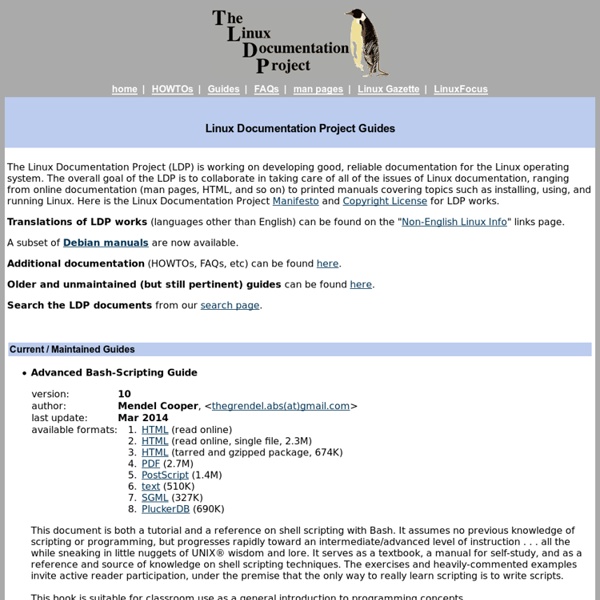Free Programming Books
Here is an uncategorized list of online programming books available for free download. The books cover all major programming languages: Ada, Assembly, Basic, C, C#, C++, CGI, JavaScript, Perl, Delphi, Pascal, Haskell, Java, Lisp, PHP, Prolog, Python, Ruby, as well as some other languages, game programming, and software engineering. The books are in various formats for online reading or downloading. This list will be updated daily. Scroll downn, or use the shortcuts below.
Welcome to Free Book Zone - Engineering, Technical, Medical, Maths, Physics eBooks
WebLiterature - Online Digital Literature Library
Online texts
Professor Jim Herod and I have written Multivariable Calculus ,a book which we and a few others have used here at Georgia Tech for two years. We have also proposed that this be the first calculus course in the curriculum here, but that is another story.... Although it is still in print, Calculus,by Gilbert Strang is made available through MIT's OpenCourseWare electronic publishing initiative. Here is one that has also been used here at Georgia Tech.
Math eBooks
XP Math RecommendsMath Mammoth Blue Series EBooks Math Mammoth Blue Series ebooks are worktexts on specific math topics for grades 1-7. "Worktext" means that the ebooks contain both explanations of the concepts and lots of varied problems. It is like a textbook and workbook combined. Each of the Blue Series books concentrates on a few topics only, such as addition & subtraction, place value, clock, measuring, money, multiplication, division, geometry, fractions, decimals, ratios, percent, integers, and so on. This topical arrangement makes the books suitable for many kinds of situations, such as: To supplement any other math curriculum;As a remedial material for students who are behind;As a review material on specific topics. It is even possible to use the Blue Series books to piece together a complete curriculum; however, I would advice you to consider Light Blue series instead, since it IS designed to be exactly that. The PDF files of these ebooks are enabled for annotating. Measuring
Open Source Development With CVS
Copyright © 1999, 2000 Karl Fogel <kfogel@red-bean.com> This document is free software; you can redistribute and/or modify it under the terms of the GNU General Public License as published by the Free Software Foundation; either version 2, or (at your option) any later version. This document is distributed in the hope that it will be useful, but WITHOUT ANY WARRANTY; without even the implied warranty of MERCHANTABILITY or FITNESS FOR A PARTICULAR PURPOSE. See the GNU General Public License for more details. This manual describes how to use and administer CVS (Concurrent Versions System). This is version 1.21 of this manual. Top Introduction This is a set of free, online chapters about using CVS (Concurrent Versions System) for collaboration and version control. These chapters are excerpted from a larger work called Open Source Development With CVS (published by The Coriolis Group, ISBN 1-57610-490-7). These chapters are released under the GNU General Public License. An Overview of CVS pserver
O'Reilly Open Books Project
O'Reilly has published a number of Open Books--books with various forms of "open" copyright--over the years. The reasons for "opening" copyright, as well as the specific license agreements under which they are opened, are as varied as our authors. Perhaps a book was outdated enough to be put out of print, yet some people still needed the information it covered. But there's more to making Open Books available online than simply adopting an open license or giving up rights granted under copyright law. We're happy to have partnered with two innovative nonprofits, Creative Commons and the Internet Archive, to solve the licensing and digitizing challenges involved in bringing Open Books to readers. While the books listed here use various open licenses, since 2003 we've focused on using the licenses created by Creative Commons. Through its Open Library project, the Internet Archive is scanning and hosting PDF versions of our open books. Donate to Creative Commons and the Internet Archive:
Green Tea Press
The Networking CD Bookshelf