


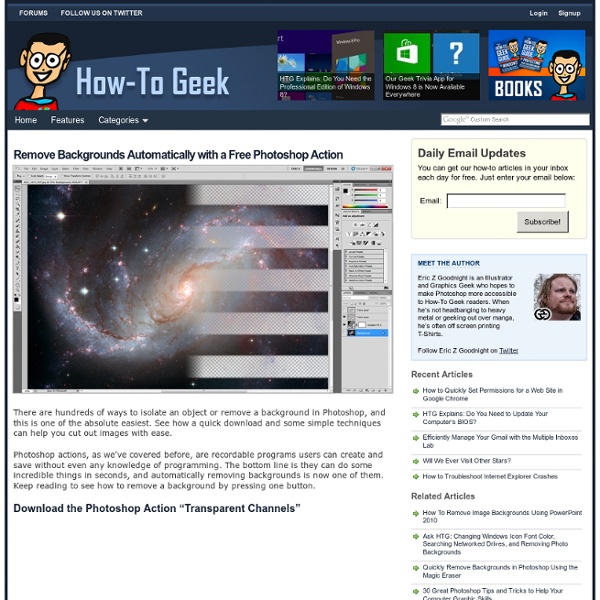
The Power of Photoshop’s Refine Edge Tool One of the most difficult and frustrating tasks in Photoshop is making a clean and decent selection on photos that involve super fine hair, fur, leaves, and any fiber like elements. When using the standard selection tool or the masking process, you may able to accurately select smooth edges. We may use the color range tool and the tweaking of levels and channels to select much difficult areas but that would also take too much time on manipulation and very complicated to follow. The good news is that, PS5 or Photoshop CS5 has a tool called the QUICK SELECTION tool. For example, we have here a wonderful haircut. Normally we would start at the marquee tool. Now when you have selected the necessary parts, find the Refine Edges option found at the right top area. On the strip image below, you can that I am using the black and white as the view mode, because we can clearly see the effectiveness of the tool. After that, we can now remove or apply a masking layer to remove the background.
How To Create Great Typographic Wallpaper In Photoshop This tutorial will teach you how to create a really interesting and unique typographic wallpaper in few easy steps. Even a beginner will be able to recreate this effect, and add their own style and thought in it; I am sure you will enjoy and learn a lot from this tutorial! You will learn how to create good looking background, add lightning effects and work with fonts, sizes, colors to make the necessary places stand out! Let’s get started! Step 1 – Creating background First, open a blank document with size 1920×1200 pixels. Set layer opacity to 50%. Step 2 – Lightning Create a new layer and name it Lighting. Draw the gradient as shown below. Set layer to Overlay and opacity to 55%. Step 3 – Adding Brushes Download Adys grunge brushes, create new layer and brush around a little bit. Step 4 – Creating Main Text Download BEBAS font, create a new layer and type your text. Step 5 – Add Background Text – Important Step Lower your text opacity to around 15%. Step 6 – Creating effect
Ryan Berkley | Animal Illustrations Ryan Berkley is a talented illustrator from Portland, Oregon. A big part of his portfolio are these witty and immaculate animal illustrations. When I first saw Ryan’s illustrations, I could almost imagine the personality of each of the portrayed animals. Via We Find Wildness
Astuces et Conseils pour la photomanipulation avec Photoshop – la suite ! Voici une deuxième fournée de techniques pour maîtriser la retouche photo qu’on ne vous apprendra pas tous les jours ! Cet article est la suite de l’article Astuces et conseils pour la photomanipulation avec Photoshop. Smashing Magazine a publié il y a peu deux articles sur les techniques de photomanipulation avec Photoshop. Suite à la demande exprimée sur la page Facebook de Design Spartan je me suis chargé de traduire le principal en donnant mes impressions. Chaque professionnel et même chaque amateur possède ses propres techniques et ses habitudes sur Photoshop. Voici donc les astuces et conseils sur la retouche photo abordées ici : L’effet « split-toning » N’ayant osé faire une traduction bancale de ce terme, j’ai préféré le laisser en anglais. Comment obtenir cet effet ? Commencez par créer 2 courbes de transferts de dégradés en allant dans Calques > Créez un calque de réglage > Courbes de transfert de dégradé… A partir de là réalisez deux dégradés de la couleur que vous voulez.
Top Photoshop Tutorials on YouTube You Need to Watch We know how much are readers love great Photoshop tutorials. In this list we thought we would switch it up a bit and list some awesome Photoshop tutorials on video. While I prefer text and images when doing tutorials I know there are many people out there that would rather watch a video tutorial. Ladies and gentleman, without further delay I present to you the best Photoshop tutorials on YouTube. 1. 2. 3. 4. 5. 6. 7. 8. 9. 10. I have viewed all of these tutorials at one time or another and have learned a great deal from them. Astuces et Conseils pour la photomanipulation avec Photoshop Smashing Magazine nous a dernièrement gâté d’un article sur les techniques de photomanipulation avec Photoshop. Suite à la demande exprimée sur la page Facebook de Design Spartan je me suis chargé de traduire le principal en donnant mes impressions. Voici ces conseils et astuces repris dans notre belle langue afin de parfaire votre technique et maîtriser diverses situations. Chaque professionnel et même chaque amateur possède ses propres techniques et ses habitudes sur Photoshop. Quelque fois, des articles comme celui-ci tombent du ciel et viennent rafraîchir notre vision de Photoshop, de ses outils et des différentes possibilités offertes pour aborder une situation. Voici donc les astuces et conseils sur la retouche photo abordées ici : Augmenter la lumière de façon naturelle Voici une technique très efficace pour contrôler l’intensité lumineuse d’une photographie et l’augmenter à volonté sur un calque séparé. Les niveaux Cela fonctionne aussi pour trouver un gris neutre. Coucher de soleil
Photoshop 30 Christmas Holiday PSD & AI Flyer Templates The success of any event, being it a show, a sale, a party or a simple get-together, often depends on how well you can promote it. These flyers are diverse and eye-catching examples of promotional materials created for events that take place during the holiday season. 45 CV Resume Templates That Will Get You Hired You could make your resume in Microsoft word. Draw a few columns, write the text you need, hit tab a few times and press enter a few times. 24 Really Cool Photoshop Actions To Enhance Photography Photoshop actions are the best — they save time and make you more productive during post-processing. 110 Free PSD Web Design Elements Looking for some nice and high-quality web design elements? 80 Helpful Photoshop & Illustrator Icon Design Tutorials 80 Random Best Photoshop Brushes Photoshop brushes are possibly the easiest way to add style to your designs, there settings are endless, they increase your productivity.
50 Photoshop Actions For Every Photographer | Freebie Photoshop 50 Photoshop Actions For Every Photographer by Alex on Apr 1, 2011 • 12:17 pm 9 Comments Using Photoshop actions can make your life easier and help you edit your photos more quickly. Basically, actions are nothing more than a series of normal Photoshop operations recorded so you can run them in sequence quickly, without having to remember just what steps to do, and in what order. Photoshop Actions For Every Photographer Here i have collected over 50 Time Saving Photoshop Actions for your photosthat will help you achieve some of these looks and save you a ton of time in the process. PROActions Landscape action by EliseEnchanted Magical effect 4.0 by sa-cool Ghost Stories Photoshop Action by elestrial HDR Tools by forfie PW Action Set action 10 by night-fate 3D Actions by myonlyloverob Cinematic Effect by orangeycow Retro Vintage actions by Freaky-Stock Caffeshop Actions – 1st Set by FairyAngelPrincess Blue Eyes Action by mysweetobssession Free Useful Photoshop Actions by MosheSeldin 9 comments
The Ultimate Collection of Free Photoshop Patterns Photoshop patterns offer a quick way to enhance your project with a cohesive look. Here are a collection of absolutely beautiful photoshop patterns. Whether you use patterns to fill the entire background of your site or just a specific area of your design, you will definitely find these useful. Download these free Photoshop patterns to make an amazing poster printing design. 70′s Photoshop Pattern “Here’s an old 70′s looking Photoshop Pattern that I made a while back and had no use for so I decided to share it with the community. Download File Patterns from PunkSafetyPin This set of 15 patterns from a deviantART user offers more than 30 other packs of patterns. Download File Checkered Carbon Fiber Patterns Three different patterns featuring a checkered design. Download File Spiderman Pattern One tileable metal pattern. Download File Textured Stripes Six patterns of textured diagonal stripes of various colors. Download File Tile Patterns A large set of 36 patterns of tiles. Download File Vector Patterns
How To Make a Cool Cinemagraph Image in Photoshop No doubt you’ll have heard of the term Cinemagraph since it exploded onto the Internets. Originally coined by Photographers Kevin Burg and Jamie Beck, a cinemagraph is a clever revival of the classic animated GIF. It combines features of video and photography to create a the illusion of a still image but with cool motion effects. Let’s take a look at how to create your own animated GIF cinemagraph by playing around with Photoshop’s animation tools. Some of the best cinemagraph examples can be found on the creators’ own website. As the popularity of the cinemagraph grew we began to see mobile apps such as Cinemagram emerge, which allows the easy creation of amateur cinemagraphs using the device’s built in camera. Cinemagraphs require some kind of motion, so while the final image looks much more similar to a photograph than a video, we need to begin with actual video footage. Use a tripod. Alternatively you could always play around with existing stock video footage. Download this file
Humorous Illustrations by Wirdou – T-Shirt Designer | News | Design | Arts | Tech | Entertainment | Latest News | The Skunk Pot ‘I’m a young T-shirt designer from Madrid, Spain. I started this as a hobby but now it’s become an awesome kind of job The following are a selection of humorous illustrations created by Spanish illustrator Wirdou! 30 Free Seamless Background Textures I get a lot of requests to release more seamless textures here on L&T, so this set is for you guys. It includes a giant selection of thirty repeatable textures ranging from paper to fabric to subtle grunge and noise. Each one of them is fully tile-able and will work perfect for website background or pattern overlays in photoshop. The zip file includes each texture in both 1200px and 500px sizes as well as a Photoshop .PAT file for easy integration.
External Tip – 10 Advanced Photoshop Tutorials You Should See In this category we want to give you an advice to other great sites, where you can get a lot of very useful information, inspirations and materials. Here I collected 10 great Photoshop tutorials, which can help you to expand your skills. Create a Devastating Tidal Wave in Photoshop Create Quick Particle Effect on Photo via Custom Brush Options in Photoshop Create a Surreal Upside Down Mountain Painting in Photoshop Business Man – Awesome Black & White Tutorial Create A Human/Robot Hybrid In Photoshop Create a Vintage Memorabilia Poster Design a Awesome Supernatural Dark Scene with Fiery Effect in Photoshop How to Create Cityscape Concept Art Create a Water Girl Photo Manipulation Mixing with Splatter Brushes in Photoshop Create a Nebula Cosmolady in Photoshop – Tutorial