


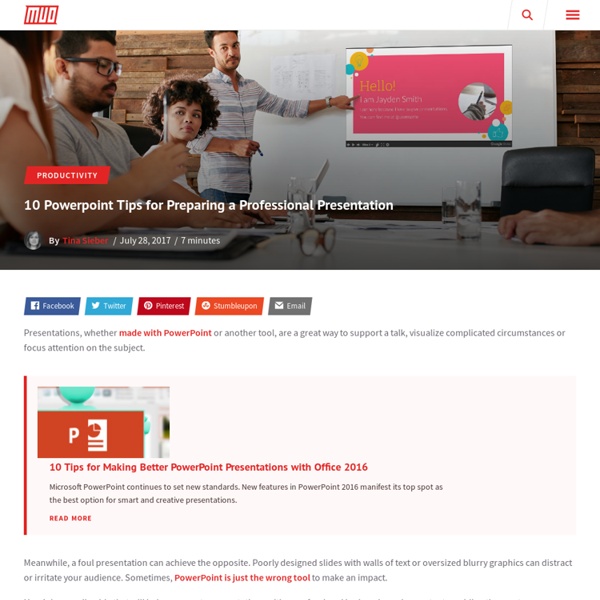
*The Presenter’s Hat (Barbara Braxton) I recently read and reviewed Luke, a wonderful addition to the wonderful Stuff Happens series which is “a contemporary reflected-reality fiction series for young boys aged 7 to 11 years old”. In this episode written by James Valentine, Luke suffers from glossophobia – the fear of public speaking. At the same time I was reading it, I was preparing a full-day presentation for newbie teacher librarians and I realised that while sharing my thoughts with others, either in person or in writing, is not difficult for me, there are many in the profession who are like Luke. As well, as the new Australian school term starts and northern hemisphere colleagues are thinking about the new school year, the listservs are again filling with requests for advice for undertaking tasks that ill-informed principals and administrators think we should undertake but which do not make the most of our specialist teaching expertise and experience. Know your audience Know your topic Know how to present
How to Give an Online Presentation from Anywhere Advertisement Giving an online presentation can be a tricky endeavor if you don’t have the right tools. Thankfully, there are lots of online tools available to help. Whether you work with a global team or you’re just working from home, the ability to present material “in person” using the magic of the Internet can make the difference between a powerful presentation, or a boring one. The tools presented in this article all allow you to not only share your presentation via the Internet with others, but they all offer built-in tools that let you present in real-time, while others on your team are connected and viewing your material. Google Drive/Slides Any list of the best online presentation tools would be lacking if it didn’t include Google Slides, via your Google Drive account. To create your Google Slides presentation, go to your Google Drive account, click on the New button in the navigation menu, and select Google Slides from the list. GotoMeeting (With Drawing Tools) Zoho Docs Vcasmo Slides
PowerPoint Presentations - 3 Rules for Better PowerPoint Presentations Not a page layout application, Microsoft PowerPoint nevertheless is frequently lumped in with desktop publishing software. It is a popular application for creating presentations -- slide shows and printed handouts. The advice on this page applies to PowerPoint and any other presentation software. Before getting all caught up in the gee-whiz features of PowerPoint, remember that the purpose of a presentation is to present information — not overwhelm the audience with a demonstration of all the software bells and whistles. In that respect, using PowerPoint is similar to using a page layout program. The software is merely a tool. 1. Decide if your presentation is meant to entertain, inform, persuade, or sell. PowerPoint allows you to create custom shows within a presentation. 8 Secrets to a Knockout Business Presentation 2. As with any design, cut the clutter. 3. Use the same colors and fonts throughout. There are both good and not so good PowerPoint templates available on the Web.
30 Legendary Startup Pitch Decks and What You Can Learn From Them 7. MapMe pitch deck Click to view SlideShare MapMe allows users to create universally accessible (i.e., on smartphones, tablets, and computers) maps of anywhere they want with no coding required. This startup deck was used to raise $1 million in seed funding. Social proof almost always works. Favorite takeaway: The pitch deck has fewer than 13 slides but provides investors with knowledge of the traction the site got going viral on social media and its go-to-market strategy. 8. LaunchRock allows users to create landing pages and quickly get their startups known through social media, even before the launch of their full site. Favorite takeaway: As a more creatively designed pitch deck example, this pitch deck had only 15 slides but showed how the product works and the different ways it can be used. 9. Mixpanel is an advanced analytics platform for mobile and the web. Favorite takeaway: This pitch deck example started off with a problem: people guessing their analytics. 10. 11. 12. 13. 14. 15.
Top Ten Delivery Tips | Garr Reynolds Official Site 1. Show your passion If I had only one tip to give, it would be to be passionate about your topic and let that enthusiasm come out. Yes, you need great content. Yes, you need professional, well designed visuals. But it is all for naught if you do not have a deep, heartfelt belief in your topic. 2. You’ve heard it before: First impressions are powerful. 3. Humans have short attention spans when it comes to passively sitting and listening to a speaker. 4. Get closer to your audience by moving away from or in front of the podium. 5. To advance your slides and builds, use a small, handheld remote. 6. If you press the “B” key while your PowerPoint or Keynote slide is showing, the screen will go blank. 7. Try looking at individuals rather than scanning the group. 8. If you are speaking in a meeting room or a classroom, the temptation is to turn the lights off so that the slides look better. 9. 10.
7 Free PowerPoint Alternatives for All Your Presentation Needs Advertisement Microsoft PowerPoint is fantastic. There’s a reason why it’s the standard presentation tool used in schools and businesses all across the country: it’s good, it’s easy, it works, and it has a bunch of nifty features that make presentations simple. 7 Tips for Creating Professional PowerPoint Templates 7 Tips for Creating Professional PowerPoint Templates Nobody benefits from a boring PowerPoint presentation. Use these tips to make sure your efforts always grab their audience. But there are also reasons why you might not want to use it, the main reason being that you probably shouldn’t buy Microsoft Office these days. Why shell out cash when free alternatives exist? 1. LibreOffice is the highest quality alternative to Microsoft Office that you’ll currently find. Impress is the LibreOffice analog to Microsoft’s PowerPoint. And yes, Impress supports all PowerPoint formats — PPS, PPT, PPTX — and it also supports a handful of other open formats and standards. 2. 3. 4. 5. 6. 7.
VISUAL PHOOEY! Presentation Design 101 Keep audiences visually engaged with a slick, well-designed presentation. If you’ve ever had to present to a group of people, you know how intimidating it can be. You know things can go wrong. Your voice can give out, your laptop can fail, and your left leg can shake uncontrollably. These things can just… happen. This is the first slide of a bad presentation. Now, you might never have learned how to create a good presentation — one that’s guaranteed to engage any audience — or you might’ve been fed some bad advice over the years that’s led you astray. If that’s the case, we forgive you. But after you read this article, you’ll have no excuse. Why does this stuff matter? Simply put, an engaging visual presentation takes a lot of the pressure off you, the speaker, to deliver something people actually want to listen to. Give them the boring slides with Times New Roman and they’ll assume you’re boring before you even open your mouth. Close Not sure how to use this article? 01. 02. 03. 04. 05. 06.
5 Sites with Microsoft PowerPoint Templates, & Other Tools Advertisement Want your PowerPoint presentations to go better? Most of the work is going to be on you, but the right template can make a difference. Here are a few places to find them, and a few more tools that can help make your presentations just a little more engaging. There are all sorts of uses for PowerPoint that you haven’t thought of yet, like building presentations to present your photos with style. And we could go on and on about how to improve your presentation skills. 5 Creative Uses Of PowerPoint Presentations You Haven't Explored Yet 5 Creative Uses Of PowerPoint Presentations You Haven't Explored Yet Microsoft PowerPoint can do much more than boring presentations. But if your slides are ugly and not engaging, that’s going to undermine your point. Templates for PowerPoint: Collection of Templates Direct from Microsoft There are a staggering number of sites out there with mostly hideous PowerPoint templates. RemarkJS: Make Beautiful Presentations Using Only Markdown
March 2009 I had not expected to actually do so many posts for this month, I thought i'd get away with the same number as usual but find that any missed days are annoying. Trouble is i'm flippin' busy. I suggested that anyone might send their wrestle city citizen to post in a grand gallery at the end of the month. I've had a couple of crackers but not many. Anyone sending a wrestler for the show can bagsy the pencil artwork of their favourite post (or next favorite etc) and i'll send it to 'em. Be warned, they are likely to be all or part of the finished artwork and will be pencil on layout pad or printer paper, so easy to mail at least. Aside from that, The Comic in The Guardian finishes tomorrow, commisaratory post next week. I realised this was the 300th post so I ought to stick a picture on it.
*Brain Rules for Presenters We know that it takes you about 10 minutes to lose an audience if you’re just giving a normal talk. So at the nine-minute-and-59-second mark, you have to do something fairly radical. In fact, you should do it within 30 seconds of your first words, but certainly at nine minutes and 59 seconds. I think anybody who does speeches at all ought to really understand that the brain processes meaning before it processes detail. So at nine minutes and 59 seconds, you’ve got to address one of those six questions or you’ll lose your audience. More links:Attention Brain Rule Brain Rules for Presenters on SlideShare (thanks to Garr Reynolds, author of Presentation Zen)Get the Brain Rules (updated and expanded) eBookGet the Brain Rules (updated and expanded) audiobook on Libro.fm
Unio: créer et diffuser en direct ses présentations multimédia Une solution en ligne permettant de créer des présentations multimédia contenant, textes, images et vidéos et de les diffusder en direct à son auditoire en contrôlant le déroulement des différentes vues. Le principe est similaire à de nombreuses autres solutions donc je ne vais pas détailler toutes les étapes. par ailleurs, par défaut et dès l’inscription, le service propose des cours déjà intégrés permettant d’expliquer le fonctionnement du système. A l’accueil, comme avec de nombreux services du genre, on retrouve ses cours déjà créés et il est possible d’en créer de nouveaux. Chaque cours existant peut être modifié. Pour la création, rien de bien sorcier puisque le service ressemble à n’importe quel logiciel de conception de présentation. Pour l’insertion tout se passe par le menu supérieur permettant d’insérer des médias de façon simple mais aussi des activités tels que sondage, quiz ou travail de groupe. Lien: Unio
10 tips for better slide decks When your slides rock, your whole presentation pops to life. At TED2014, David Epstein created a clean, informative slide deck to support his talk on the changing bodies of athletes. Photo: James Duncan Davidson/TED Aaron Weyenberg is the master of slide decks. We asked Aaron to bottle his Keynote mojo so that others could benefit from it. Aaron used this image of a New Zealand disaster to kick off a slide deck from TED’s tech team — all about how they prepares for worst-case scenarios. The big picture… Think about your slides last. And now some tactical tips… Go easy on the effects and transitions. Lastly, I’d love to leave you with a couple book recommendations. Happy slide-making.
Prezlr. Créer des présentations à distance – Les Outils Collaboratifs Prezlr est un service en ligne qui permet de créer très facilement des présentations à distance avec une bonne dose d’interactivité idéale pour le travail en équipe. Prezlr fait partie de tous ces nouveaux outils en ligne, simples et ultra pratiques, qui ont permis de développer les pratiques collaboratives. Cette nouvelle plateforme va vous permettre de partager en deux clics des fichiers images ou PDF avec autant de personnes que vous le souhaitez. Pas besoin de mode d’emploi. Prezlr vous permet tout d’abord de prendre la main sur la présentation et de faire défiler les slides ou les images sur tous écrans connectés via l’URL partagée. Pratique également, tous les participants pourront à la fin télécharger et récupérer l’ensemble des slides et notes. Autre option intéressante de cet outil pour faire des présentations à distance, la possibilité de voir le curseur de chaque participant sur l’écran. Encore en développement Prezlr est entièrement gratuit et pleinement fonctionnel.