


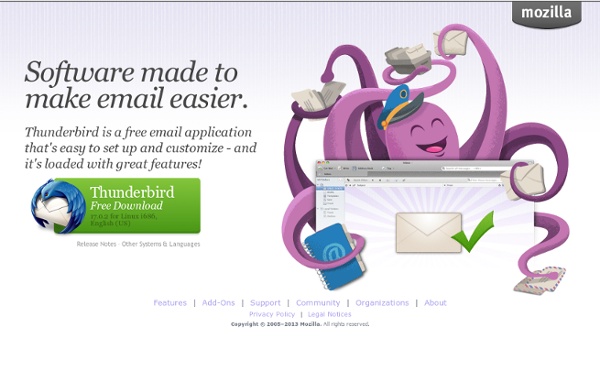
OpenOffice Writer The word processor that rivals Microsoft Word. Writer’s compatible formats and ability to export PDFs make it stand out from other word processors. Calc An alternative for Microsoft Excel, Calc creates spreadsheets and analyzes data—and then some. Base Just like Microsoft Access, Base helps you create and maintain databases. Impress Create top-notch presentations that equal Microsoft Power Point presentations. Math Create and edit mathematical equations with this easy-to-use tool. Draw The easy-to use graphics editor. Firefox Next The latest features in a more stable environment Learn more about Firefox Beta The newest innovations in an experimental environment Learn more about Firefox Aurora Firefox Aurora automatically sends feedback to Mozilla. Learn more.
Importing bookmarks and other data from other browsers Firefox enables you to import bookmarks and other information from browsers installed on your computer. To start importing your bookmarks or other data: Click the Bookmarks button on the right side of the navigation toolbarOn the menu bar, click At the top of the Firefox window, click the menu and select to open the Library window. Click the Bookmarks button and select to open the Library window. Click the Bookmarks button on the right side of the navigation toolbarOn the menu bar, click At the top of the Firefox window, click the menu and select to open the Library window. Select the browser that contains the bookmarks or other data that you want to use in Firefox and then continue to the next screens to make your selections and complete the import. If the Import Wizard does not list your other browser, you can still import bookmarks from another browser but you will need to first export and save those bookmarks as an HTML file. For more information, see:
WhatBird | identify birds | bird identification guide | north america Importing Bookmarks from an HTML File To replace your existing bookmarks with a Firefox bookmark backup file in JSON format, see Restoring bookmark backups. Before proceeding, you should make a backup of your current bookmarks. You can do this by opening the Bookmarks Library window (explained below), then selecting <img class="wiki-image frameless" src="//<a href=" alt="f60cc26c38fc04cce87eb6ea6ec8c400-1259975468-619-1.png" title="" /> Import and Backup and choosing . This will create a Firefox bookmark backup file in JSON format. Note: The imported bookmarks will be added to your existing bookmarks, which may result in duplicate bookmarks. The bookmarks in the selected HTML file will be added to your Firefox bookmarks within the Bookmarks Menu directory. Share this article:
taskTome Online FTP tester Introduction Setting up an FTP server is not easy. Since there are dozens of different server products and thousands of different firewalls and router models exist, it is impossible to give detailed step-by-step instructions suitable for every user. So in order to configure your server as well as the routers and/or firewalls involved, it is important for the you to understand the basics of the FTP protocol. This documentation describes the history of the FTP protocol and how some aspects of the protocol work. It describes the possible configuration options in a generic way and gives an overview on proper router and firewall configuration. Background This section will give a short overview about the historical and technical background of the FTP protocol. Historical Background In the fast living world of the Internet the FTP protocol is not just old, it's ancient. Back then, the Internet was mainly used by universities and research centers. Since then, a lot has changed. NAT routers.
PStart PStart doesn't neccessarily have to be installed to your hard disk. Execute the installer and choose: you can install PStart to your local hard drive or a removable device. Unlike Windows shortcuts, PStart uses relative paths, when installed as a portable application. If your USB key drive gets another drive letter when you insert it into another computer, your portable applications still can be started properly. Of course not all applications are portable, but more and more software vendors notice, that people like the idea of carrying their applications with them. PStart is 100% freeware, which means you can use it without having to pay, without any advertisements, and without other disadvantages (no spyware, no hidden costs). Of course you are allowed to link to this website, but you must neither publish this product elsewhere nor provide a direct download link without permission.
Online FTP tester Copernic (Search) Agent Use the power of leading web search engines. Note: As of January 31st 2014, Copernic announces that Copernic Agent Professional will no longer be available for sale on January 31st. Therefore, new and existing installations will not be updated to include new features or fixes. Thanks again to all of our users. What is Copernic Agent? As the information available on the web is growing exponentially and current search engines push a lot of sponsored links which affects greatly the search results quality. Which version fits your needs? What can Copernic Agent do for you? Simply put, Copernic Agent is the best meta search engine that queries several search engines and aggregate the results to give you the best search results. Copernic Agent gives you the ability to search deeper into the Web and to get relevant, high quality results grouped into categories. Find the best web results by combining the power of leading search engines with the best Meta search tool. Key features
FileZilla - Client Features Overview FileZilla Client is a fast and reliable cross-platform FTP, FTPS and SFTP client with lots of useful features and an intuitive graphical user interface. Features Among others, the features of FileZilla include the following: Easy to use Supports FTP, FTP over SSL/TLS (FTPS) and SSH File Transfer Protocol (SFTP) Cross-platform. Runs on Windows, Linux, *BSD, Mac OS X and more IPv6 support Available in many languages Supports resume and transfer of large files >4GB Tabbed user interface Powerful Site Manager and transfer queue Bookmarks Drag & drop support Configurable transfer speed limits Filename filters Directory comparison Network configuration wizard Remote file editing Keep-alive HTTP/1.1, SOCKS5 and FTP-Proxy support Logging to file Synchronized directory browsing Remote file search If you like it, see some screenshots of FileZilla. Videos Securing your passwords Searching for files Directory comparison
Jarte, FREE Word Processor