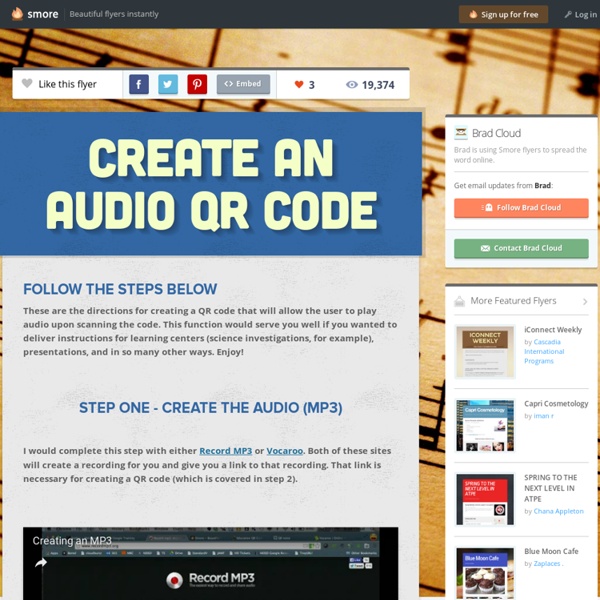Create an Audio QR Code
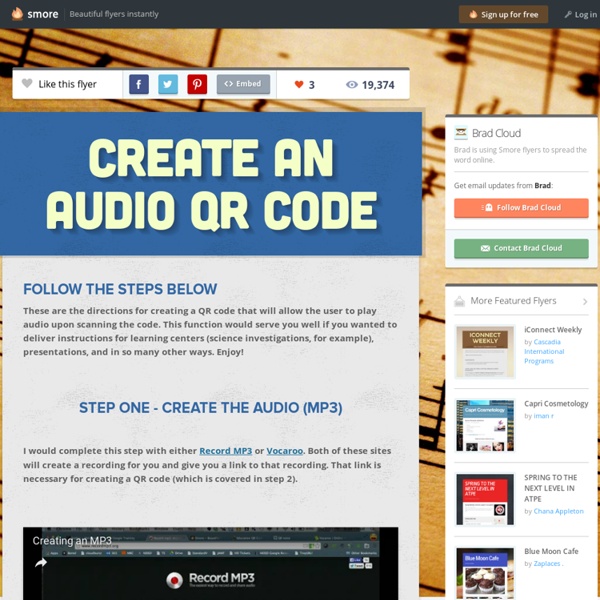
Bubbl.us Mind Map
Create a new Mind Map Once you are signed in, click the "New Mind Map" button. A tab titled "New Mind Map" will appear with the editor underneath. Create new bubbles To create a 'child bubble', click the button on the bottom of the bubble. To create a 'sibling bubble', click the button on the right side of the bubble. Bubble Controls When you hover over a bubble, you will see a menu that lets you do the following: Text Formatting You can use pseudo tags to format the text in bubbles. For example: [b] will become bold [/b] = will become bold [i] will become italic [/i] = will become italic Note that the formatting is only visible when bubble text is not being edited. Saving Work To save a mind map, click on the "Save" button in the upper right-hand corner of the editor. The mind maps you save will show up in the Mind Map Browser panel. Share a link to your mind map Want to show off your work via Facebook, Google+, Twitter or e-mail? Open a mind map and click on Share button on the toolbar.
6 Easy Steps for Getting Started Using Free Plickers for Assessment
Data is an essential component in education, yet sometimes it can be viewed as a necessary evil for educators. In the past, a teacher may teach a lesson and require students to complete an exit ticket assessment activity to show mastery of the concept(s) reviewed over a certain time frame. Passing out the materials and grading individual student responses can be a time consuming task. As the year goes on a teacher’s attitude toward data collection may change and decline as assessment becomes more overwhelming. Fortunately, today's technology provides useful tools for educators to gather, analyze, and save data in record time. One such tool is enabled through the tablet and smartphone, but does not require students to have any technology, making it essentially free. What is a Plicker? In my classroom, students’ desks are grouped in pods to allow collaboration during activities. First, here is the website for downloading this must-have app to your device:
50 Ways to Use Twitter in the Classroom
Many critics of Twitter believe that the 140-character microblog offered by the ubiquitous social network can do little for the education industry. They are wrong. K-12 teachers have taken advantage of Twitter’s format to keep their classes engaged and up-to-date on the latest technologies. The following projects provide you and your students with 50 ways to Twitter in the classroom to create important and lasting lessons. 1. One of the simplest ways that teachers can use Twitter in the classroom involves setting up a feed dedicated exclusively to due dates, tests or quizzes. 2. Subscribe to different mainstream and independent news feeds with different biases as a way to compare and contrast how different perspectives interpret current events and issues. 3. Set up an interesting assignment requesting that students set up Twitter for education lists following feeds relevant to their career goals and keep a daily journal on any trends that crop up along the way. 4. 5. 6. 7. 8. 9. 10. 11.
Related:
Related: