


Pearltrees SearchPreview Greasemonkey Video DownloadHelper ReloadEvery Userscripts.org: Power-ups for your browser Forty-Three of The Best Free Windows Enhancements That You Should Know About » freewaregenius.com There is an impressive range of excellent freeware Windows enhancements and tweaks. This posting will present forty three excellent additions to Windows that you will like. When I first thought of this post, I more or less knew what programs I wanted to list here. The common theme that brought these together was that they were all really cool Windows “enhancements”: i.e. apps that tweak or change the way we work with files, folders, applications, or the system environment itself (or, apps that brings functionality to the Windows environment that could or should have been a built-in option in Windows Two more things to say before presenting the list itself; the first is that this list might not include some well known titles because in some cases I shied away from Windows enhancement apps that try to do many things at once in favor of simpler, more straightforward ones. Note: this post took a long time to write, so please Stumble or Digg! Here’s the list: A clone is NOT a copy.
IE View Lite Firebug JavaScript Debugger and Profiler Firebug includes a powerful JavaScript debugger that lets you pause execution at any time and see what each variable looked like at that moment. If your code is a little sluggish, use the JavaScript profiler to measure performance and find bottlenecks fast. Find scripts easily Many web applications are comprised of quite a number of files, and finding the one you want to debug can be a chore. Pause execution on any line Firebug allows you to set breakpoints, which tell the debugger to pause execution when it reaches a specific line. To set breakpoints, just click on any line number, and a red dot will appear to indicate that the breakpoint is set. Pause execution, but only if... Breakpoints can be troublesome if you find them breaking too often. To set a conditional breakpoint, just right-click on any line number. One step at a time Once the debugger is paused, you can continue execution one line at a time. You can also choose to step execution for more than one line. I break for errors