


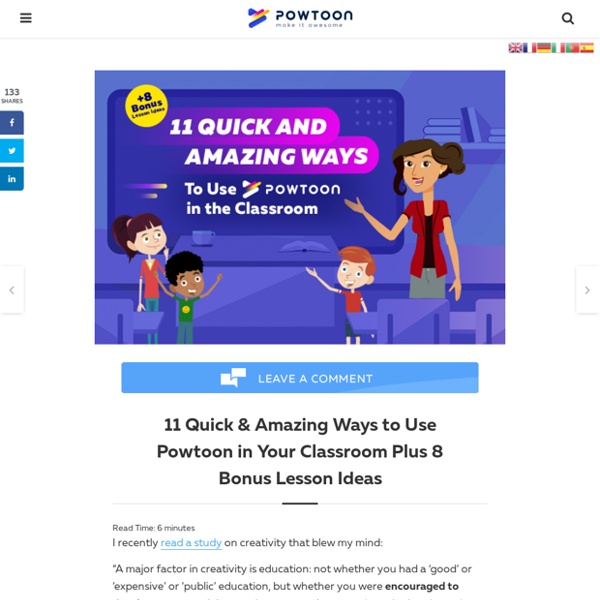
Presentz 5 Ways to Use a Document Camera in the Classroom | TeachHUB Document cameras are a great tool for teachers. They allow teachers to take what used to be individual assignments and turn them into class assignments, creating more discussion, interaction, and maintaining students' attention. I highly recommend purchasing of a document camera for your teachers or departments. After two years of helping teachers utilize a document camera and providing ideas for how they could use them, it became my turn when I got back into the classroom. Unfortunately the classroom setup is a little odd, but utilizing other tools, I am able to use the camera in an effective manner with my students. I am a big fan of my document camera. Below are some of the ways that I have been using the document camera in my classroom: Our guidelines to help you decide when the best time to apply for a job. To end the summer with a giggle, I've compiled and concocted 20 side-... A firm classroom management policy about cell phones can help educators address... Highlighting Tool
30 creative ways to use Padlet for teachers and students I’m always excited when I’m using Padlet. Is it the interface, the way everything is designed, its purpose or the fact that I’m organizing things smoothly? I don’t know. It just makes me happy. And today I’ll try to make you happy as well. How is it that this online Post-it board can make your day? But first: What is Padlet? Padlet can be used by students and by teachers. Whoever has the Padlet board opened on his smartphone or computer, can see what’s on it and what everyone is writing. How to use Padlet? Using Padlet in the classroom is easy. Here you create an account and make your first board. Let your students insert the link in the browser or in the Padlet app. Then there’s one more question that needs to be answered: How to post things on Padlet? double click anywhere on the board;drag files in;paste from clipboard;save as bookmark with Padlet mini;or just click the ‘+’ button in the lower right corner. There is also the possibility to incorporate your Padlet into a Widget. 1. 2. 3.
Graphic Organizers Graphic organizer, concept mapping, and mind mapping examples. Graphic organizers can take many forms as per the table lower down. Graphic organizers can help motivate, increase recall, assist understanding, create interest, combat boredom and organize thoughts. Some more forms: Clock, Cluster/Word Web, Describing Wheel, E-Chart, Fact and Opinion, Five W's Chart, Flow Chart, Four-Column Chart, Garden Gate, Goal-Reasons Web, Hierarchy chart, Ice-Cream Cone, Idea Rake, Idea Wheel, , Inverted Triangle, ISP Chart, KWHL Chart, KWL Chart, KWS Chart, Ladder, Observation Chart, Persuasion Map, Planning Chart, Problem Solution Chart, Progress Report, Sandwich, Sense Chart, Sequence Chart, Spider Map, Step-by-Step Chart, Story Map 1, T-Chart, Think-Pair-Share, Ticktacktoe, Time Line, Time-Order Chart, Tree Chart, Venn Diagram. Graphic organizers are valuable tools for teaching/instruction. Free Graphic Organizers | PC Tricks | Concept |
Creative Ways to Use Video in The Classroom I’m always looking for new ways to get middle school and high school students more engaged. Hello to the world of video! We already know that students respond well to video in the classroom and curriculum. Here are my favorite ways to use video in instruction and assignments. 1. With TED-Ed’s huge library of videos, you can view a variety of “Literature and Language” lessons, then choose one that meets your needs. Once inside a lesson, like “How to Use Rhetoric to Get What You Want,” you’ll find a menu of options to help your students engage with the video: watch, think, dig deeper, and discuss. 2. With Passport, many teachers have the ability to create an environment that uses video in a new way. Teachers also love how it makes things more interactive. Here are some additional ways to use Passport in your classroom. Maybe you’d like students to present final projects to the class, but you don’t have the instructional time. 3. 4. 5. 6.
Top 20 Ways to Use YouTube in the Classroom | Blog - Educational App Store If you sieve through the endless cat videos and clips of people falling over, YouTube is a treasure trove of educational content that can turn a one-dimensional lesson into an interactive discussion that really taps into the imagination of students. As one of the most used sites on the web, YouTube can seem a bit daunting if you’re contemplating using it in the classroom for the first time, so we’ve put together some pointers to help ease the transition. 1. Search for topical videos surrounding current affairs, such as clips from news stories, and ask the class what their thoughts or opinions are. 2. Form time is often used to encourage students to reflect on topical issues, such as Remembrance Day or Red Nose Day. 3. There are hundreds of high quality videos specifically made for a YouTube audience that are short, snappy, entertaining and educational. 4. 5. The BBC, Channel 4 and many other large broadcasters upload small parts of documentaries to their own YouTube channel. 6. 7. 8. 9.
Doodly - Easily Create Whiteboard Doodle Videos In Minutes! FREE Software Updates! We’re continuously updating Doodly with bigger and better features and functionality. Once you own Doodly, we work extremely hard to release weekly software updates with brand new features that we come up with, as well as requests that our brilliant Doodly community submits. We’re continuously updating Doodly with bigger and better features and functionality. 30-Day, no questions asked, money back guarantee. On this Facebook special offer page, not only are you getting Doodly for a low 1-time price, rather than a monthly price, but you’re also backed by our full 30-day money back guarantee. Why these 10 less popular apps rock your Chromebook classroom. Teaching is about inspiring, creating geniuses, reaching goals and engaging students to go higher. There are so many amazing apps for Chromebooks in the universe of the internet that help you to achieve this. Almost too many. We don’t know all the apps for education, and don’t know their powers either. That’s why I’m here. 1. Wunderlist is an (education) app for teachers (and other people) around the world that helps you capture ideas, things to do and places to see. You can share files with your fellow teachers, and assign tasks. Wunderlist automatically syncs between your phone, tablet and computer. 2. Lucidchart is a web based program which allows you to create plenty different diagrams like flow charts, mind maps, wire frames and much more. Why is it so good? Lucidchart provides free educational licenses that include all premium features to schools and universities. 3. Video. Try the free trial to let your students fall in love with your self made videos. 4. Love at first sight! 5. 6.
iMovie - All about apps in YOUR classroom! Creating assemble, construct, create, design, develop, formulate, write Students can use iMove to construct video reports dealing with core curriculum. For example in a Social Studies class students could use the iMovie movie presets to create video reports. Inherent in these video productions would be the expectation that students incorporate cross curricular skills to develop scripts to shoot from. Evaluating appraise, argue, defend, judge, select, support, value, evaluate Students could use iMovie to take and defend a position on a controversial historical figure such as John Brown. Analyzing appraise, compare, contrast, criticize, differentiate, discriminate, distinguish, examine, experiment, question, test In a Mathematics class students could create video projects that would examine everyday objects found on a school as examples of slope. Applying choose, demonstrate, dramatize, employ, illustrate, interpret, operate, schedule, sketch, solve, use, write Understanding Remembering
Top 10 Tips to Use Word Clouds in eLearning This article offers a look at Top 10 tips to use word clouds in your eLearning deliverables. I'll share just a handful of the many ways that word clouds can help to motivate learners, prevent cognitive overload, and simplify even the most complex eLearning courses. Word clouds are ideal for eLearning professionals who are looking for ways to visually represent text, whether this is content within an eLearning course or writings of the learners. Create a word cloud to visually illustrate your eLearning course’s outline. These 10 tips to use word clouds in eLearning can give you the ability to transform challenging topics into learner-friendly works of art. Selecting the right word cloud creation tool can be a challenge, especially since there are a variety of tools to choose from. Last but not least, if you are looking for additional ideas on how to use word clouds to achieve your educational purposes, I suggest you to read the article Word Clouds in Education: Turn a toy into a tool.