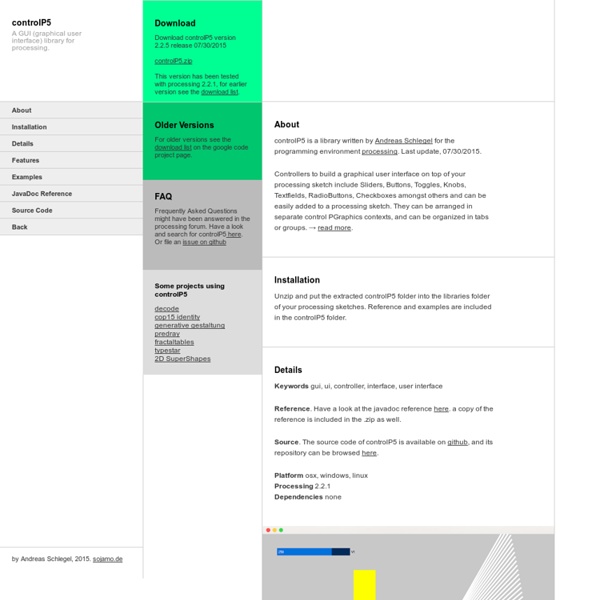Wiring
PeasyCam
peasycam v201 A library by Jonathan Feinberg for the programming environment processing. Distributed under the Apache Public License, version 2.0. Last update, 04/09/2014. PeasyCam provides a dead-simple mouse-driven camera for Processing. Example PeasyCam camera; void setup() { camera = new PeasyCam(this, 0, 0, 0, 50); } That's it. The PeasyCam is positioned on a sphere whose radius is the given distance from the look-at point. PeasyCam is impervious to gimbal lock, and has no known "singularities" or discontinuities in its behavior. Thanks Useful bug reports and feature suggestions were provided by: Please let me know if I've forgotten to acknowledge you. Download Download peasycam version 201 in .zip format. Installation Unzip and put the extracted peasycam folder into the libraries folder of your processing sketches. Constructors PeasyCam(PApplet parent, double lookAtX, double lookAtY, double lookAtZ, double distance); PeasyCam(PApplet parent, double distance); // look at 0,0,0 Methods Source.
brain_grapher.jpg
25 life-saving tips for Processing | Amnon P5 - Experiments with Processing by Amnon Owed
25 life-saving tips for Processing Posted by Amnon on January 28, 2012 · 37 Comments Well, perhaps they won’t literally save your life. 1. frameCount, millis(), modulo % and noise Let me start with a few functions that in themselves and in combination are extremely useful. 2. math, logical and relational operator shortcuts Any program will use operators. 3. math with ints A very common mistake is doing math operations on integers and expecting a floating number outcome. 4. frameRate Processing’s frameRate is by default capped at 60 fps. 5. loading specific files from an external input directory Many applications use file input, for example an image or a data file. 6. timestamp When saving output to a file you often need a way to distinguish between different sessions. 7. fast image sequence saving If you want to save your visual output to a file you can use the save() or saveFrame() funtions. 9. combining 2D and 3D drawing What if you want a 2D background behind a 3D sketch? Final note!
Ani - An animation library for Processing
An animation library by Benedikt Groß for the programming environment Processing. Last update, 2013/02/28. Ani 2.5 is a lightweight library for creating animations and transitions. Easily spoken Ani helps you to move things around on the screen or a bit more abstract, to animate any numeric variable. Most of the time a single line of code like the following one is enough: Ani.to(object, duration, variable name, target position, easing); Target object ("this" or any reference to an object), duration of animation specified in seconds or frames, variable name (which numeric variable is used), easing (the characteristic of motion) ... The syntax of Ani is created with simplicity of use in mind. Feedback is very welcome, but please use the processing discourse forum for that. Installation ↑Up Unzip and put the extracted Ani folder into the libraries folder of your processing sketches. Demos Check the demos in the distribution of Ani (zip file), or have a look at them by watching the videos. Ani
B-processor
Brain-Controlled Color Grid
Saturday night: time for some new NeuroSky tests! I programmed an Arduino to take MindFlex headset input and visualize it as colors of a 3D gridded box. For this, I used Eric Mika’s brain control library and Ira Greenberg’s 3D cubic grid sample code. The circuit set-up for this project is very simple: A wire is soldered from the TX pin on the MindFlex’s NeuroSky chip, and the wire’s other end is plugged into the RX input on the Arduino. Right now, the Arduino and Mindset are running from separate power supplies. As mentioned above, this test is a quick mashup of the Brain Library sample code for Arduino ( and Processing ( + Cube Grid sample code for Processing (
Creative coding — Monash University
Learning to program is no longer just for computer specialists and software developers. People from many different backgrounds now want to understand the basics of programming, because it’s both fun and an increasingly valuable skill. One of the most exciting ways to learn programming is through authoring your own creative programs. Known as “creative coding,” this growing field uses computer software as a medium to develop original creative expression. So if you’re an artist, designer, architect or musician who’s interested in how you can expand your creative skills, or even a computer programmer looking to work in creative applications, you will find this free online course extremely useful. Explore the concepts and skills of creative coding Throughout the course we’ll help you develop practical programming concepts and skills by exploring creative ideas and challenges. Learn with professional artists and designers The course is very different from technical courses on programming.
InstantSOUP / Physical Computing » Microcontroller
Instant Soup support the following platforms: Wiring Wiring is a programming environment and electronics i/o board for exploring the electronic arts, tangible media, teaching and learning computer programming and prototyping with electronics. It illustrates the concept of programming with electronics and the physical realm of hardware control which are necessary to explore physical interaction design and tangible media aspects. Wiring is an open project initiated by Hernando Barragán (University of Los Andes | Architecture and Design School). Wiring started at the Interaction Design Institute Ivrea and it is currently developed at the University of Los Andes. Wiring website Arduino Arduino is an open-source physical computing platform based on a simple i/o board and a development environment that implements the Processing/Wiring language. More about MicroControllers
Chord Diagram
Chord diagrams show directed relationships among a group of entities. This example also demonstrates simple interactivity by using mouseover filtering. Layout inspired by Martin Krzywinski ’s beautiful work on Circos . Source Code
arduino meets processing - PUSHBUTTON
The Arduino meets Processing project intends to make it as easy as possible for anyone to explore the world of physical computing. All you need is an Arduino board as well as the Arduino and Processing software, which you can download on their project websites. On this website we explain how to: set up electronic circuits with various kinds of sensors, control and measure the sensors with the Arduino board, send the data to the computer, and use the received values to generate computer graphics with Processing. For all examples you need some basic electronic equipment such as a breadboard, resistors, the sensors, and some wires. The following sensors are dealt with on this website: All examples contain a list of the parts as well as the Arduino and Processing files you need. The Processing files have a DisplayItems class which paints a grid with values, a black or white background. Feel free to play around and have fun exploring the wonderful world of Arduino and Processing!
d3.js
Welcome