


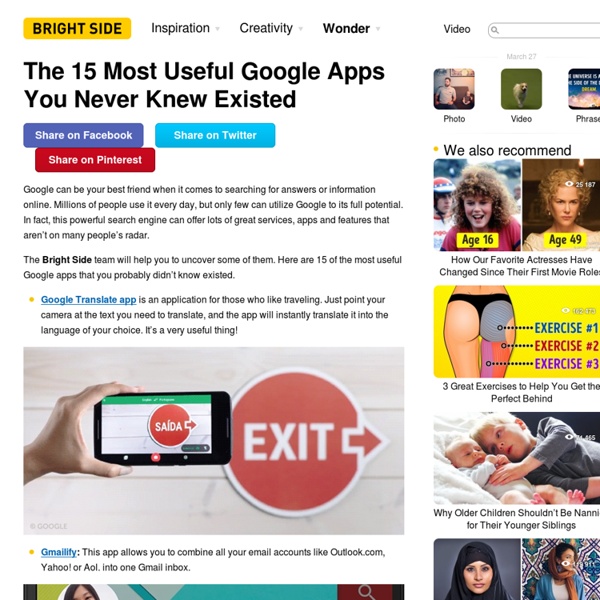
5 Alternatives to Windows 10 from Google - dummies By Woody Leonhard Google has a handful of free online products and offerings that warrant your attention. Here are the five Google products, other than Chrome OS, that serve as alternatives to Microsoft offerings: Gmail: A free, online mail program, similar to Microsoft’s Hotmail/Outlook.com. Google is gradually phasing out the use of the terms Google Docs and rolling all the programs into the term Google Apps, and the umbrella Google Drive. Google Apps for Work: A combination of several web apps — Gmail, Docs, Calendar, Groups (see the next bullet), and Sites (team collaboration) — and 30GB of Google Drive storage with a framework that lets you run your own domain name through Google’s programs. Technologically, Google Groups has been more or less upstaged by Facebook private pages and by Google Hangouts (a real-time video meeting place). There’s one big difference between the free Google Apps and Google Apps for Work/Education/Nonprofits. There are some if’s, and’s, and but’s.
Control Alt Achieve: Using Google Keep for Grading Comments in Docs One of the great features of Google Docs is the ability to leave comments in the margin. This is a useful way to provide helpful feedback to students when grading their work. You can offer suggestions, point out areas that need correction, highlight great work, and even provide links to additional resources or videos. As great as that is, one of the challenges has been getting easy access to your list of comments. Over time, you may have collected quite a large list of often used comments. Rather than have to type them in each time, it would be much easier if you could simply pull up the list and copy and paste the comments you need. Certainly there are creative ways to accomplish this, such as having another Google Doc with all the comments listed, and then switching back and forth between that Doc and the one you are grading. Thankfully though there is now an even easier way to do this. Step #1 - Creating Your Comment Lists in Google Keep Step #3 - Adding Your Comments from Keep to Docs
7 Little-Known Google Tools That Will Make Your Life A Lot Easier Practically everyone knows that Google is the world's largest search engine. In fact, most people who own a computer or a mobile device are pretty familiar with other popular Google products too, such as YouTube, Gmail, Chrome Web Browser, and Google Drive It turns out that when it comes to Google, the tech giant has a lot of different products. Over the past 18 years of its short lifespan, Google has created over 140 products. While using that many tools is probably overkill, it's always worth looking into the ones that could really help solve problems you regularly have, save time you'd rather not waste or accomplish something more creatively and efficiently. Here are some Google tools that most people don't talk about much, but would be extremely handy to use in a wide range of situations. Need to record some audio for a reminder? Ever wished you could do a Google search for something according to what it looks like because you can't for the life of you remember what it's called?
7 Everyday Google Tools That Are Facilitating Both Teaching and Learning - Causeartist Google has profoundly impacted how we integrate data into our lives, not only with their search engine, but also with their voice-activated personal assistant, Siri, and Maps application, which helps many of us use to make our way to our destinations. But the tech giant hasn’t stopped at just work and personal life. The company is making strides to improve learning in a fundamental way. And with all the Arizona colleges and the majority of US colleges joining the club in using Google products, we thought about creating a list of our favorites! Here are seven tools from Google that have changed education. 1. Google Scholar uses its famous search engine function to scour the web for reliable, academic sources. Using the advanced technology behind Google’s namesake search engine, Scholar can find relevant information to all topics verified to be from sources acceptable in an academic setting. Then, students can conveniently save their sources in organized folders for revisiting later. 2. 3.
Google Apps: Create a Copy for EACH Class - Teacher Tech If you teach multiple sections of the same class you might find yourself making a copy of a collaborative template for each class. This can be tedious. CopyDocs for Classes My Add-on script CopyDocs for Classes does the hard work for you. Simply pick the Google Docs, Sheets, Slides or Drawing that you wish to duplicate for each class and like magic you have it. The name of each class is put in front of the document title to make it easy to know which copy is for which class. Template alicekeeler.com/copydocsclasses Directions Start with the above templateIn co In column A, list each class name or group name. Menu Next to the Help menu is a menu “Create Copies.” This will bring up a picker to allow you to choose a document out of your Google Drive. Nothing else to do! The duplicated files are created in a folder in Google Drive. Make More Copies Save this spreadsheet. Google Classroom Attach into Assignments I personally choose to put all of my periods into the same Google Classroom.
New Google Earth Has Exciting Features for Teachers -- THE Journal Virtual Classroom New Google Earth Has Exciting Features for Teachers Google has recently released a brand new version of Google Earth for both Chrome and Android. This new version has come with a slew of nifty features teachers can use for educational purposes with students in class. Following is a quick overview of the most fascinating features: 1. 2. 3. 3D Imagery: This new feature allows you to explore different parts of the world in 3D. 4. 5. The video below offers more to learn about the new Google Earth: About the Author Richard Chang is associate editor of THE Journal.
Here Is A Great Tool from Google to Use with Students for Virtual Field Trips and Digital Story Telling January 18, 2017 Google Earth Tour Builder is an excellent tool to use with students in class to create virtual tours and explore places from all around the world. You can design a tour of any location you want, you can also enrich your tour with multimedia data such as photographs, video clips and text. Tour Builder can be used in a variety of classroom projects. For instance, students can use it to create and narrate a story showcasing particular events and where they took place, places visited and many more. It can also be used for virtual field trips or for teaching history as is shown in Bobby lake’s video below. Tour Builder is very simple and easy to use. 1- Google to Tour Builder homepage and Click on ‘ Create a tour’ after you sign in with your Google Account 2- Provide a name for your tour and click on ‘Create Tour’ 3- Provide a context to your tour by writing a short description in the ‘ Tell The Story’ box 4- Choose a type of story for your tour.
6 Basic Google Scholar Tips Every Teacher Should Know about January 16, 2017 Here is an updated version of one of our popular Google Scholar posters we published in 2016. The visual features some of the basic tips and features that every teacher and student using this academic search engine should know about. The content of the visual is based on guidelines provided by Scholar Help Centre. Feel free to download, print or share our infographic the way you want provided you cite us as the source and you keep it free of charge. You can download the visual below in PDF format from this link. 1- Refine your keywords 15 Effective Ways to Use Google Docs in Class June 19, 2014 I spend a considerable time every single day browsing the net tracking new updates in the world of educational technology and, often times, in the midst of this journey I would come across wonderful resources and tutorials that usually end up in one of my posts here in this blog. So after the previous guide on how to be a Google Drive master , today I am sharing with you another awesome guide created by Eric Curts entitled "The paperless Classroom with Google Docs". This guide is available for free in a Google doc format from this link. In this guide, Eric walks you through the different stages of turning your classroom into a digitally focussed environment where you will no longer have any need for papers. This is al done through the effective use of the different Google Drive features and functionalities. Here is a quick overview of the table of contents of this guide:
40 Ways to Use Google Apps in Education Google provides an abundance of apps that can be used for educational purposes. It has a section called Google Apps for Education where it provides the teaching workforce with a multitude of Google services to use in schools and classrooms. Educational Technology and Mobile Learning has been continuously reviewing these apps for the last couple of years , click HERE to access this section to . Today, I am sharing with you a GREAT presentation created by Becky Evans on 40 ways to use Google Apps in Education. The tools included in this presentation target increasing teacher's efficiency, student engagement, and school-wide collaboration. Here is the outline of this presentation Google docs : Google Forms How to submit answers in a form and see resultsAdminister assessmentsSurvey your students interestsCollect observation feedbackSubmit reading records onlineKeep track of discipline referralsAutomatically grade forms with Flubarro Google Calendar Gmail Google Groups Google Talk Google Sites
Teacher's Quick Guide to Google Best Services I got you another poster that you will definitely love. I am adding it to the list of posters I have created before and I am also preparing another list of awesome posters that you hang on your classroom wall.Yes, I am determined to help you make your classroom look completely different this school year. Below is a great infographic from GCF Learn Free that sumps up the services Google offers us. It would be great if you print it out and post it in your desk or in your classroom. Check out and tell us what you think
10 Good Google Docs, Sheets, and Forms Add-ons for Teachers This afternoon I was asked if I could put together a list of my favorite Google Docs, Sheets, and Forms Add-ons. In the past I had put together lists of Sheets scripts, but most of those lists are outdated as Add-ons have mostly replaced scripts. Here's my updated list of my favorite Google Docs, Sheets and Forms Add-ons. Google Docs Add-ons: The Tag Cloud Generator Add-on will create a word cloud in the right-hand margin of any of your Google Documents that contain more than one hundred words. One of the most useful Add-ons for Google Documents is the EasyBib Bibliography Creator. Knowing the right keyboard shortcuts to type the accents and characters is one of the challenges that students face when learning and trying to type in a new language. g(Math) is an Add-on for Google Docs that enables you to easily insert graphs and equations into your Google Documents. Google Forms Add-ons:FormLimiter is one of my favorite Forms Add-ons.